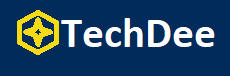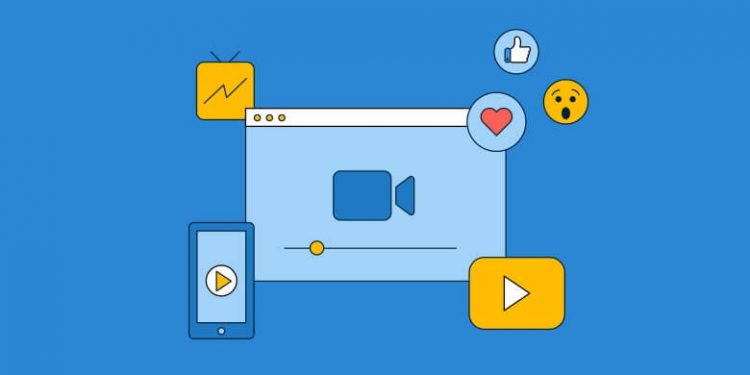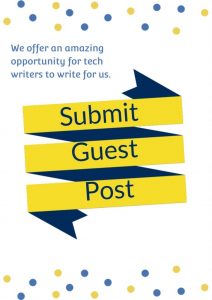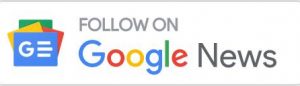CapCut has emerged as a powerful tool for transforming ordinary footage into cinematic masterpieces in video editing. With its extensive features and intuitive interface, CapCut’s free video editor online allows users to unleash their creativity and elevate their videos to new heights. In this article, we will explore the various techniques and strategies that can be employed using CapCut to create stunning cinematic visuals. Whether you are a beginner or an experienced editor, this guide will equip you with the knowledge and inspiration to produce captivating videos that will leave your audience in awe.
Understanding Cinematic Visuals
Before delving into the specifics of using CapCut, it is essential to understand what constitutes cinematic visuals. Cinematic visuals are characterized by their ability to evoke emotions, convey narratives, and create a sense of immersion. These visuals often feature high production values, striking compositions, and meticulous attention to detail. From the lighting and color grading to the camera movements and editing techniques, every element plays a crucial role in creating a cinematic experience.
Storyboarding and Planning
The first step in transforming ordinary footage into a cinematic masterpiece is proper planning and storyboarding. A well-crafted storyboard serves as a blueprint for your video, allowing you to visualize the shots and transitions in advance. Consider the narrative or message you want to convey and plan your shots accordingly. Think about the composition, camera angles, and movements that will best complement your story. By carefully planning your footage, you can ensure a smooth and coherent editing process later.
Importing and Organizing Footage
Once you have your footage ready, it’s time to import it into CapCut. It allows you to directly access your files on your PC, eliminating the need for downloading or transferring footage. Logically organize your files to streamline your editing workflow. Create folders or bins for different scenes or shots, making locating and working with specific clips easier during the editing process.
Applying Transitions and Effects
One of the critical elements of cinematic visuals is the seamless transition between shots. CapCut offers a wide range of transition effects that can be used to create smooth and visually appealing transitions. Experiment with different types of transitions, such as cuts, fades, wipes, and dissolves, to find the ones that best fit your footage. Remember to use transitions sparingly and purposefully, ensuring they enhance the narrative rather than distract from it.
In addition to transitions, CapCut provides a variety of effects that can be applied to your footage. From color grading and filters to overlays and text animations, these effects can significantly enhance the visual aesthetics of your video. Use them judiciously to create a cohesive and visually striking look that aligns with the mood and tone of your narrative.
Mastering Color Grading
Color grading is a fundamental aspect of cinematic visuals. It involves adjusting your footage’s colors, contrast, and saturation to create a specific mood or atmosphere. CapCut offers a comprehensive set of color-grading tools to help you achieve your video’s desired look. Experiment with different color presets or manually adjust the color parameters to create a unique and captivating visual style. Pay attention to the color theory and use it to evoke emotions or enhance the storytelling elements of your video.
Adding Sound Design and Music
In addition to the visuals, sound design and music play a crucial role in creating a cinematic experience. CapCut allows you to import and edit audio files, enabling you to synchronize your visuals with the right soundscape. Choose music or sound effects that complement the mood and narrative of your video. Pay attention to the timing and rhythm to create seamless transitions between scenes. CapCut also offers basic audio editing features like volume adjustment and fade in/out, allowing you to fine-tune the audio elements of your video.
Utilizing Advanced Editing Techniques
To take your cinematic visuals to the next level, explore the advanced editing techniques CapCut offers. These techniques include but are not limited to:
- Slow Motion: Use slow-motion footage strategically to create dramatic or impactful moments in your video.
- Time-lapse: Speed up footage to condense time and highlight the passage of time engagingly.
- Split Screen: Experiment with split-screen effects to simultaneously show multiple perspectives or parallel narratives.
- Motion Tracking: CapCut enables you to track the movement of objects or subjects in your footage and apply effects or adjustments accordingly. This technique can add a dynamic element to your visuals.
Exporting and Sharing Your Cinematic Masterpiece
Once you have completed the editing process, it’s time to export and share your cinematic masterpiece. CapCut offers various export settings that allow you to customize the video quality, resolution, and format according to your requirements. Choose the appropriate settings to ensure optimal playback on different platforms or devices. Consider the aspect ratio and optimize it for the target platform, whether social media, online streaming, or offline viewing. Finally, share your video with the world and bask in the admiration of your audience.
Advanced Editing Techniques:
In addition to the fundamental editing techniques discussed earlier, CapCut offers several advanced features that can further enhance your cinematic visuals. These techniques allow you to experiment and push the boundaries of your creativity. Let’s explore some of these techniques:
- Masking and Keyframing: CapCut allows you to create precise masks and keyframe animations. Masks are used to selectively apply effects or adjustments to specific areas of the frame. You can use masks to focus attention on a particular subject, create interesting transitions, or add visual effects to specific parts of your footage. Keyframing, however, enables you to create animated movements or changes over time. For example, you can keyframe the position or scale of an object to create smooth animations or apply gradual adjustments to an effect.
- Green Screen: If you want to place your subjects in different environments or create fantastical settings, CapCut’s green screen feature can be a game-changer. By shooting your subjects against a green screen backdrop, you can easily replace the green background with any image or video clip you choose. This technique opens up possibilities and allows you to create stunning visual compositions. The green screen also works as a video background remover.
- Stabilization: Sometimes, footage may suffer from unwanted camera shakes or instability. CapCut’s stabilization feature can help correct these issues and give your video a polished and professional look. By analyzing the motion in your footage, CapCut can automatically stabilize the footage or provide manual controls to fine-tune the stabilization parameters. This feature is handy when working with handheld or action camera footage.
- Layering and Blending Modes: CapCut supports multiple layers, allowing you to combine different elements and create complex visual compositions. You can overlay images, videos, text, or graphics on top of each other and adjust their blending modes to achieve various effects. Blending modes control how layers interact, affecting transparency, color, and luminosity. Experimenting with different blending modes can lead to unique and visually striking results.
- Audio Editing: Apart from basic audio adjustments, CapCut provides advanced audio editing features. You can fine-tune audio levels, apply audio effects and filters, and even create audio mixes by overlaying multiple audio tracks. This allows you to create immersive soundscapes, synchronize audio elements with specific visuals, and ensure that your video has high-quality audio throughout.
Optimizing Workflow and Performance
As you delve into cinematic video editing with CapCut, optimizing your workflow and maximizing performance becomes essential. Here are some tips to help you work efficiently and effectively:
- Keyboard Shortcuts: Familiarize yourself with CapCut’s keyboard shortcuts to speed up your editing process. Using shortcuts for everyday tasks like trimming, splitting, and applying effects can save you significant time.
- Custom Presets: CapCut allows you to save your favorite effects, transitions, or color grading settings as custom presets. This feature lets you apply your preferred settings quickly, ensuring consistency across multiple projects and saving time from repeatedly adjusting parameters.
- Proxy Editing: If you’re working with high-resolution or resource-intensive footage, consider using proxy files. Proxy editing allows you to create lower-resolution versions of your footage that are easier to edit. CapCut enables you to switch between proxy files and the original files seamlessly, ensuring smooth playback and faster rendering during the editing process.
- Organizing Assets: Maintaining an organized asset library becomes crucial as your projects grow more complex. Create a folder structure that makes sense for your workflow and ensures easy access to your footage, music, graphics, and other resources. This organization will save you time searching for specific files and help you stay focused on editing.
- Regular Saving and Backups: Video editing can be resource-intensive, and technical issues or power outages can lead to lost progress. Make it a habit to save your project regularly to avoid losing work. Consider setting up an automatic backup system to protect your projects and assets in unforeseen circumstances.
To Sum It Up
CapCut is a versatile and powerful tool that empowers video editors to transform ordinary footage into cinematic masterpieces. By leveraging its features, you can enhance your videos with seamless transitions, stunning effects, precise color grading, and advanced editing techniques. Through proper planning, organization, and attention to detail, you can create visually stunning videos that evoke emotions, tell compelling stories, and leave a lasting impact on your audience. Remember that mastering CapCut and creating cinematic visuals is a journey of exploration and experimentation. As you become more proficient, don’t be afraid to push the boundaries, try new techniques, and develop your unique style. With dedication, practice, and a keen eye for detail, you can harness the full potential of CapCut to transform your ordinary footage into breathtaking cinematic masterpieces.
Follow Techdee for more!