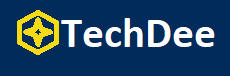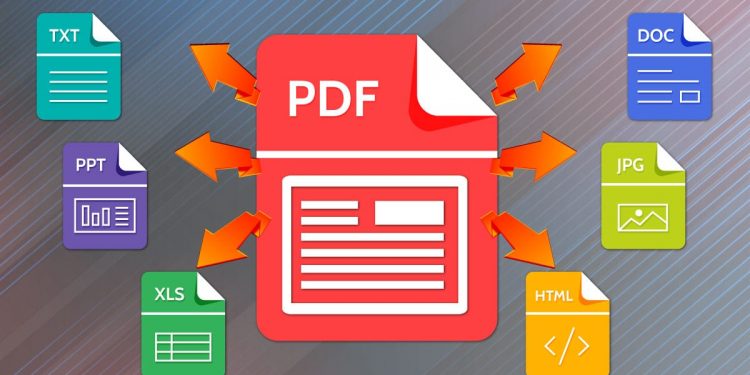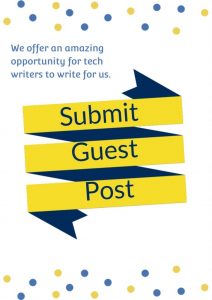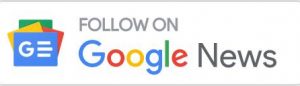Tired of scrolling through long PDFs? Do you wish there were an easier way to navigate through your important files? Well, look no further!
If you want to make PDF navigation simple, bookmarks are the way to go. Bookmarks give you a compiled list of different sections. So, you can visit a section simply by clicking on its bookmark.
In this article, we will provide you with a guide to show you how to add bookmarks to your PDFs. We have suggested one of the best PDF editors – UPDF.
So, dive in and learn all about it!
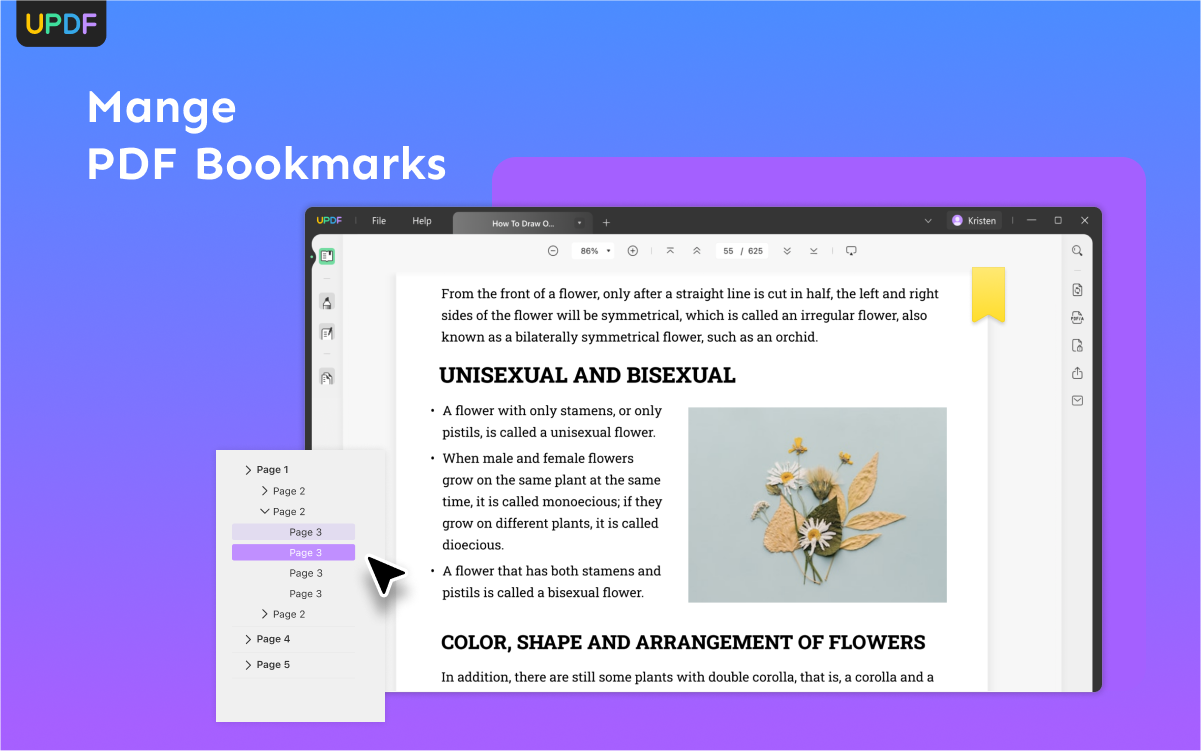
How to Add Bookmarks to PDF with the Best PDF Reader
Adding bookmarks to your PDF files can make your life so much easier! There are many ways of doing so. However, the best one out there is using UPDF. Before we get started on how to add bookmarks to PDF, we shall introduce the tool we’re going to use.
What is UPDF?
UPDF is one of the best PDF readers and editors available. It is versatile software designed to simplify the way you work with PDFs. It is user-friendly and great for beginners. Moreover, it is compatible with Windows, macOS, Android, and iOS. You can easily download the free version from the official website or if you wish to buy it, then don’t hesitate as it is the most cost-effective PDF solution in the market. But before you make the purchase, let’s take a closer look at its bookmark feature.
UPDF offers a variety of features, such as annotation, editing, UPDF AI, and more. However, the feature in question is its bookmark feature.
With UPDF, you can not only add bookmarks but also edit or review them as you wish. You can delete or rename them as you wish. Moreover, you can also add more entries or add child bookmarks. This feature makes navigation extremely simple. You do not need to search through hundreds of pages for your desired section. Just click on the added bookmark and go to your desired page instantly!
Now, we will show you how you can add a PDF bookmark using UPDF.
How to Add Bookmarks to PDF using UPDF?
UPDF makes adding PDF bookmarks extremely easy for its users. You can add a bookmark to your PDF in just a few simple steps.
Here is a step-by-step guide for you.
Follow the steps given below to add bookmarks to your PDF.
Step 1: Go to the page you want to bookmark.
Step 2: Click on the Bookmark icon in the bottom left corner.
Step 3: Click on “+Add Bookmark.” A bookmark will be added automatically to this page.
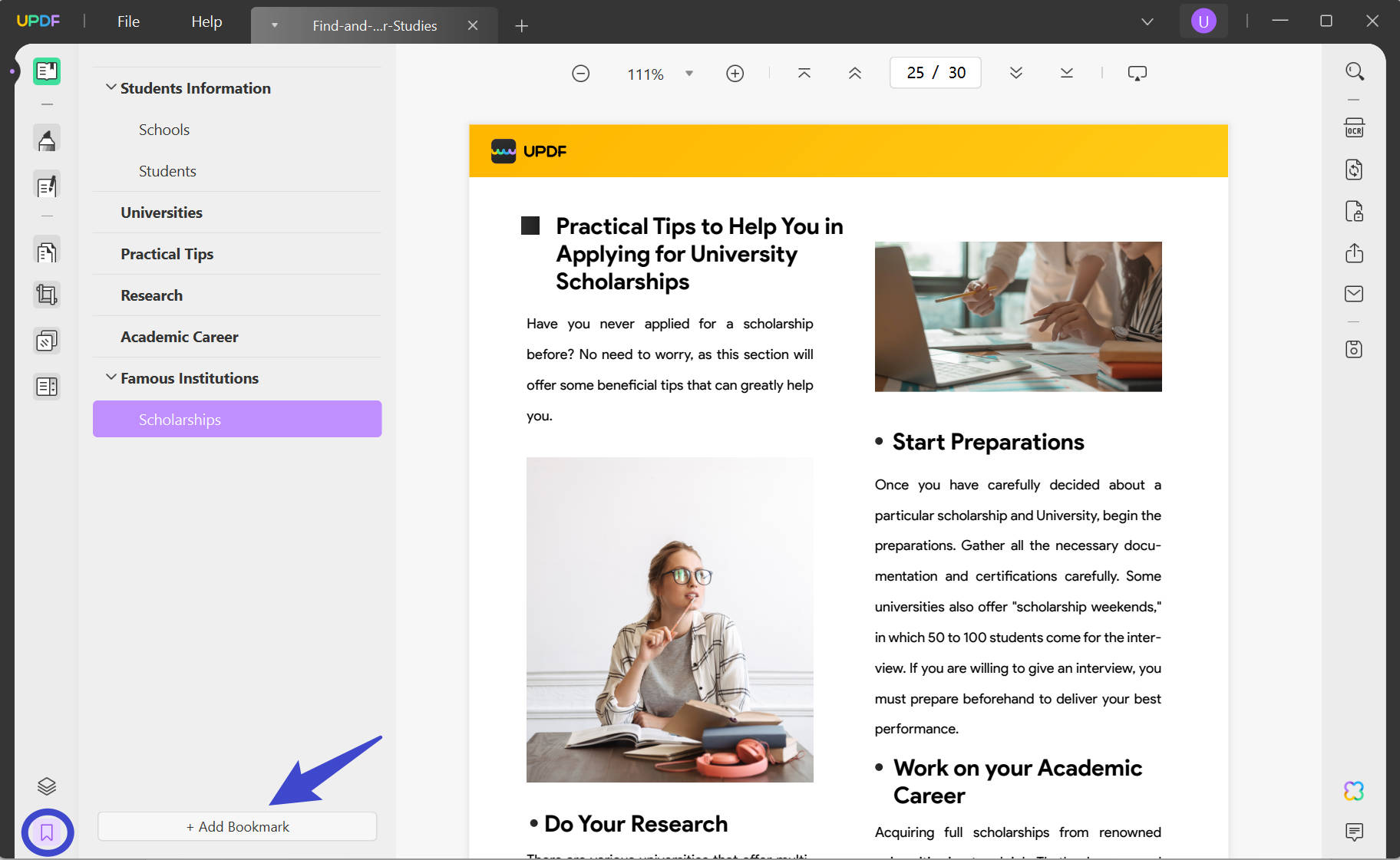
After adding bookmarks, you can click it to jump to the page you need. It is really convenient for users to read a long PDF document. Let’s take a look at how you can edit the bookmarks in UPDF.
How to Edit or Remove Bookmarks from PDF
The bookmark feature of UPDF does not simply allow you to add or remove bookmarks from PDF. It also lets you rename, demote, promote, or add a child to it.
Here is a detailed guide on how you can use each edit PDF bookmark feature.
Guide on How to Edit PDF Bookmarks
Follow the simple steps below in order to edit your PDF bookmarks.
Step 1: Go to the bookmarks panel.
Step 2: Right-click on the bookmark of your choice.
Step 3: You will see different options. Choose the one that you want to use.
- Click on “Rename” to change the name of your bookmark.
- Click on “Add Child” to add a sub-bookmark to a main bookmark.
- Click on “Demote” or “Promote” to change the hierarchy of your bookmarks.
- Click on “Delete” to remove any bookmark from your PDF easily.
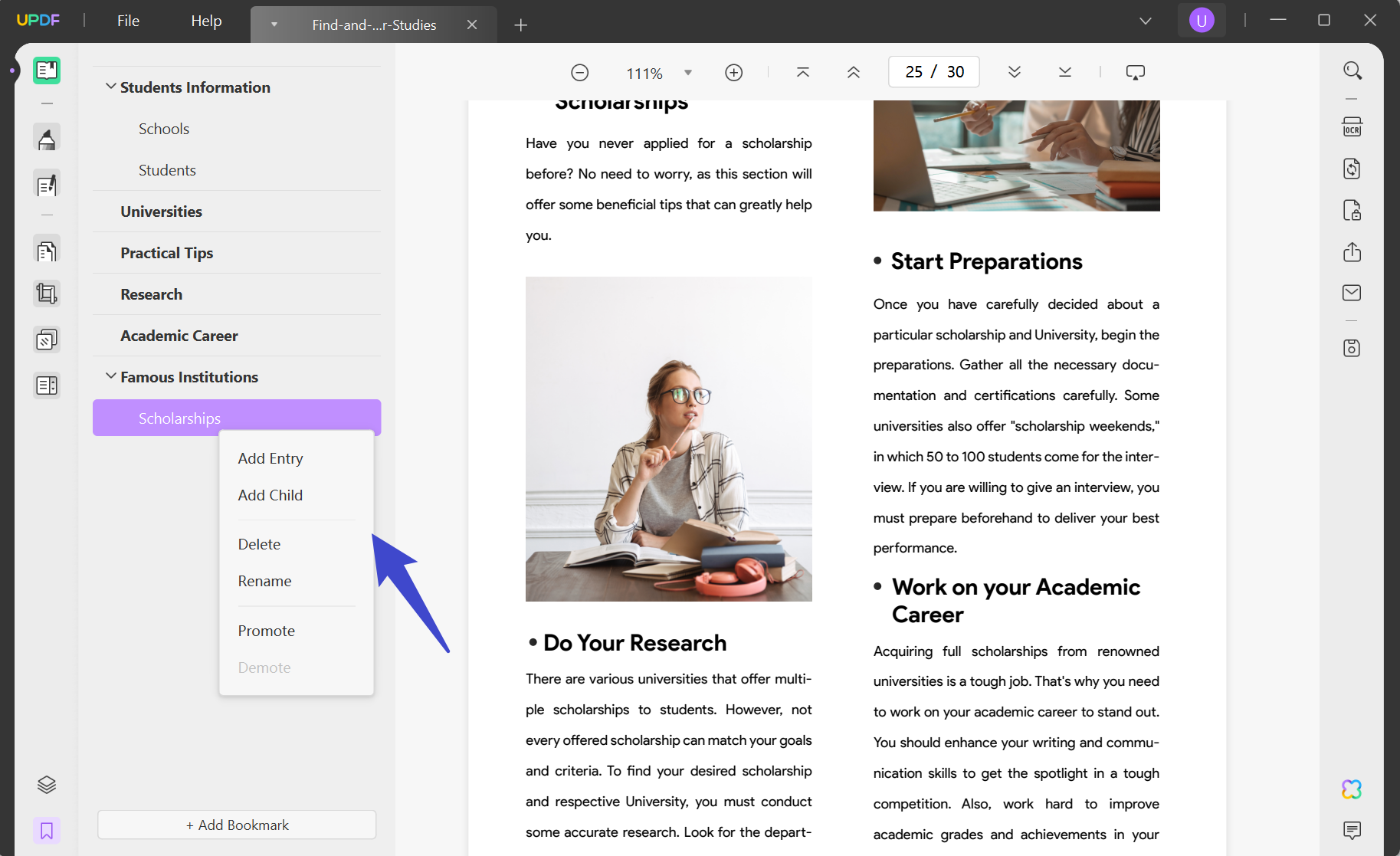
That is all you need to know about UPDF’s bookmark feature. Is that all about UPDF? No, it provides more! Let us tell you more about its other features.
More Advanced Features Provided by UPDF
In addition to the bookmark feature, UPDF also offers multiple other features. It allows you to edit your PDFs using these advanced features. These features cover everything for you in regard to editing PDFs. We have mentioned some of the key features of UPDF. Here are some of the key features of UPDF.
1. UPDF AI – The Most Powerful AI Tool to Handle PDF Documents
UPDF AI is another top-notch feature of UPDF. It summarizes lengthy documents, translates content to any language, and effortlessly explains complex terms.
However, what sets UPDF AI apart is its unmatched data analysis ability. It surpasses all other AI tools in the market.
2. Edit PDFs like a Pro
UPDF has amazing editing capabilities, making it a PDF industry winner. With this feature, you can edit anything in your PDF file, including text, images, and watermarks.
Not only that, but you can also edit links, backgrounds, headers, and footers.
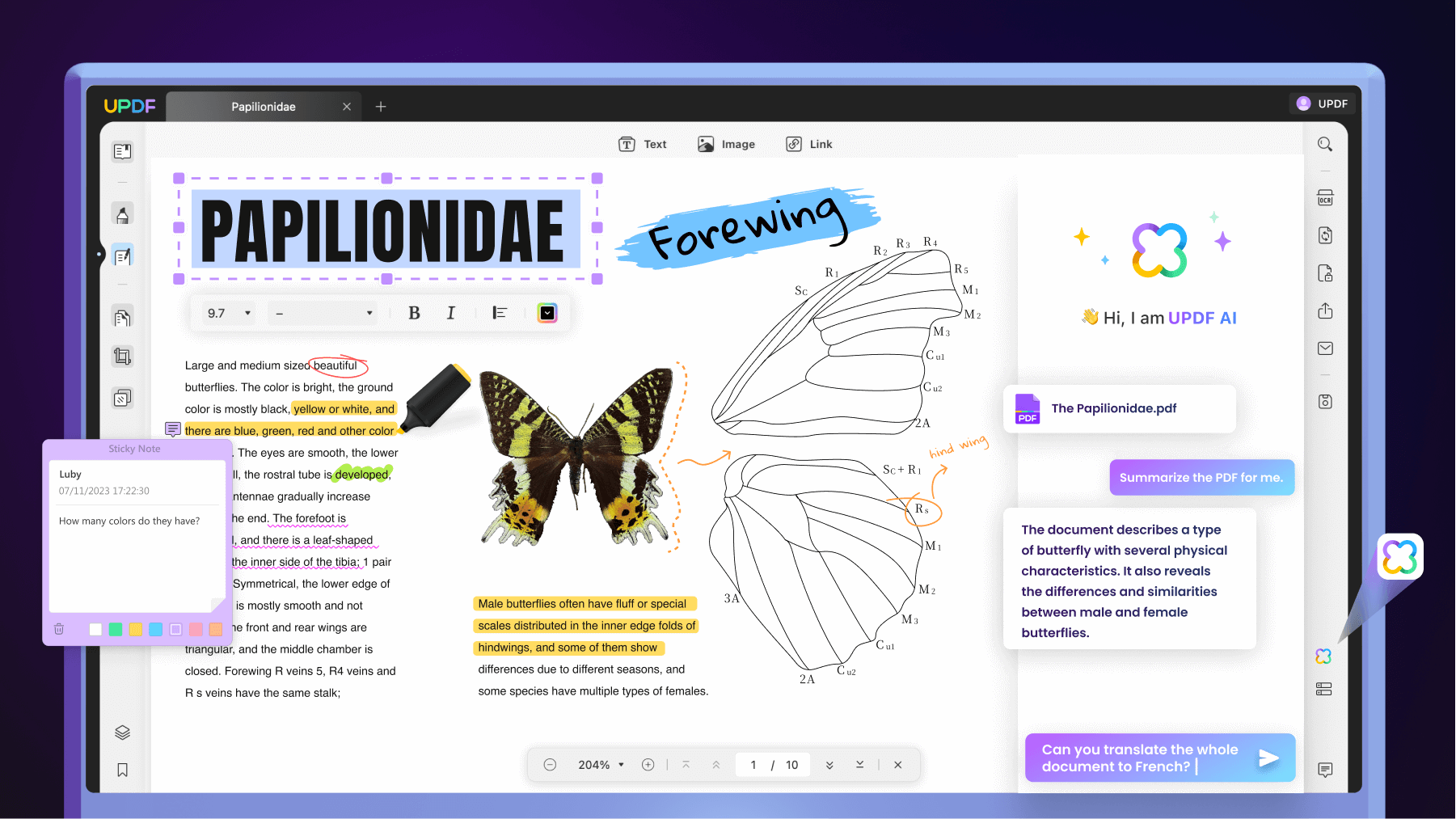
3. OCR – Accurate Text Recognition
OCR, or Optical Character Recognition, allows you to edit non-editable PDFs.
UPDF’s OCR feature supports over 38 languages, delivering highly accurate and speedy results. It also converts scanned PDFs into searchable and editable documents.
Moreover, you can also turn an ordinary PDF into an image-only PDF.
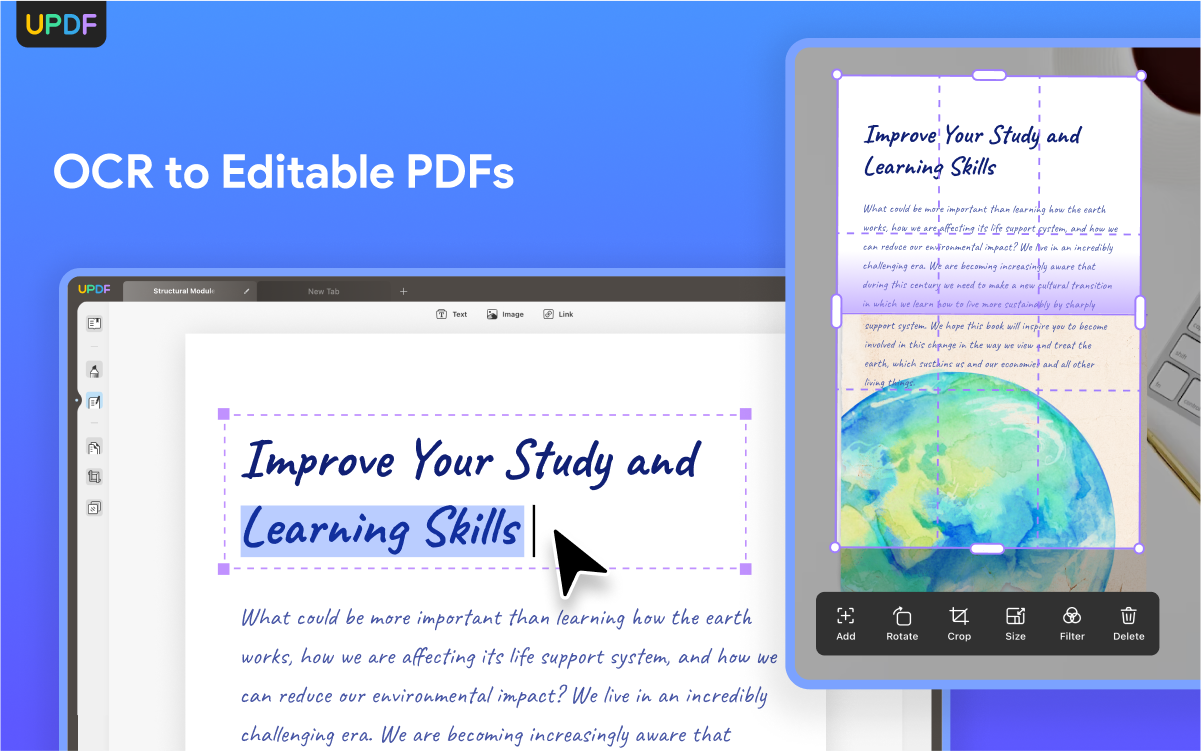
4. Convert PDFs to Any Formats with Batch Processing
UPDF makes it a breeze to convert your PDFs into various types. From Word, Excel, and PowerPoint to HTML, TXT, and image formats, UPDF supports all formats.
Moreover, you can also convert multiple files simultaneously using batch processing. It saves you valuable time while ensuring good quality.
5. Annotate PDFs with Various Tools
Lastly, you can also annotate PDFs using UPDF. It offers the most extensive array of annotation tools. It gives you the creative freedom to mark, highlight, comment, and draw on your PDFs.
Besides that, it also has over 200 beautifully designed stickers, a unique feature you won’t find in other tools like Acrobat.
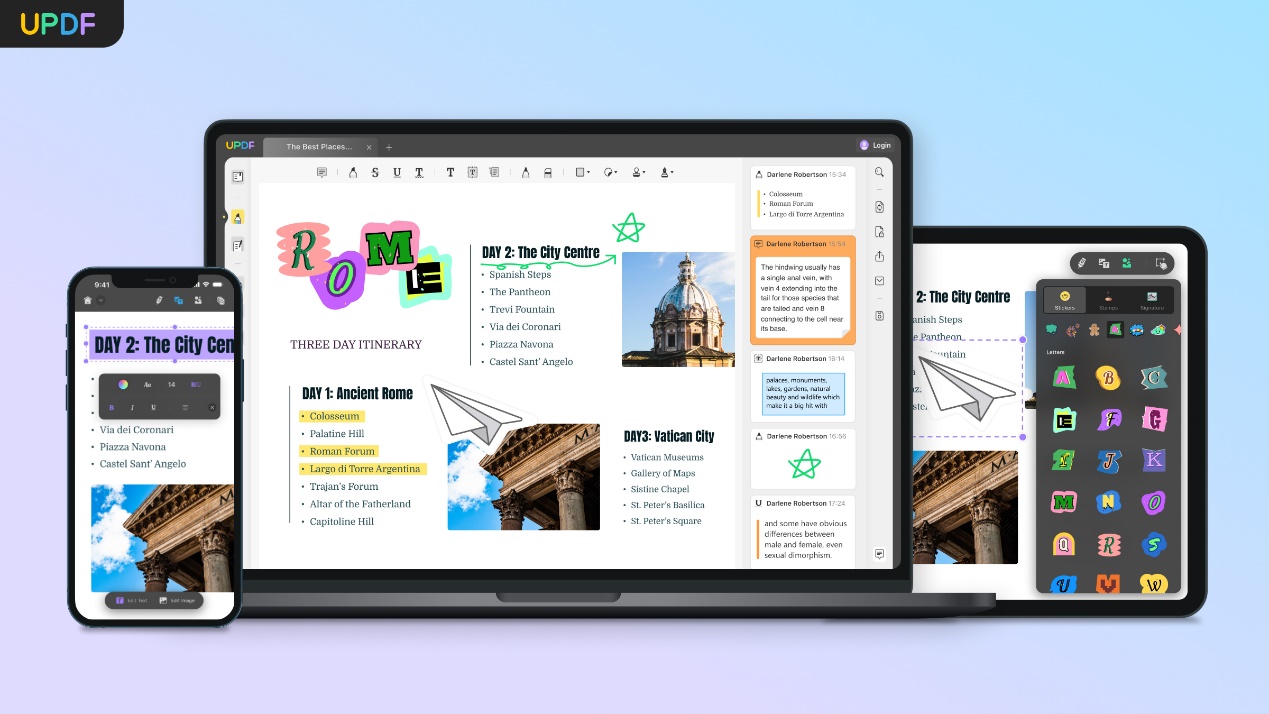
Now, let’s explore some of the advantages of UPDF
Advantages of UPDF
Apart from the key features, there are other advantages that UPDF has to offer. We have mentioned some of them here.
- User Interface: It has a beautifully designed user interface. It is intuitive and very simple to use. This makes it extremely helpful for beginners.
- One Account for All Platforms: You can buy one license for all platforms (Windows, macOS, Android, iOS). You can use two mobiles and two computers with a single license.
- Weekly Updates: UPDF’s development team ensures that there are weekly updates of the software so that bugs are fixed on time. Moreover, new features are also introduced continuously.
- Batch Processing: With UPDF, you batch process your PDF files. This means that you don’t have to go through the hassle of processing each PDF individually.
Why are PDF Bookmarks a Must Have?
PDF bookmarks are virtual signposts that help users easily navigate through their long PDFs. Similar to a table of contents, bookmarks create a hierarchical list of links to specific sections or pages within the file.
When you click on a bookmark, it instantly transports you to the relevant content. This saves you a lot of time and effort.
Not only do bookmarks make navigation easy, they also enhance the user experience by organizing documents.
Moreover, they are a great help during collaboration as well. Sharing a PDF with bookmarks ensures a consistent reading experience for all recipients.
Lastly, PDF bookmarks allow you to personalize your bookmarks to create custom navigation paths.
Conclusion
PDF bookmarks are indispensable tools that change the way we interact with digital documents. It is essential for users to be equipped with good bookmark features in their PDF Editor.
For that purpose, we suggest that you use UPDF for all your PDF needs. With its powerful features and intuitive UI, managing PDFs has never been easier.
So what are you waiting for?
Follow Techdee for more!