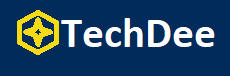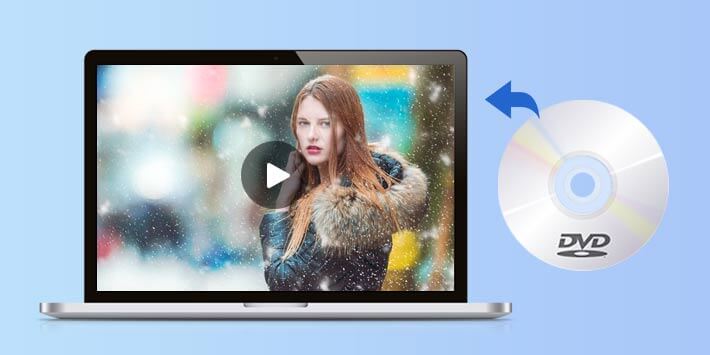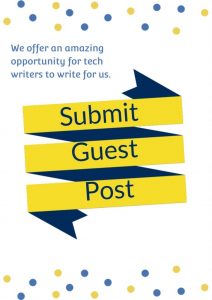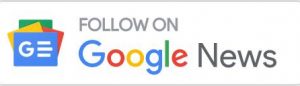More and more people watch movies or videos using laptops rather than TVs because laptops are more convenient and do not affect the viewing experience too much. Hence, if you have many DVDs storing films, you may also want to play them on your laptops. And as everyone knows, most laptops have built-in DVD players, and you can play DVDs on laptops directly. In this post, you will know how to play DVDs on laptops using the default way and third-party tools.
Easy Guides on How to Play DVD on Laptop [Default]
How to play DVD on a Windows laptop
If the system of your laptop is Windows, you can do the following steps say:
Step 1. Please insert your DVDs into your Windows laptop.
Step 2. After inserting successfully, the DVD will be played automatically under normal conditions. If not played automatically, you have to launch Windows Media Player, choose Player Library, and select the disc name you want to play.
There you can play DVDs on Windows 10/11 laptops or even earlier versions.
How to play DVD on MacBook
If your laptop is a MacBook, you can use its built-in DVD Player to play DVDs.
Step 1. First, you should insert the DVD into your MacBook.
Step 2. Then the DVD will play automatically on your macOS laptop. If it cannot play automatically, you can press Space on the keyboard to play.
Use Third-party Tools to Play DVD on Laptop
If you think that the built-in DVD players of your laptops cannot make you feel satisfied, you can use the following third-party tools to play DVDs on your laptop with ease. All these tools are available on Windows and Mac computers, so you do not need to be concerned about your laptops’ systems.
Use Blu-ray Master Free Blu-ray Player
Although this tool is called Blu-ray Player, it supports playing DVDs, DVD folders, and ISO image files for free. This tool is easy to use with its user-friendly and straightforward interface. Expect to play Blu-ray discs and DVDs on laptops, and you also can use it to play digital media files like MP4, MOV, MKV, AVI, etc. In addition, this tool enables you to play 1080p HD videos if needed. If you want to share exciting moments with your friends when watching, you can take screenshots with this software. This tool can also adjust the video effects including brightness, contrast, etc.
Here is a simple guide to using Free Blu-ray Player to play DVDs on laptops:
Step 1. Download free DVD player and install it on your laptop according to the on-screen instruction.
Step 2. Then you need to insert your DVD into your laptop.
Step 3. After the DVD is recognized, please launch BD Master Free Blu-ray Player on your computer.
Step 4. Next, you should click the Open Disc button to start playing your DVD on the laptop.
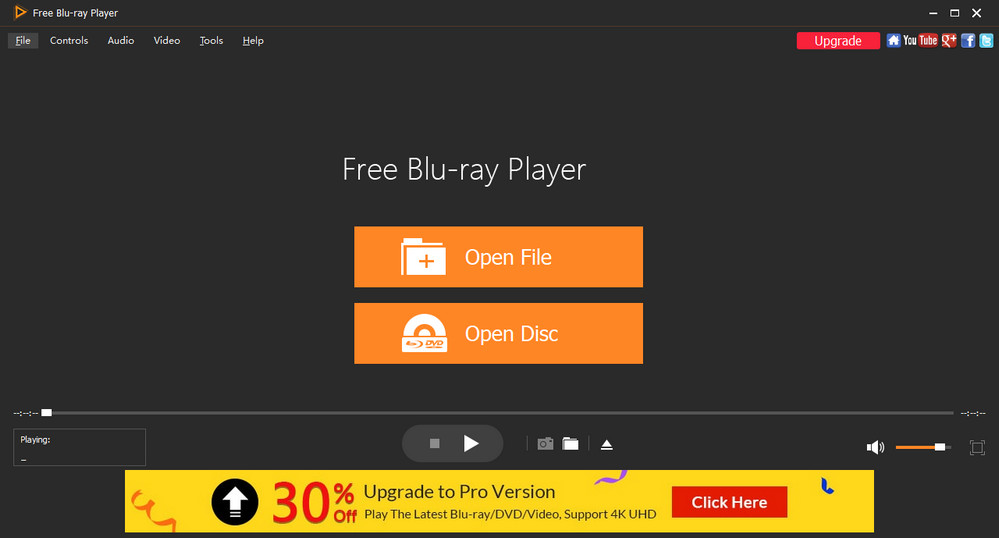
Use VLC Media Player
You can also use VLC Media Player to play DVDs on your laptop easily. This player can be used without OS limitations because it is compatible with Windows, Mac, Linux computers, and iOS and Android devices. Apart from playing DVDs, you can use VLC Media Player to play Blu-ray discs, audio CDs, VCDs, digital video and audio files, etc. It is free and easy to use VLC, but you cannot use it to edit files.
Here is the tutorial on using VLC to play DVDs on laptops:
Step 1. Install VLC Media Player on your laptop and run it. Then you should insert the DVD into your computer.
Step 2. Later, please choose the Media tab and select Open Disc.
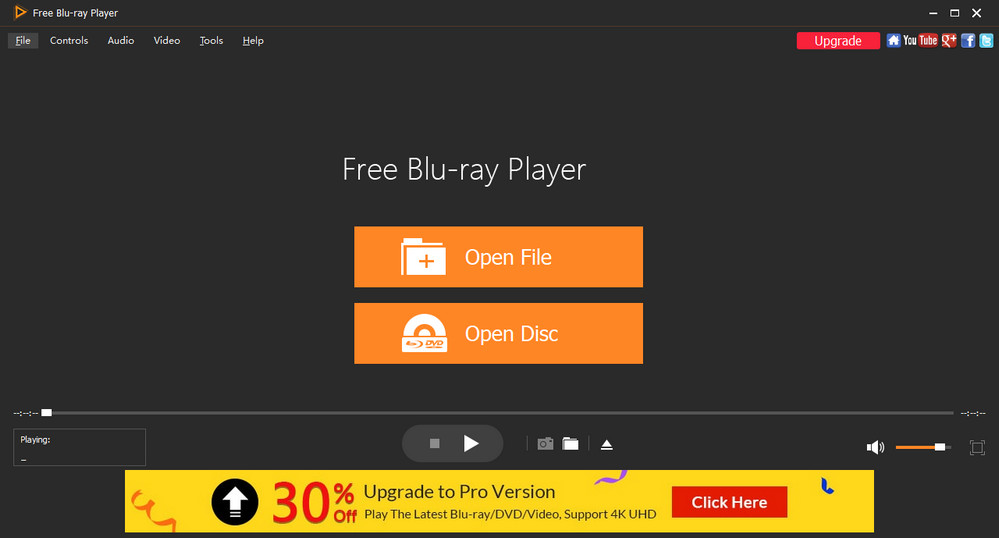
Step 3. In this window, you can choose DVD and click the Browse button to choose the DVD you want to play.
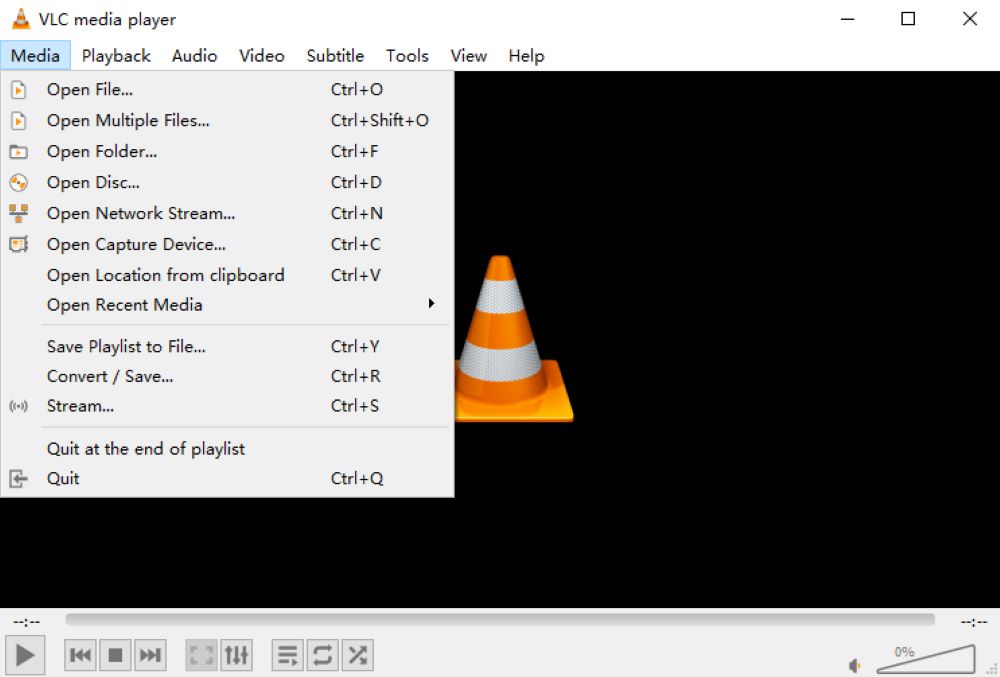
Step 4. After loading the DVD, you can click the Play button to begin playing the DVD on the laptop for free.
Use Leawo Blu-ray Player
Leawo Blu-ray Player is also a popular Blu-ray/DVD playing program. And you can use it as a 4K video player. Besides, this software support playing audio files. Of course, you can use it both on Windows and Mac computers. It also enables you to take screenshots when playing DVDs on your laptop. However, to use all its features, you must purchase the premium version.
Here are steps for using Leawo Blu-ray Player to play DVDs:
Step 1. Download, install and open this software on your laptop.
Step 2. Insert the DVD into your laptop and choose the Play Disc button to open your DVD.
Step 3. Then you can play DVDs on your laptop easily.
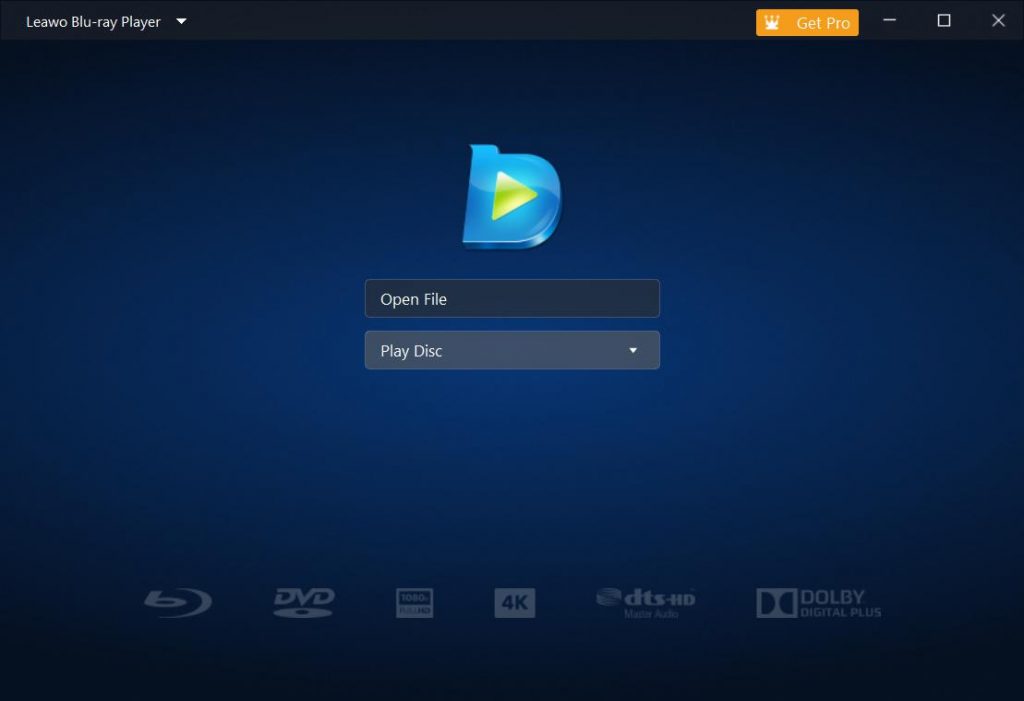
Final Words
The best occasion is that you can play DVDs on your laptop without issues. While, if your laptop has problems with playing DVDs, you can try to use third-party programs to play DVDs on your computer. These solutions using third-party tools above are all easy to use, but if you want to play DVDs on laptops for free and need to adjust video effects, you can install Blu-ray Master Free Blu-ray Player and have a try.
FOLLOW Techdee for more!