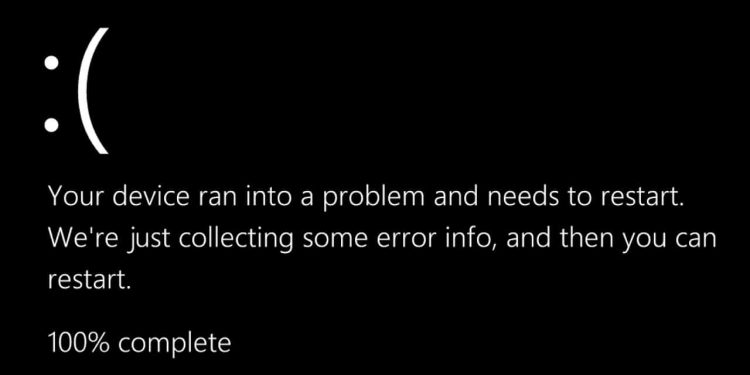Is your computer randomly flashing to a blank screen during the day or displaying the feared black screen of death? Continue reading to find out how to resolve the Windows black screen of death and how Driver Booster, etc. solutions can help you avoid the black screen problems.
What is a black screen?
The Windows black screen also referred to as the black screen of death, is displayed on your computer when a catastrophic problem forces the operating system to shut down. You may encounter a blank screen while signing in, updating software, or even in the middle of a task.
The reasons for a black screen
A critical issue in your computer’s operating system that results in the “black screen of death” can be brought on by a problematic device driver, a flaw in the hardware, or a Windows software bug. It’s important to find the reason for a black screen to fix the problem.
The following are some common causes of a black screen in Windows 10.
- Erroneous Windows update
- A malfunctioning startup program
- Defective or outdated drivers
- Software bugs
- Hardware issues
- You’re having graphics card issues
We’ll walk you through each step required to identify and resolve the problems causing the black screen of death in the sections below.
Fix a black screen of death after logging in
1. Update your graphics driver
Your graphics driver may be at blame if the screen on your computer keeps going black seemingly at random. To ensure that your graphics card functions properly, you can use Driver Booster to update all AMD, Intel, and NVIDIA drivers
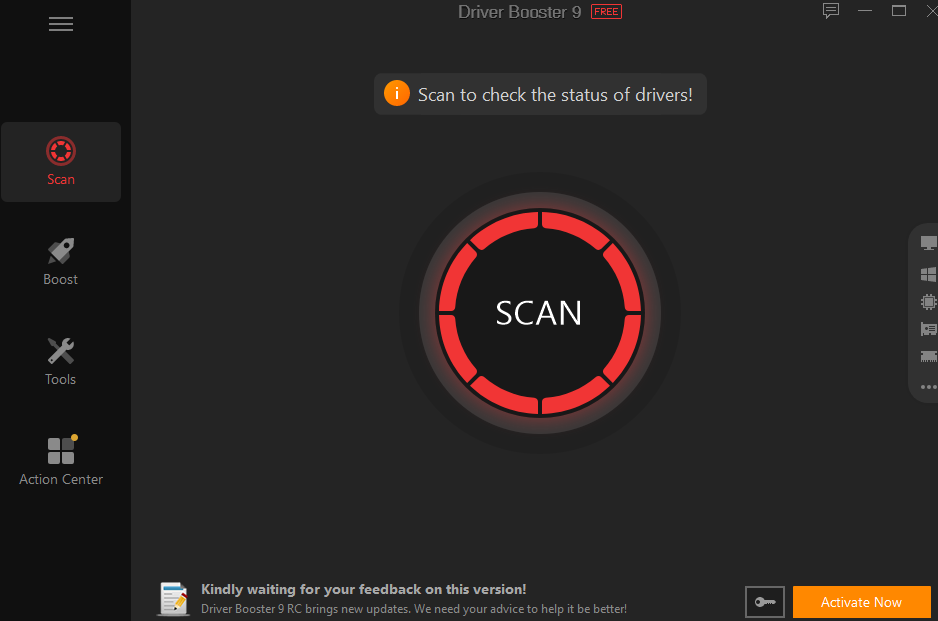
Driver Booster is a free driver updater to offer the most convenient way to check, download, and install device drivers. It can quickly correct driver issues and restore proper operation of your PC system and external devices. even without an internet connection. You can use Driver Booster to offline install graphic card drivers, display adapters, and any other drivers that are missing.
More than 6 million devices and drivers from 1200+ major brands are supported by Driver Booster’s driver database. Furthermore, all driver sources have passed the Microsoft WHQL test and are directly from the original hardware producers to have a secure driver install.
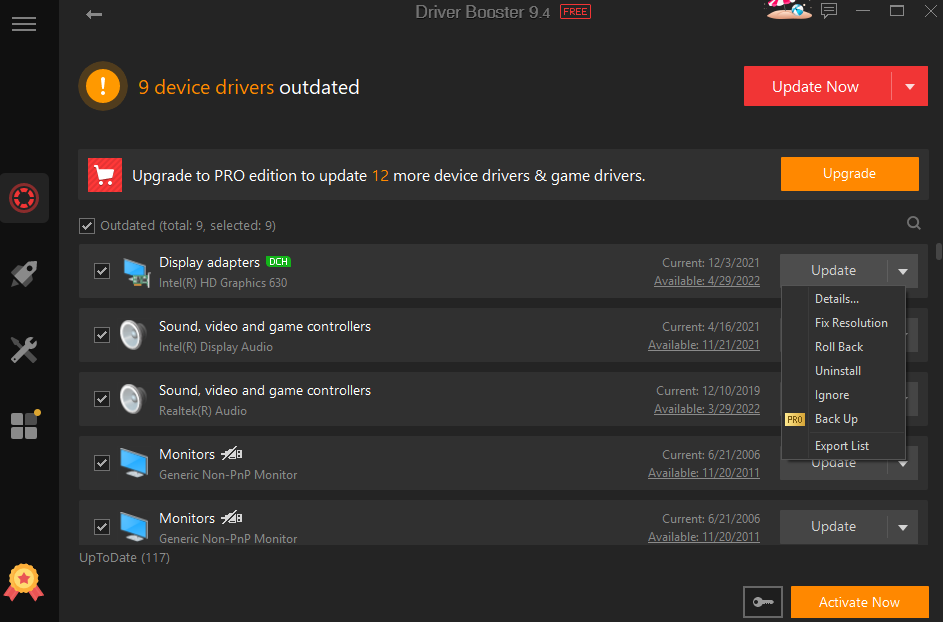
2. Turn off all automated programs
After logging in, if you see nothing but a black screen, there is a problem with your Windows operating system, which prevents Windows from loading your desktop and icons. Typically, it’s a program that is starting up automatically. Press Ctrl+Alt+Delete at the same time, then choose Task Manager to turn it off.
You can boot into Safe Mode if the black screen prevents you from accessing Task Manager. Disable each item under Startup in Task Manager. Restart your computer, then verify that everything functions as it should.
Fix a black screen of death before logging in
1. Disconnect all unnecessary devices
External hard drives and USB connections can occasionally interfere with the boot process. If your laptop’s screen remains black after startup, unhook everything that isn’t absolutely necessary for your PC to function; simply keep your keyboard, mouse, and monitor connected. Then, restart your computer.
Try removing all unnecessary parts from a larger desktop computer, such as sound cards and extra RAM sticks. You can use a new graphics card and upgrade the RAM if the black screen problem is not solved.
2. Reset the BIOS and check the boot order
Older PCs are powered by the BIOS, which controls fundamental hardware configuration and ensures that the operating system starts. Restore the setting is a way to fix the black screen and press the power button to restart your computer after turning it off.
You can now test these two options. The first option is to reset everything to defaults. Look for a section that reads “Load defaults.” Your device’s BIOS may look different, but the entry’s overall structure should be the same.
The second option is to ensure that your computer boots from the hard drive. The BIOS is also in charge of how your computer boots. A USB thumb drive, CD/DVD, or hard drive could be used to start your computer. Make sure the hard disk option is chosen in the Boot Priority settings.
3. Enter Safe Mode
Your computer will start up in Windows Safe Mode with the fewest drivers or open programs possible, helping you avoid a black screen. Safe Mode means that only Windows starts up and that any unnecessary drivers or apps are not present.
Start the Windows Repair program, then select Startup Settings to enter Safe Mode. Use these two strategies. First, remove any programs that can block your boot, like network drivers, audio drivers, and graphics drivers.
Use Task Manager to disable each startup item after that. From the context menu on your taskbar, select Task Manager. Click each item, then click Disable to totally disable it.
Now perform a simple system reboot. Reverse the preceding options one at a time if the black screen has gone and everything is working.
4. Rollback or update all drivers
A faulty device driver can prohibit a system from booting, as was already seen. Click Device Manager from the context menu of Start and remove any problematic device drivers from your computer to fix the issue.
Visit the device driver that is having issues. Double-click the entry, select Roll Back Driver from the Driver menu, and then click OK. Select Yes.
Conclusion
Get Driver Booster and perform a free scan if you want to update your drivers right now and keep them updated automatically. The simple-to-use dashboard of Driver Booster will help you locate and update any outdated or defective drivers, resolve any remaining driver problems, and return your machine to peak performance.
Follow Techdee for more!