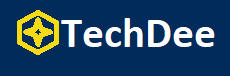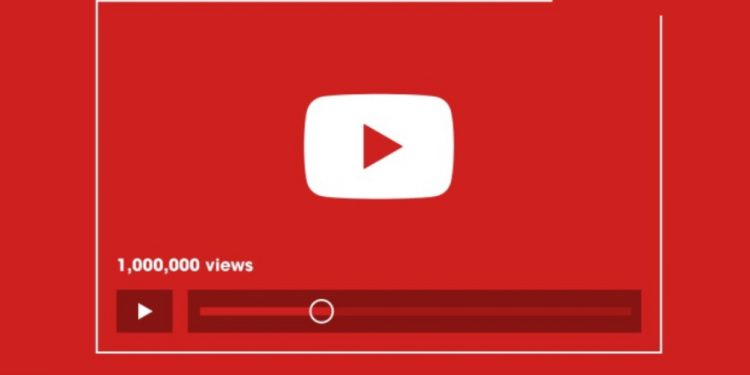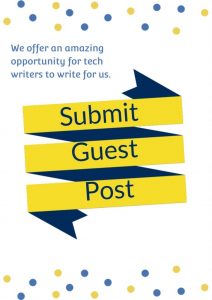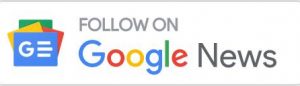YouTube provides a myriad of video&audio content for premium users to download for offline playback. But there are still a lot of issues that happen while downloading, for example, failing to download videos from YouTube, or unpleasant experiences caused by the low video quality of the downloaded videos, not mentioning that you can’t find a way to download private YouTube videos.
However, what if I want to convert YouTube videos to MP4 files and play them on multiple devices? How can you do that? In the following section, let me show you how to download YouTube videos in high quality with details.
Reasons Why YouTube Videos Cannot be Downloaded
- YouTube Premium has expired.
- The copyright of your wanted video is protected.
- Private videos are not allowed to download.
- The video is not available in your country.
- Unstable internet conditions lead to the failure of downloading.
- Reach the limit of devices(up to 10) you can use to download.
…
It’s very common for people to meet the problem that YouTube videos are not allowed to download. Therefore, please make sure whether you’ve encountered the situations listed above or not. For your convenience and safety, a reliable and useful third-party tool, VideoHunter YouTube Downloader, will be recommended to download high-quality YouTube videos. Here’s how to use it.
How to Download YouTube Videos on Windows/Mac
VideoHunter YouTube Downloader is especially designed for Windows and macOS users to easily download HD videos from YouTube. It has powerful video-saving technology to fetch video information so as to generate download links for you to save YouTube videos in up to 8K resolution. Moreover, it’s able to convert videos to well-compatible video formats like MP4, MP4, MKV, and WEBM (Windows only).
To help you clearly understand how it works, the following guide takes the Windows system as an example to explicitly explain how to download YouTube videos in high quality on a desktop by using VideoHunter YouTube Downloader.
Using VideoHunter YouTube Downloader
Step 1. Visit the VideoHunter YouTube Downloader website. Then, click the Download button for the YouTube Downloader program based on your Windows/macOS computers. Launch the program after the installation.
Step 2. Move to your wanted video on YouTube. > Copy the Video URL by directly copying the URL on the address bar or clicking the “Share” button to access the link.
Step 3. When you get the copied video link, go back to VideoHunter YouTube Downloader. And directly paste the YouTube video URL to the frame bar, then, click “Analyze”. The program will automatically fetch the video information to generate the outputs.
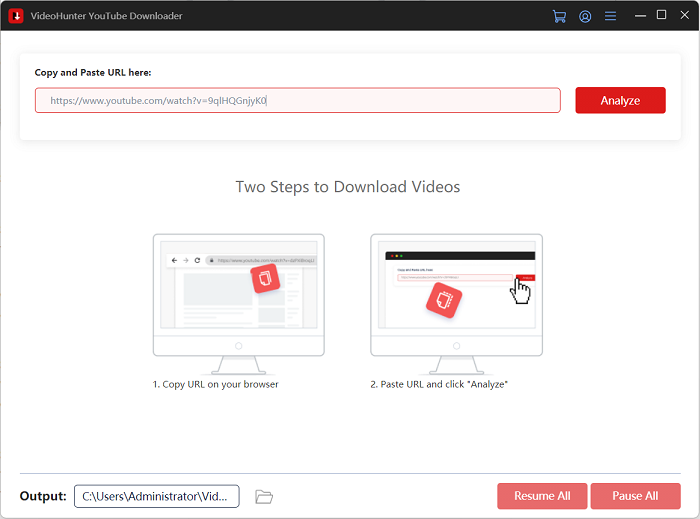
Step 4. After that, a pop-up window allows you to choose the output format and quality for downloading videos from YouTube. The highest output quality will be based on the original video quality.
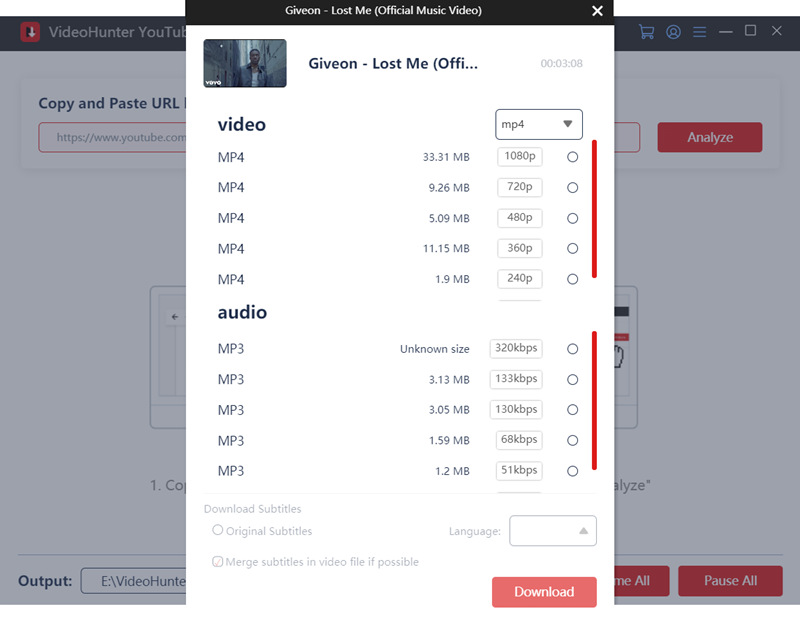
Step 5. Click the “Downloading” button to start downloading high-quality YouTube videos. It won’t take a long time, then the video will be saved in your local folder. To locate the video you’ve downloaded, you can click “Open Folder” in the Finish tab.
Advantages of Using VideoHunter YouTube Downloader
- Download all YouTube video content in HD, 2K, 4K, or even 8K resolution, including private/unlisted YouTube videos.
- Batch download to save videos from YouTube playlists and channels simultaneously.
- Has the ability to extract subtitles from YouTube videos or embed subtitles into videos from YouTube.
- Save downloaded YouTube videos in MP3, MP4, MKV, and WEBM (Windows only) by removing DRM from YouTube videos to be playable on any media player and device.
- No pop-up ads or malware hinder your work.
How to Download YouTube Videos on Android
Also, the VideoHunter for Android app is provided for you to download YouTube videos on Android phones or tablets. This multi-functional downloading tool is able to download not only YouTube videos/audio files but also videos/audio files from all popular video streaming sites such as Facebook, Twitter, Instagram, TikTok, SoundCloud, Vlive, Vevo, Dailymotion, and so forth.
With it, you can convert YouTube videos to MP4, MP4, and MKV formats, which can help you easily enjoy these high-quality videos on any player on Android phones/tablets. Next, I’ll show you how to download HD video files from YouTube with a few simple clicks.
Using VideoHunter for Android
Step 1. Access the VideoHunter Android app on the homepage to download and install the app on your Android phones or tablets.
Step 2. After launching the app, you can see multiple video streaming site icons on the interface. Directly tap on the YouTube icon to enter the keywords of your wanted video, playlist, or album on the search bar.
NOTE: If you’ve got the video URL, you can directly enter the link into the search bar to activate the download process.
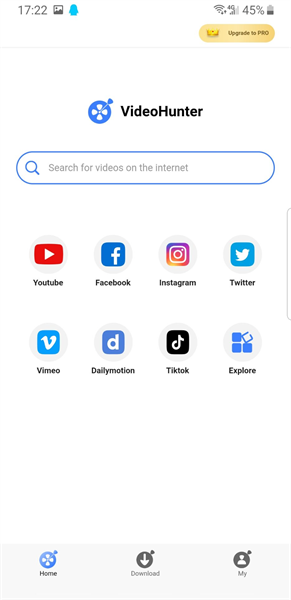
Step 3. About 5 seconds later, a blue arrow icon will show up at the lower right corner. Tap on it to activate the conversion. Then, select the output format and quality for the downloading video.
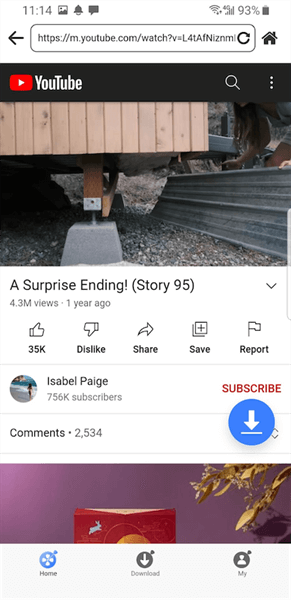
Step 4. When your output settings are done, tap Download to start converting YouTube videos to DRM-free.
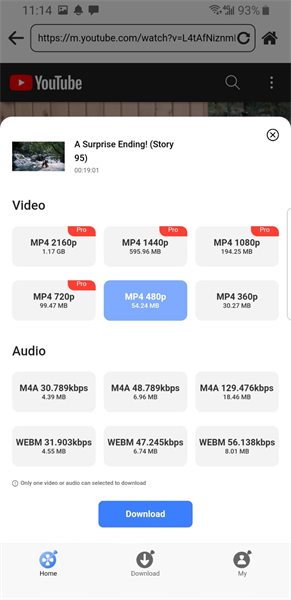
Step 5. Now, go to the Download tab to see the downloading process. Or you can move to Finished to check all your downloaded videos. Moreover, you can transfer the downloaded content to an SD card in order to avoid memory occupation.
Conclusion
In general, VideoHunter YouTube Downloader is a real boon when you need a convenient and liable tool to download HD YouTube videos for multiple devices. And based on what devices you use, you can choose VideoHunter YouTube Downloader for Windows/Mac or VideoHunter app for Android. If you are looking for a clear and safe tool to save high-quality YouTube videos for offline playback, it deserves a try.
Follow Techdee for more!