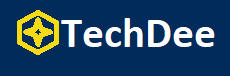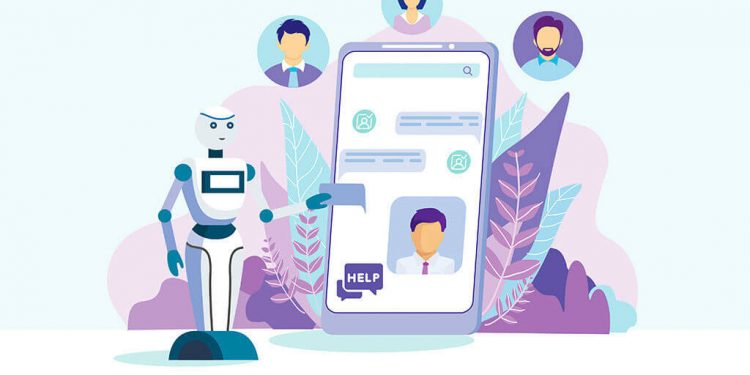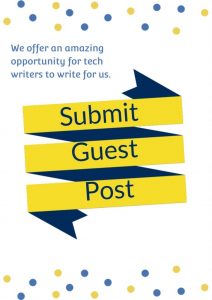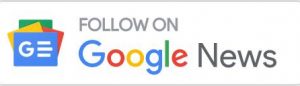Introduction
People use external hard disks to back up their extremely valuable data, including documents, videos, pictures, and other data types. However, losing this important data can be extremely devastating. So, can you recover data on the external hard drive?
Gone are the days when data recovery seemed like a far-fetched idea. Nowadays, it’s a reality that works wonders, even when the hard disk is damaged or formatted. Before that, we need to understand the cause of hard disk damage.
In fact, there are two common types of hard drive failures: mechanical and software. Mechanical failures happen when there is physical damage to the hard drive, such as dropping it or other types of damage. Software failures, on the other hand, occur due to issues like file corruption and viruses.
So, How to recover data from an external hard drive? There are different ways to recover data lost for different reasons. For example, if your hard disk is not being detected by your PC or laptop, it may be because of a faulty cable or a port. This can be fixed by maybe changing a cable or replacing a port. Similarly, the corruption of files will require a different method to recover the lost data.
In this article, we will go through some of the possible types of data recovery processes that can assist you in recovering your valuable data.
How to Recover Data from External Hard Drive
You may lose data due to malware, viruses, and other non-human factors, including data deletion. We have the following ways to recover data lost due to non-human factors. Sometimes, the external hard may be undergoing temporary issues that can be solved by using CMD.
1.1 Recover Data on External Hard Drive Using CMD
Using CMD to recover data should be your 1st priority if your hard disk has no physical damage. The steps involved in using CMD for data recovery are:
- Type CMD in the start menu bar. Right-click on the command prompt and Run as Administrator.
- chkdsk X: /f → Type this command and press enter. The letter “X” in the command is for the disk name of the hard disk that is associated with your external hard drive.
- The scan will complete shortly. Reboot the system and see if the drive works or not.
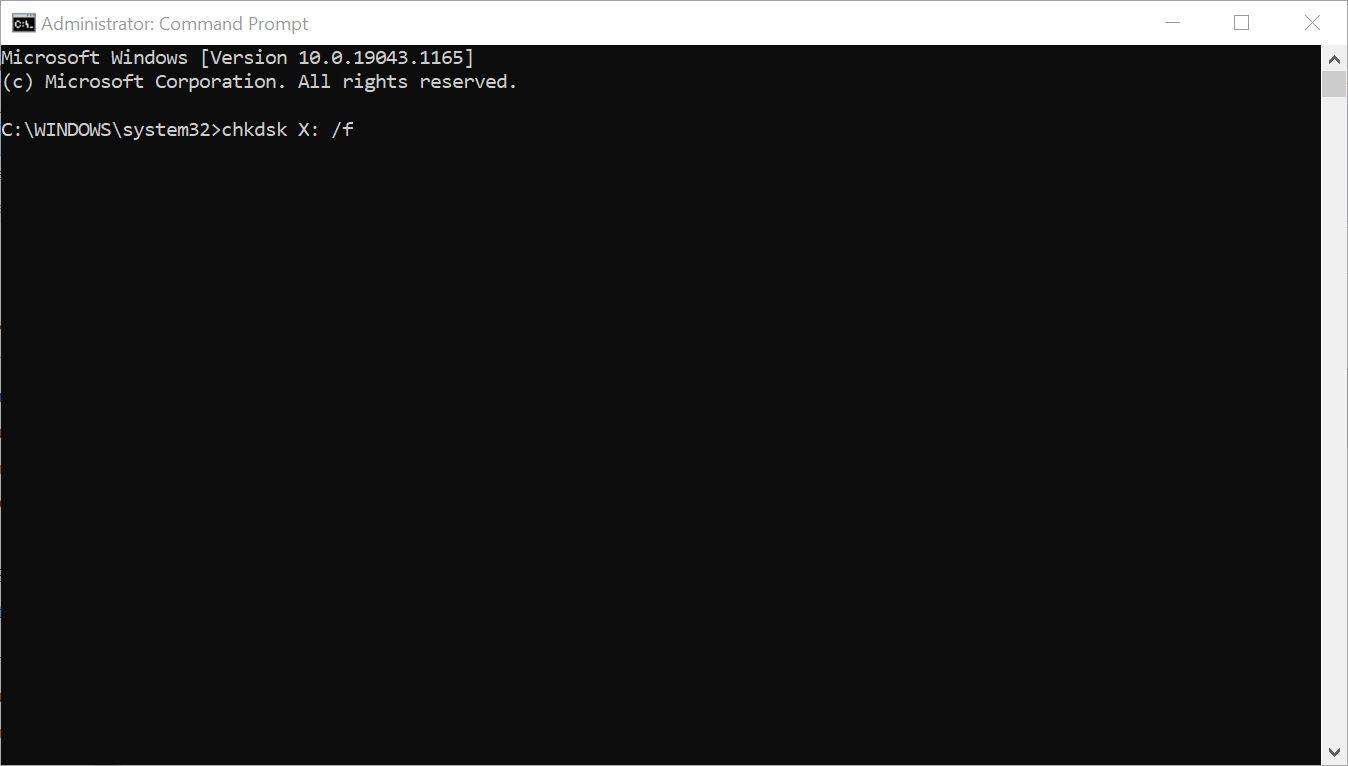
1.2 Recover Data on External Hard Drive with Excellent Software
4DDIG is software that can recover several types of data from an external hard drive. 4DDIG is excellent as it is very easy to use, even if someone uses it for the first time. Here are the steps involved in using 4DDIG.
First of all, download and install the Tenorshare 4DGIG data recovery software. After installing, run the program, make sure that your external hard drive that you need to scan is attached to the PC. After attaching it to the PC, it will appear as a folder. Select it and click “Scan”.
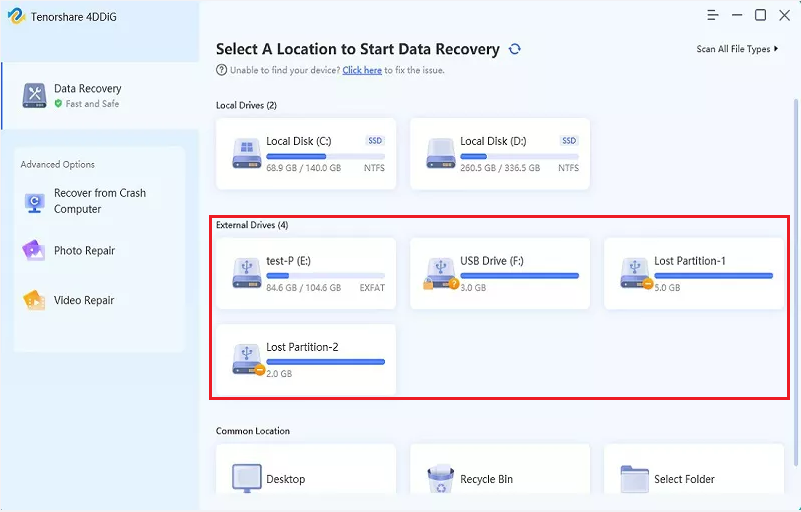
There are two scanning modes. When the quick scan is complete, the system automatically performs a deep scan. On the other hand, there are two ways to preview scanned files: using tree views or file views.
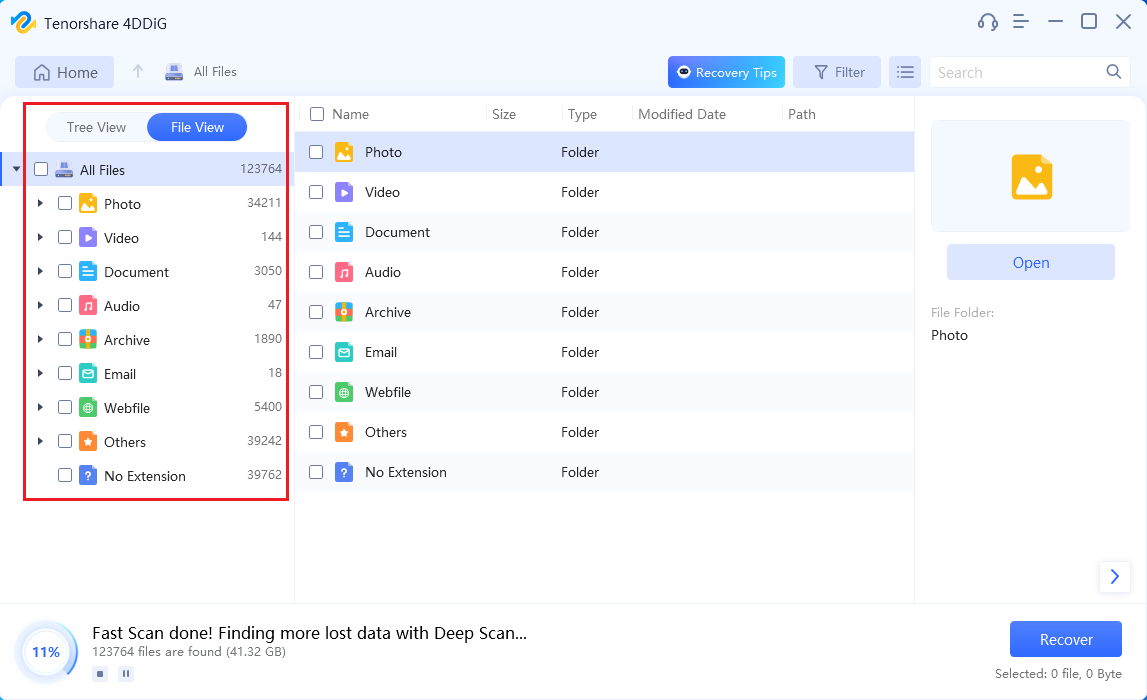
The scan will finish when the progress reaches 100%. Once the scan is complete, you’ll have access to all the recovered files. You’ll even be able to preview the files before saving them to the location of your choice.
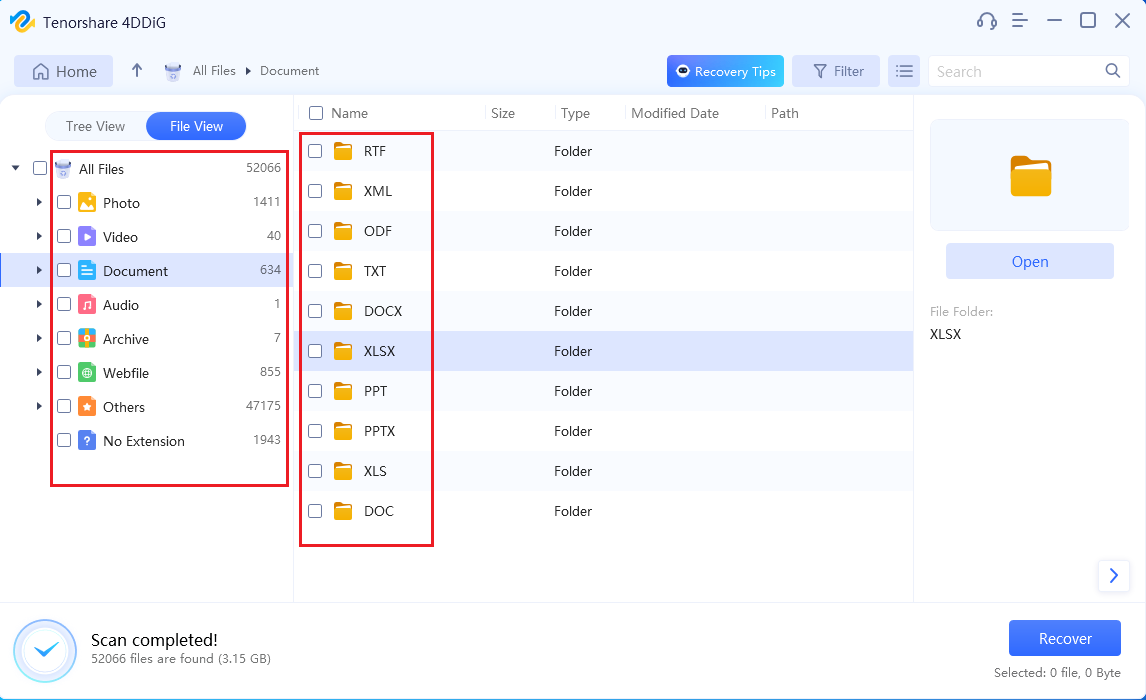
To avoid overwriting any lost data, it’s recommended that you save the recovered files to a separate partition or external device before clicking the ‘Recover’ button.
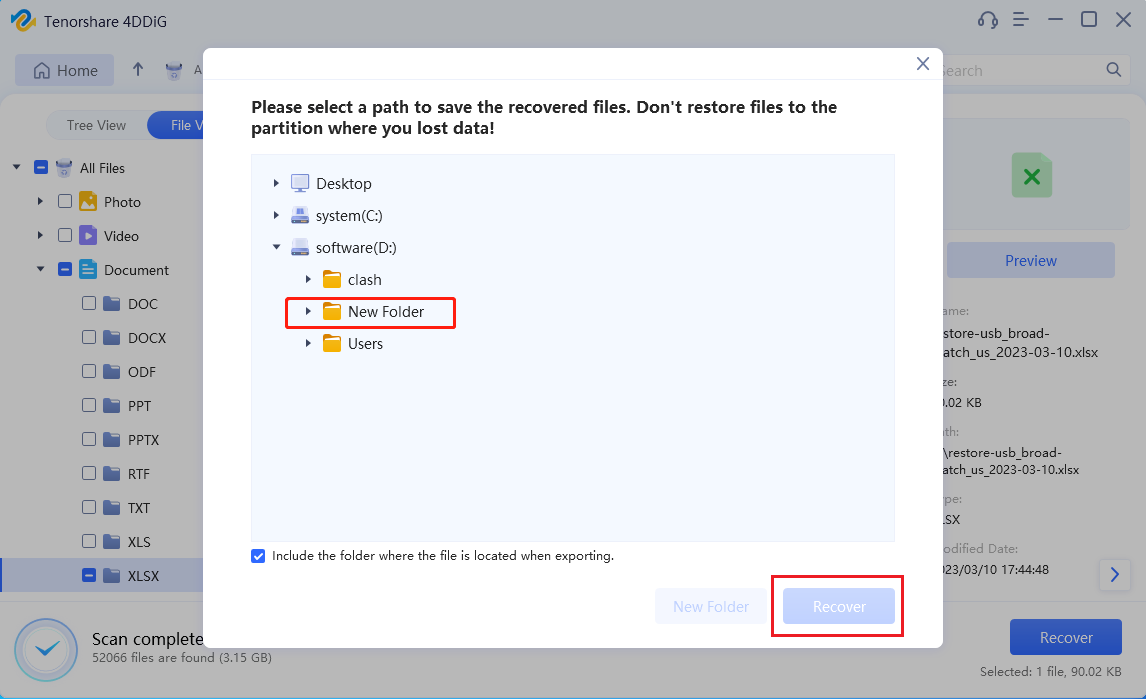
1.3 How to Recover Data from External Hard Drive by Reinstalling the Driver
Every device attached to your computer is connected to the OS through drivers. A faulty or missing driver may lead to an unresponsive external hard drive. Here is how you can recover data from the external hard drive by reinstalling the driver.
Go to the search bar, type “Device Manager,” and hit enter.
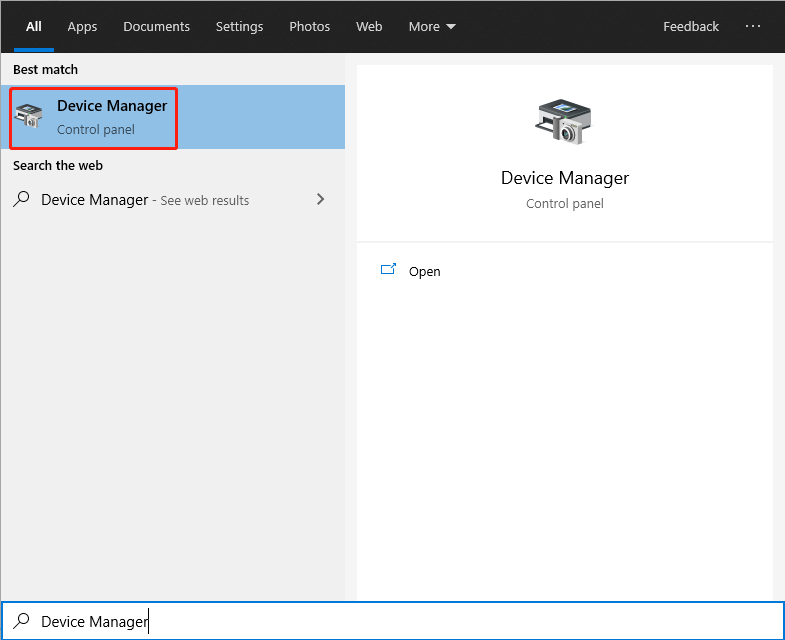
Open the device manager and look for the external hard drive in the disk drives section.
Right-click and select uninstall device. Reboot your system; Windows will reinstall the driver, which may fix your external hard disk.
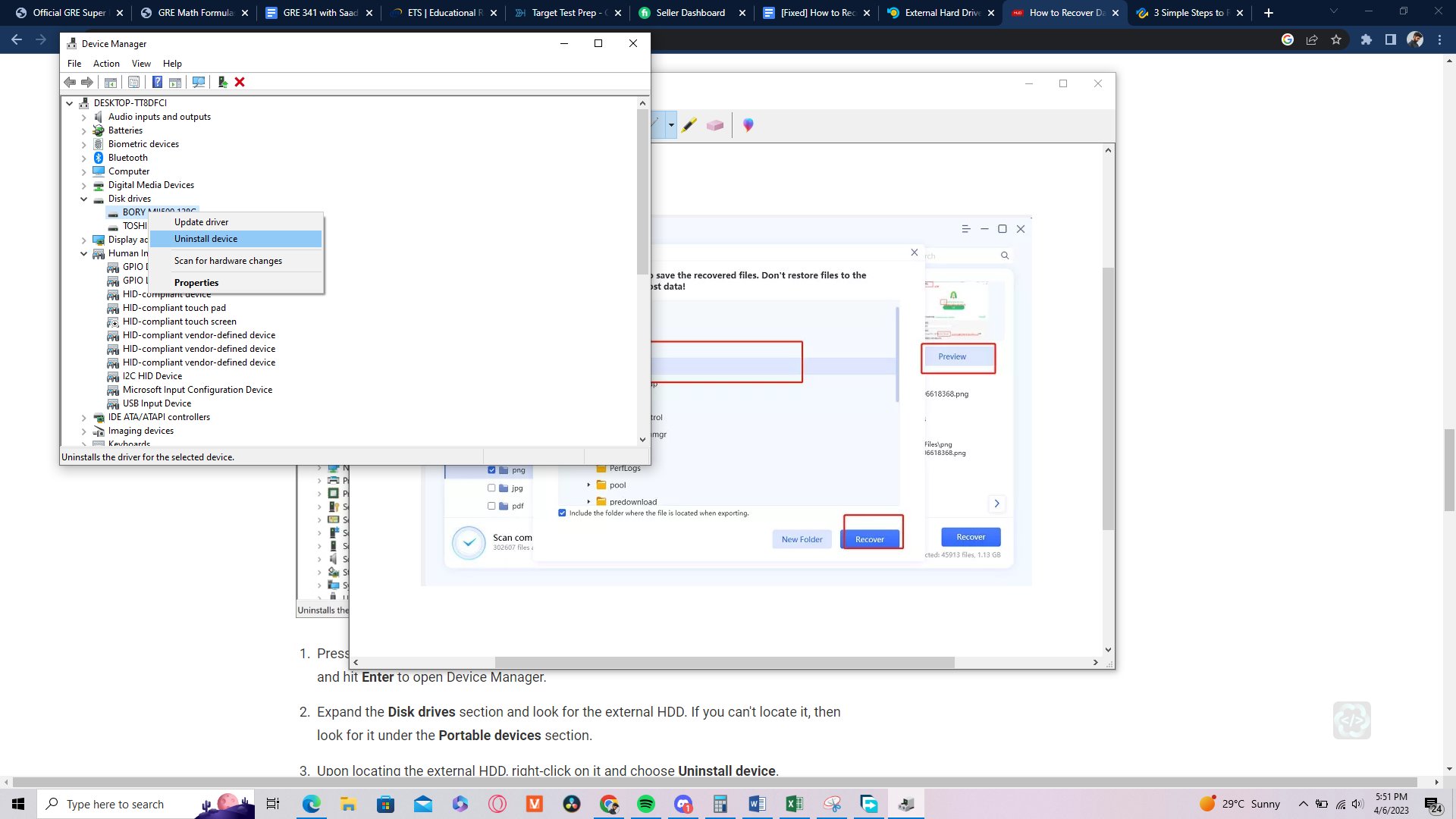
Recover Deleted Files from External Hard Drive
The previous part was all about dealing with data lost due to non-human causes like virus attacks. Conversely, these methods are suitable for human causes that lead to data loss. Accidental deletion is a good example of a human cause and you can recover deleted files from an external hard drives through the following methods.
2.1 Recover Deleted Files Using Recycle Bin
If you accidentally deleted the files, then there is a bright chance of those files being in the recycle bin. Go to the recycle bin, select the required files, and hit restore.
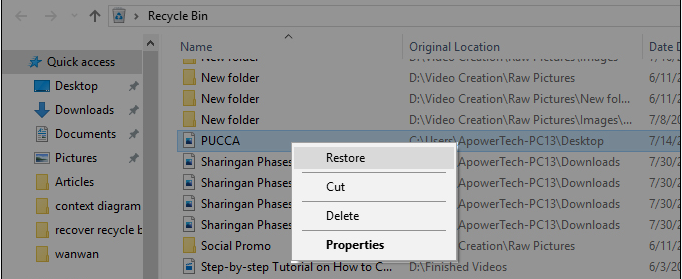
2.2 Recover Deleted Files Using File History
File history can be thought of as a backup by Windows. It consists of the previous versions of the files and folders.
- Right-click a folder, go to the properties.
- Select “Previous Versions.” Here, you can see the previous versions if they are available.
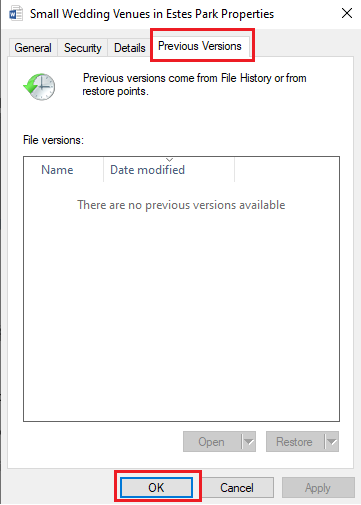
Recover Data from Formatted Hard Drive
Formatting a hard drive is always necessary, especially if you use the external hard drive frequently. A photographer may need to format his external hard disk to get rid of the old data to use it again for storing new data from time to time. However, some data in the external hard disk may get formatted accidentally with useless data. There is no need to worry about the data as you can recover data from formatted hard drive using the following ways.
3.1 Recover Data from Formatted Hard Drive Using 4DDIG
In fact, you can use 4DDIG to solve this problem with ease. It will scan your hard drive in the blink of an eye, and you can easily see and preview your lost files before restoring them to your desired destination. The usage of this software has been mentioned above. So, if you want to recover data from formatted hard drive, just follow the steps mentioned above.
3.2 Recover Data from Formatted Hard Drive by Backup and Restore (Windows)
This method is useful for people who create backups in Windows. You can restore all the files that were included in the backup. The steps are:
For Windows 7
Go to Control Panel→ System and Security→ Backup and Restore→ Restore my files.
For Windows 10 or 11
Go to “Advanced Storage Options” in “Storage” and select “Backup Options.” Scroll down to see “Looking for an Older Backup.”

You can search or browse for your files and folders. If you find your desired files, select a destination and hit restore.
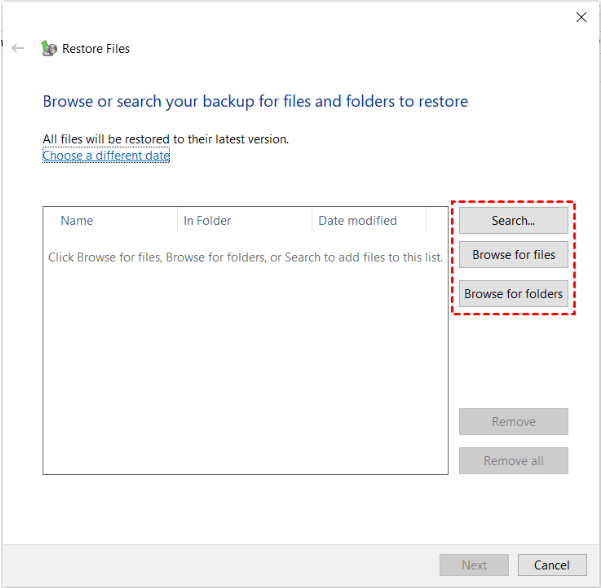
Recover Data from Damaged Hard Drive
There are several ways a hard drive can get damaged. In fact, the external hard drive can be damaged physically when it falls accidentally or some sort of accidental damage. Liquid damage can also affect the hard drive. Additionally, a port may be damaged, and the hard disk may not remain functional.
Unfortunately, we cannot assist you in this regard as reliable data software tools, like 4DDIG, cannot help you get rid of the external damage done to your hard drive.

However, there is no need to panic, as hard drive damage is repairable in most cases. The best way to recover data from a damaged hard drive is to consult a certified hardware expert and follow their advice. To outline the process clearly, the following steps will be taken:
- Contact a reputed service center that specializes in data recovery.
- Explain your case and send them the hard drive.
- They will provide you with a price estimate.
- Once you agree to the price, they will start the recovery process..
- If the data is not recovered, a decent service center will not charge you any money.
Bottom Line
Data loss from hard drives can result from mechanical or software causes. If you’re wondering how to recover data from an external hard drive, we’ve outlined some possible solutions that can help you retrieve your lost data. For example, 4DDiG data recovery is a reliable tool to use when you lose data due to software issues. However, the most effective way to recover data on the external hard drive is to frequently back up your valuable data.
Follow Techdee for more!