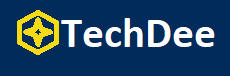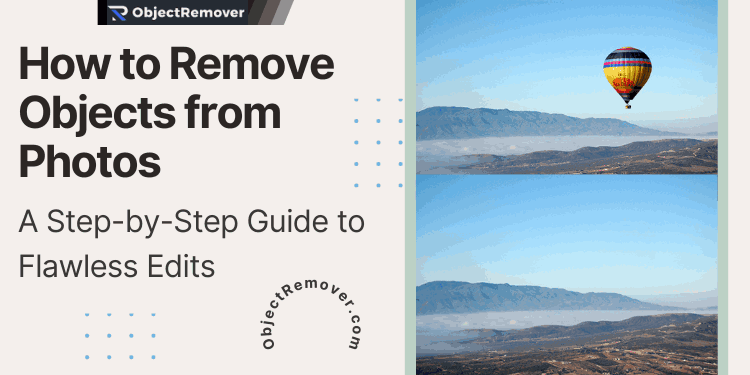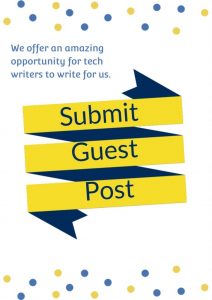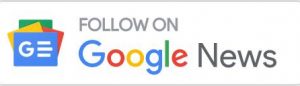Photographs have the ability to freeze moments in time and allow to capture cherished memories, preserving moments of joy, love, and adventure. However, sometimes unwanted objects find their way into our frames, diminishing the overall appeal of the photo. Whether it’s a photo bomb, a distracting element, or something unpleasant from the past, removing objects from photos can transform them into the perfect keepsakes.
So, in this comprehensive step-by-step guide, we will explore how you remove objects from photos seamlessly. We will be equipping you with the knowledge and techniques to effectively delete objects in photos to enhance the overall visual impact of your photographs.
Preparing for Object Removal
Before we start the object removal process, it is crucial to adequately prepare yourself. Selecting the right software or tool is of paramount importance. Popular and best choices for photo editors to remove objects include Adobe Photoshop, GIMP, and Pixlr. This software offer powerful editing capabilities that are suitable for most users, but they have a steep learning curve.
There are also numerous online editing tools to remove objects. Out of those, perhaps you could try an online AI tool, Object Remover, which is an easy-to-use website without the hassles of other editing software. This is a highly effective AI tool to remove objects from photos without any hidden costs.
To get started, you need first to import the photo you wish to edit into the Object Remover website. Then, take a moment to get used to the brush size and the Inpaint strength of the website. Understanding the website’s capabilities will empower you to achieve more precise and efficient results during the object removal from the photo.
Step-by-Step Guide for Object Remover
Step 1: Identify the Object to be Removed
Begin by carefully examining the photo and identifying the specific object or element you want to remove. Consider the complexity of the task and assess whether it involves removing a small, discrete object or a larger, more intricate element. This initial evaluation will help determine the approach you will employ to achieve the desired outcome.
Step 2: Select the Appropriate Tool
After entering the object remover, click the purple button “Upload an Image” on the right to choose an image to edit. And then, you adjust your brush size and Inpaint strength. Adjust the brush size appropriately according to the object you want to remove. And, according to the complexity of the object, adjust the Inpaint Strength of the brush.
Step 3: Highlight the Object
Now that you have chosen the brush size and Inpaint Strength, you can use that to remove an object from a photo by highlighting that object. This object can be anything in the photo.
Step 4: Remove the Object
Take the time to refine edges and highlight only the object. Then, once you are satisfied, click the “Erase” button below the Inpaint Strength slider. It will take a few moments to process the image. It will now give an image preview without the unwanted objects in the photo.
Step 5: Refine the Edited Area
After successfully removing the object, it is essential to refine the edited area to achieve a visually cohesive result. Adjust the brush size and Inpaint strength if there are any visual glitches you want to remove, as well as smooth out any inconsistencies or artifacts that may have arisen during the object removal process. This refining stage ensures that the edited area harmoniously blends with the surrounding elements, maintaining the overall visual integrity of the photo.
Step 6: Review and Make Final Adjustments
Before considering the object removal process complete, it is vital to conduct a meticulous review of the edited area. Zoom in to inspect the edited section for any remaining traces of the removed object, ensuring that no telltale signs are remaining. Pay close attention to edges, color gradients, and overall image composition. Make any necessary tweaks or corrections to achieve a final result that is flawless and seamlessly integrated into the original image. If you have more than one object to remove, this is the moment to remove them.
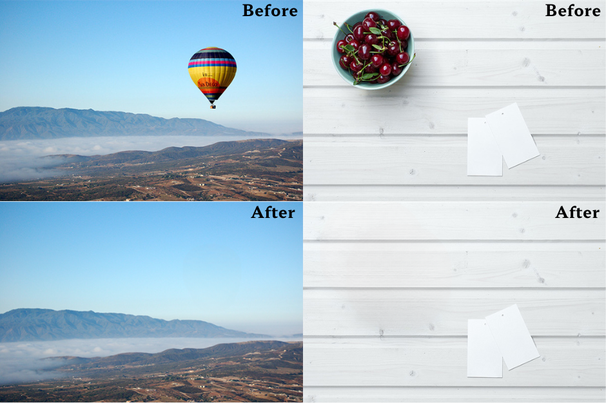
Additional Tips and Considerations
- Familiarize yourself more with the brush size and Inpaint Strength to do more precise editing to get the right edit on the first try.
- Experiment more with images so you can gain a better understanding of how the tool works and how each slider works. Remember that practice makes perfect always!
- Addressing gaps or mismatched patterns: In some cases, removing an object may result in a noticeable gap or disruption of patterns in the image. To overcome this challenge, familiarize yourself with the sliders and what they do so you can do precise edits. Pay close attention to maintaining consistency in textures, colors, and patterns to ensure a clear final image.
- Save and export the edited photo: Once satisfied with the edits, save and export the image. This requires only one step. After you are satisfied with the final result, just click on the “Download” button located at the bottom, and it will download a high-quality image that will be saved on your Computer or Phone.
Final words
Removing objects from photos is a powerful skill that enables you to transform imperfect shots into stunning visual memories. We hope that by following this comprehensive step-by-step guide on “how do you remove objects from photos”, you can develop the skill and know-how needed to seamlessly erase unwanted elements and enhance the overall quality and the attached memory of your photographs. We also hope that Object Remover is a tool that matches your needs while providing an easy-to-use interface.
Also note that practice, patience, and experimentation are key to achieving the desired results. Embrace the journey of learning, and don’t hesitate to explore additional resources, tutorials, and online communities to refine your object removal skills. With dedication and creativity, you will be able to craft flawless edits and, at the same time, preserve the beauty of your cherished photographs for generations to come.
Follow Techdee for more!