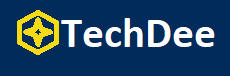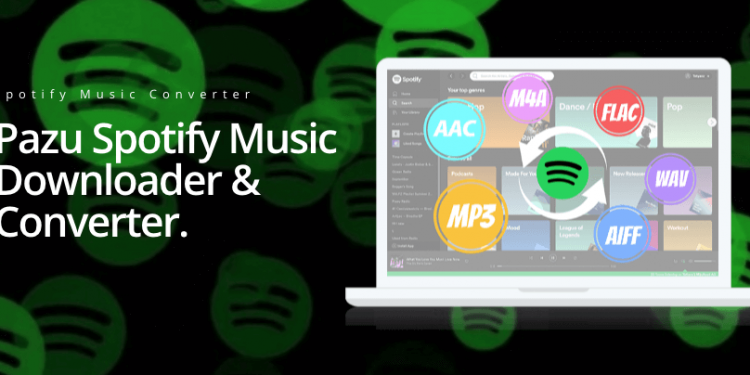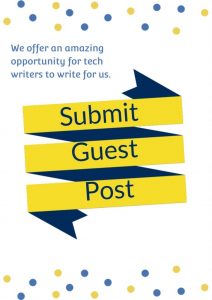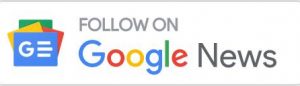In order to prevent Internet lag, many people choose to download Spotify playlists ahead of time for a better listening experience. You may find that it is impossible to download your desired music offline if you use Spotify web player. What’s more, to download Spotify playlists, users are required a Spotify premium subscription as the offline feature is not free.
So, if you’re seeking an easy way to download Spotify playlists with the best quality, you’re landed in the right place. Today, we bring you an easy and helpful tool to get rid of DRM encryption and help download Spotify playlists if you don’t want to pay US$9.90 each month for a Spotify subscription. Read this article and see whether it can meet your needs.
Introduction of MuConvert Spotify Music Converter
The MuConvert Spotify Music Converter is a fantastic Spotify Music converter, which comes with abundant features, intuitive UI, and easy conversion steps. This converter makes it easy to convert Spotify songs, playlists, and podcasts into a variety of formats, such as MP3, M4A, WAV, and FLAC. Hence, users are able to save files and transfer them to any device.
Unlike other Spotify converters, the app has a built-in web player. So, instead of copying and pasting Spotify song links, users can simply search for results within the software and start the conversion. Besides, if you care a lot about sound quality, this tool also gives a surprise as you can customize the sample rate and bitrate, and choose output quality from 128 Kbps to 320 Kbps as you need.
How to use MuConvert Spotify Music Converter
The MuConvert Spotify Music Converter is feature-rich, but it also comes with an intuitive UI and simple operation. Check the operation steps below and you may find that it’s easy to follow and no technical skills are required.
Step 1. Log into your Spotify account
Free download MuConvert Spotify Music Converter and run it on your PC. Click “Open the Spotify web player” on the welcome page and log into your Spotify account by clicking “LOG IN” on the upper right corner of the home screen.
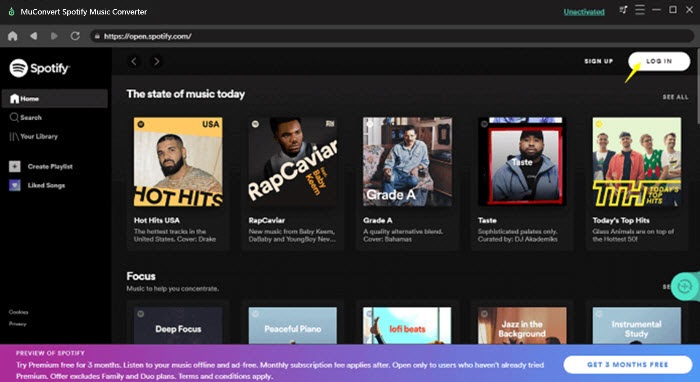
Step 2. Drag the Spotify playlist to convert
Browse or search for a playlist on Spotify’s web player. Drag the one you like to the floating “+” icon to add it to the conversion list.
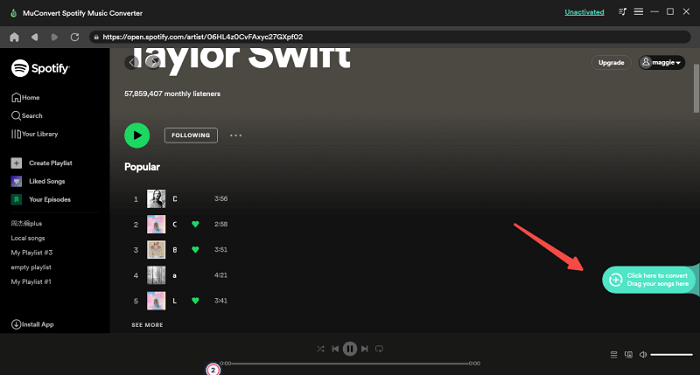
Step 3. Customize output format and quality
Click the “three-line” icon on the top right of the home page and go to “Preferences”, where you can set output format, sample rate, bitrate, and more advanced settings.
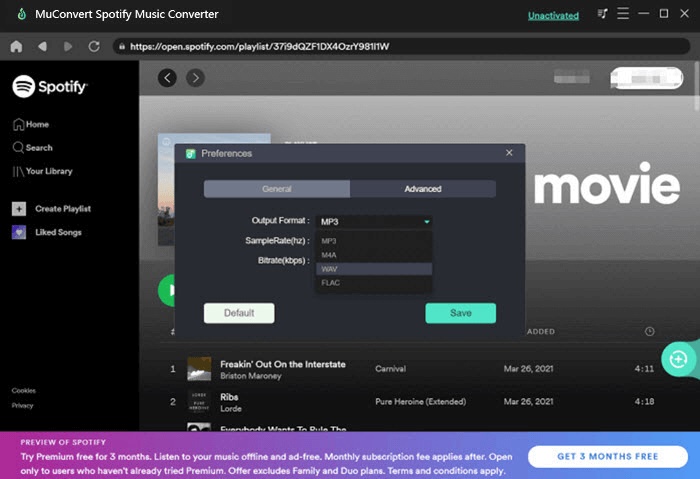
Step 4. Start to convert
When you finish all output setups, click “Convert” to start the conversion. When the process is done, go to “Finished” to view output files.
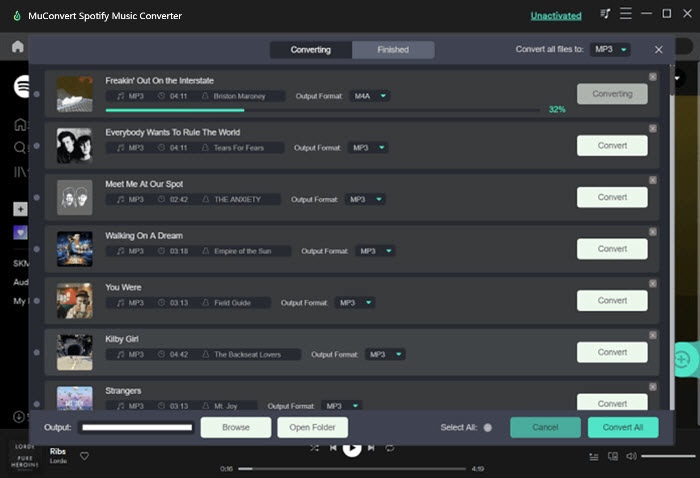
Features of MuConvert Spotify Music Converter
MuConvert Spotify Music Converter stands out from other Spotify converters due to its versatile features.
Download Spotify Playlist at Once from Built-in Web Player
For some Spotify downloaders, users are required to copy the song links from the Spotify webpage and paste them to a specific address box, which is a little bit troublesome. The MuConvert converter embeds a Spotify web player, allowing users to search and convert Spotify playlists directly within the app.
Download Spotify Songs with At Least 5X Faster Speed
The MuConvert Spotify Music Converter applies special acceleration technology to improve audio conversion efficiency. It lets users add an entire playlist to the conversion list with simple drag-and-drop and convert a batch of Spotify tracks at once. The ripping speed is boosted to 5X or even faster. Thus, users won’t waste much time waiting for the music to download when they have many playlists to download at a time.
Lossless Quality & Music Metadata and ID3 Tags Preservation
Sound quality is what MuConvert Spotify Music Converter cares about. It can convert songs, playlists, and podcasts without affecting the sound quality in the output files. Users are also able to choose output quality from 128 Kbps to 320 Kbps as they need. To enable convenient music management offline, the ID3 tags and metadata info, such as title, artists, Track ID, and album artwork, of each Spotify song, can be preserved 100% in the resultant audio.
Customize Music Sample Rate & Bit Rate Parameter
As we all know, the higher the sample rate and bitrate, the better the quality of the music file obtained. To provide better sound quality, MuConvert Spotify Music Converter allows users to customize output audio parameters like bitrate, and sample rate based on their needs.
Inclusive Output Formats: MP3, M4A, FLAC & WAV
Songs downloaded from Spotify are saved as OGG, which is not a commonly-supported format encode and users are not allowed to play these downloaded songs in other players. To increase the compatibility of the download songs, MuConvert Spotify Music Converter supports many output formats, including MP3, M4A, FLAC & WAV. With it, you can flexibly play the song on whatever player and device and keep it forever.
Hardware and System Requirements
MuConvert Spotify Music Converter is compatible with both Mac and Windows. Check the requirements for downloading the app.
Windows Operating System: Windows 7 or later on 64bit required
Mac Operating System: Mac OS X 10.12 or higher (5X speed is not supported)
Processor: 1GHz Intel/AMD processor or above
Resolution: 1024×768 display or above
RAM: 512MB or higher RAM
Price of MuConvert Spotify Music Converter
MuConvert Spotify Music Converter has both a free trial version and paid version.
Available Plans
1-Month Plan: US$14.95
1-Year Plan: US$59.95
Single Lifetime Plan: US$89.95
Limitation of Free Trial Version
The free trial version also allows its users to convert songs and playlists, and enjoy most of the features. However, the limitation is that users can only convert 3 minutes of each Spotify song during the free trial. If you feel satisfied with the app, you can purchase a license to unlock all the features.
Conclusion
All in all, downloading Spotify playlist even without premium is not a difficult task as long as you have the easy tool– MuConvert Spotify Music Converter. It comes with a wealth of features, like multiple output formats, dragging and dropping playlists, retaining ID3 Tags, saving lossless music, and more, which can surely meet all your requirements. It has integrated the official Spotify web player inside so that users are only required to log into the web player via their own Spotify account. Give it a try and download the Spotify playlist offline within the web player directly.
Follow Techdee for more!