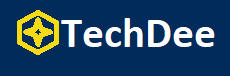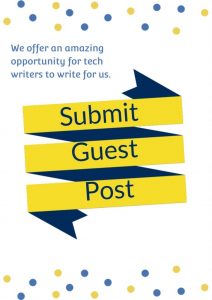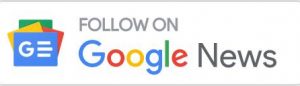Want to capture the screen on your Windows and Mac for free? Maybe you are a video maker generating reviews, tests, unboxings, tutorials, etc., and uploading on YouTube, a gamer who wants to capture gameplays and share on Twitch, a teacher who needs to record courses, or you simply need to record skype meetings and presentations for work. There are a lot of free screen recording tools you can make use of, such as the built-in screen recorder in Windows and Mac OS and third-party screen recorder like VideoProc.
VideoProc – Screen Recorder
VideoProc is well-known for its versatile media conversion and its unique level-three hardware acceleration support. However, the built-in free screen recorder is also powerful enough to meet your daily demands. Let’s take capturing screen on Windows as an example here and see how it works.
Step 1. Open VideoProc and click the “Recorder” icon on the main interface.
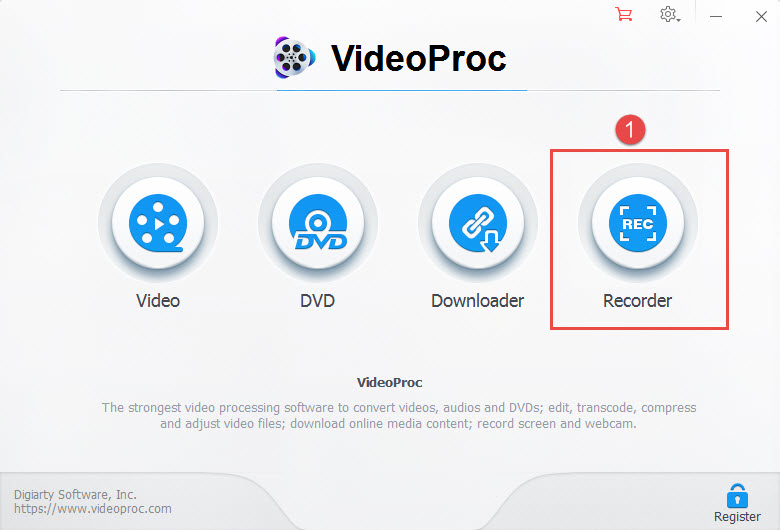
Step 2. You can see three recording modes in the top toolbar.
- Desktop: VideoProc will capture the whole screen on your Windows PC or Mac by default, but if you only want to capture a specific area of your screen, you can click “Crop” to select the area.
- Webcam: you can record only yourself in the video, for a greeting video, a presentation, a speech, etc.
- Screen and webcam: this is also called picture-in-picture mode, which means you can capture both the screen and yourself simultaneously.
Step 3: Select the recording mode you need and then click “REC” to start.
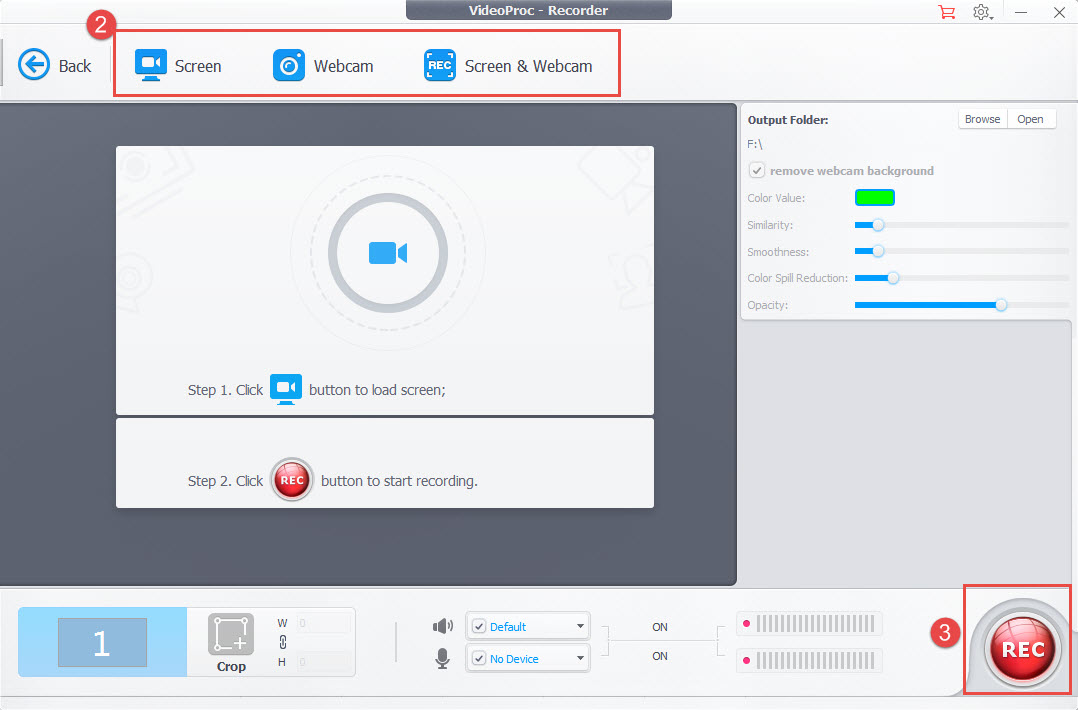
That’s how you can capture the screen on Windows, and the method is similar to record on Mac. You may have other questions, here I list some most frequently asked questions when it refers to screen recording.
Can I capture the screen with sound?
Sure, the VideoProc screen recorder allows you to record system sound and an external microphone at the same time and adjust the volume. During recording, you can also draw arrows, annotations, outlines, notes, etc. to grab your audience’s attention
Can I capture the screen in HD quality?
The maximum recording quality depends on the computer’s resolution. Most people can record screen in 1080p or 720p quality, some can even record in 2K quality. You can save your recordings in MP4, FLV, MOV, MKV, TS format, or convert to other formats like AVI, WMV, WebM, AVCHD, MPEG, etc. with the conversion feature.
Can I capture the screen on my iOS devices with VideoProc?
VideoProc Mac version supports this feature. Make sure you connect your iPhone/iPad with Mac, then, open VideoProc and click “iPhone” to start recording.
From our perspective, although VideoProc is not so professional as Camtasia, it can still beat some so-called best free recorders in the market. Moreover, you can also use VideoProc as a media converter, a basic video editor, and a free downloader.
VideoProc – Media Converter
VideoProc has been recommended by many giant tech sites as one of the best video converters for Windows and Mac because it provides a one-stop solution to convert nearly from anything to anything. It supports nearly any video files from any source, such as the footage you shot with GoPro, drones, cameras, and smartphones, and the videos you downloaded online, and even HDR, 2D, 3D, and 360-degree videos. Not just video files, VideoProc also supports converting audios, DVD discs, DVD folders, and ISO images.
Just drag your files to VideoProc, then you can choose to convert your input source files to 420+ output formats and devices, be it popular or rare: MP4 HEVC/H.264, AVI, MOV, FLV, WMV, WebM, MKV, AVCHD, TS, MTS, MP3, AAC, FLAC, OGG, M4A, WAV, iPhone, iPad, Huawei, Samsung, Xbox, Surface, PS, and much more.
More than excellent support of input and output, VideoProc makes full use of GPU hardware acceleration to boost conversion efficiency while occupying a low CPU usage of your computer, which means you can convert at a faster speed without compromising quality.
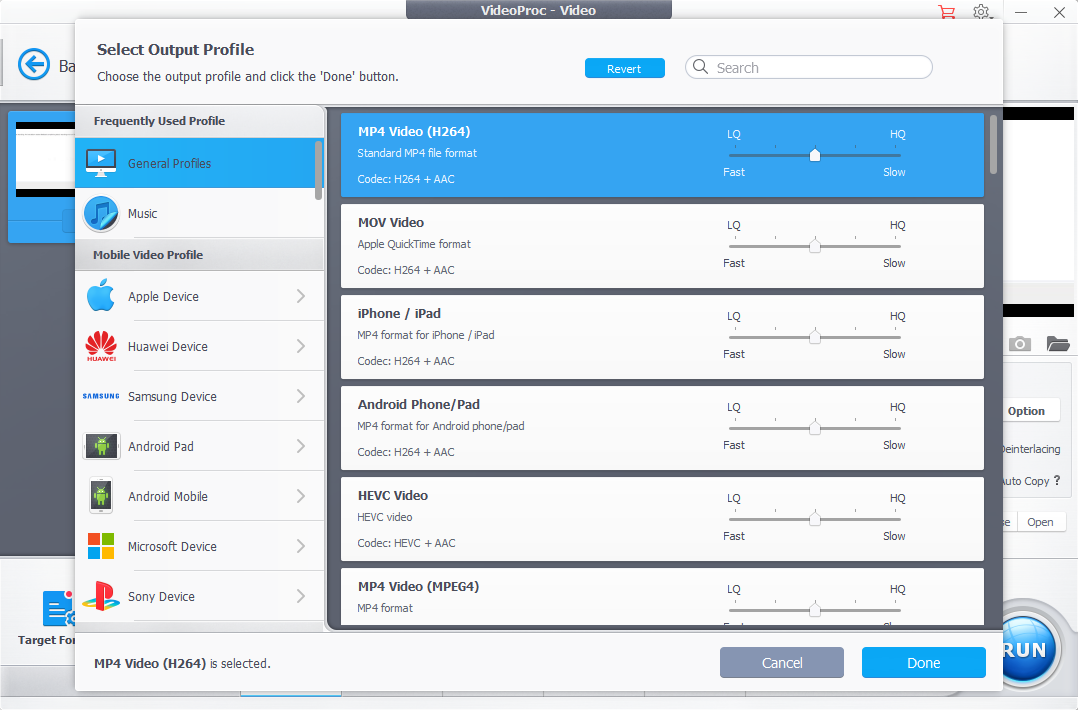
VideoProc – Video Editor
There is a built-in toolbox covering the most frequently used editing features to polish a video before uploading or sharing, such as cut/trim a long video, merge different video clips into one, crop unwanted area, rotate and flip, adjust the brightness and color of the video, increase or lower volume, adjust the speed of the video, add subtitle and watermark, stabilize shaky videos, reduce the noise, etc.
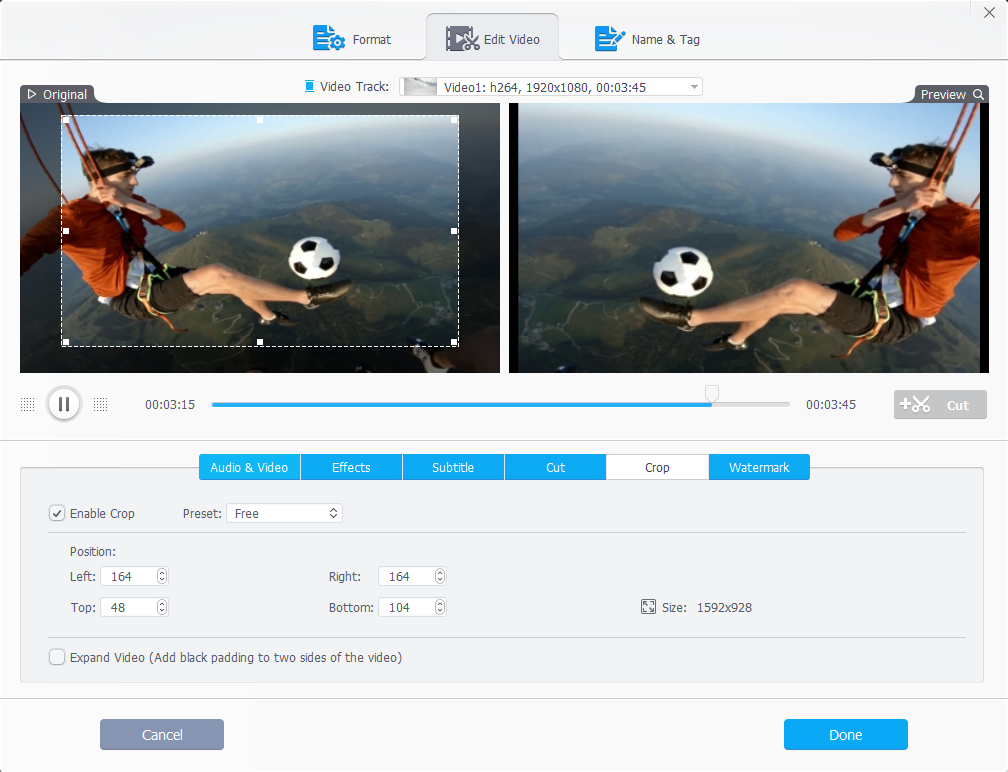
VideoProc – Free Downloader
The built-in free downloader engine is helpful when you want to save videos and audios for watching on the go or batch download TV series and a full tutorial playlist for offline playback. You can use VideoProc to download with original quality, such as 4K and 1080p, while most online downloading tools only support 720p downloading. This feature is totally free, but bear in mind, you cannot use it to save copyright contents.
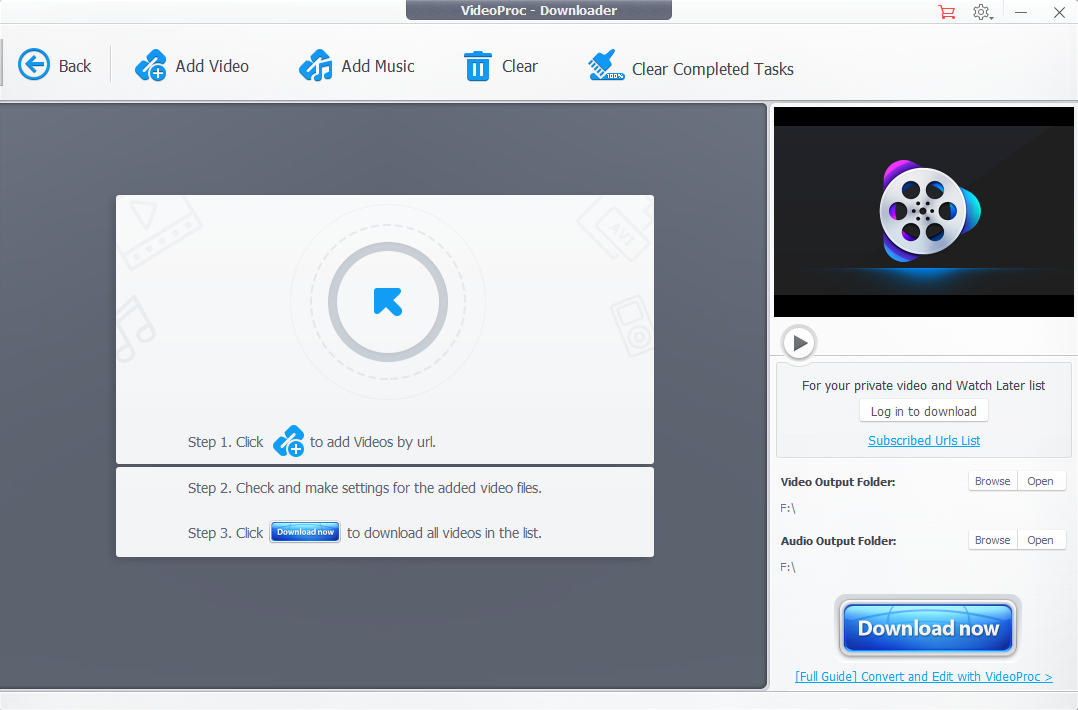
To sum up, VideoProc provides us an all-in-one solution to record screen and webcam with UHD/HD quality, but also a quick way to download, convert, edit various videos without hassle. A handy toolkit for all levels of users.
Follow Techdee for more informative articles.