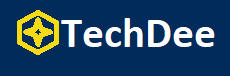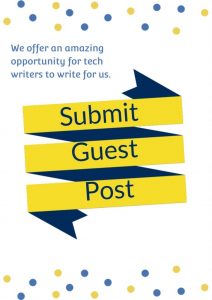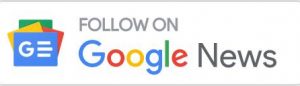Capturing photos on special occasions has always been a favorite hobby of billions of people from around the world. Every one of us wants to save beautiful memories to cherish them again in the future. When it comes to taking pictures and storing them on your operating systems, JPG is a frequently used photo format worldwide.
JPG compresses large photos and makes it easy for you to share them on digital platforms. But this photo format, like others, is not fully secure and is susceptible to damage or corruption. Losing important JPG files is something you will never want to experience. But if you can’t open JPG files, you don’t need to be concerned, as you can now fix this issue within minutes.
Read the discussion below to learn how to open a JPG file.
Part 1. Why Can’t You Open JPG Files?
Getting familiar with the reasons behind the “JPG file not opening” error is as important as fixing this issue. A few common reasons you must be familiar with are as follows.
1. Large File Size
If your JPG photo is too large in size, you might not be able to open it on your operating system with any photo viewer. Thousands of people face this problem worldwide.
2. Broken File System
If the hard disk of your computer has a broken file system, it will likely lead to the “JPG files won’t open” problem. To avoid this challenge, always make sure that your drive’s file system is healthy.
3. Corrupt Photo Viewer
Always keep a close eye on the performance of your photo viewer. If it is corrupted or damaged, you will not be able to open JPG files with it.
4. Damaged File
If a JPG photo you are trying to open is corrupted, no photo viewer can help you access it on your computer or any other device. Your photo can be damaged due to multiple reasons, like sudden computer shutdowns, power outages, and more.
5. Inappropriate Photo Viewer
If the photo viewer installed on your system does not support JPG format, it will not allow you to open any JPG image. Therefore, don’t forget to check the photo viewer’s compatibility before you open a JPG photo with it.
Part 2. Can I Open JPG Images Once Corrupted?
As stated earlier, JPG files are prone to corruption. Many people get worried about losing their important photos forever once they are damaged. Is your concern the same?
Well, the good news is that you can now make your corrupted JPG files accessible with a variety of methods, like using built-in features of your computer or giving third-party tools a try.
Benefiting from your system’s built-in features when repairing a corrupted JPG image is a good idea, but they may not work in case of severe corruption. This is where a 3rd party photo repair utility, like Wondershare Repairit, will come in handy.
Part 3. The 6 Best Ways to Fix the “JPG File Won’t Open” Problem
This section presents 6 true and tested methods to lend you an assisting hand if you can’t open JPG files. Let’s see how each method helps you open your damaged JPG photos.
1. Use a Photo Repair Tool – Highly Recommended
Are you looking for the most effective and safe method to repair your corrupted JPG photos? You will find nothing better than trying Wondershare Repairit Photo Repair. With just a few clicks, you can repair damaged photos in a matter of seconds.
Both Windows and Mac versions of this tool are available. The elegant user interface, coupled with easy-to-access features, makes this photo repair utility stand out among potential competitors.
Let’s look at some key advantages of using Repairit Photo Repair.
- It allows you to upload damaged JPG files from different devices, like digital cameras, USB drives, mobile phones, hard disks, and more.
- This tool helps you fix grey areas or pixelated photo problems instantly.
- You can repair multiple damaged photos at the same time.
- Whether your photos are severely damaged or slightly corrupted, Repairit will fix them right away.
- It enables you to preview the repaired pictures before you save them on your system.
- Along with JPG, it also offers native support for ORF, GIF, PNG, CRW, NEF, NRW, SR2, and a range of other photo formats.
How to Open Corrupt JPG Images with Repairit Photo Repair?
Fixing the “JPG file not opening” error with this tool is only a matter of a few steps, as listed below. But before you proceed, install Repairit on your operating system.
Step 1: Once your computer has Repairit installed on it, open the tool, and load your corrupted JPG photos into it. You can do it by hitting the “+Add” button.
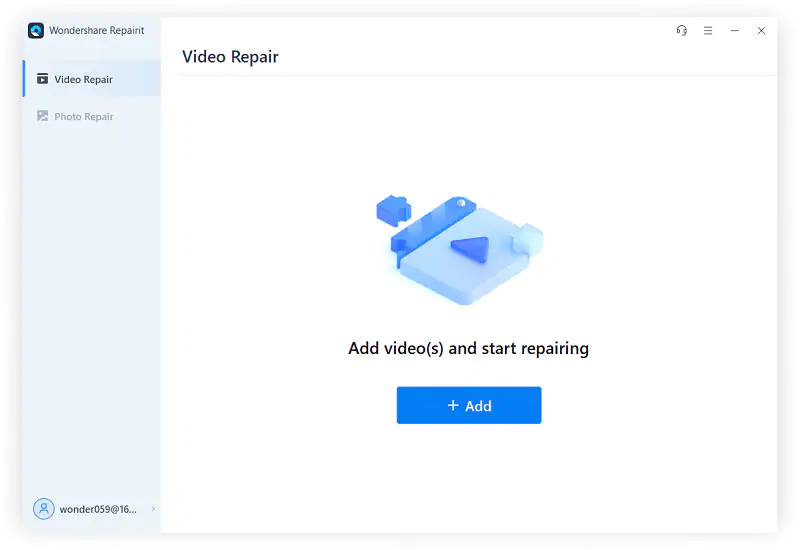
It gives you the option to repair multiple damaged photos at the same time. Every picture you load into this tool is displayed on the main screen, as shown below.
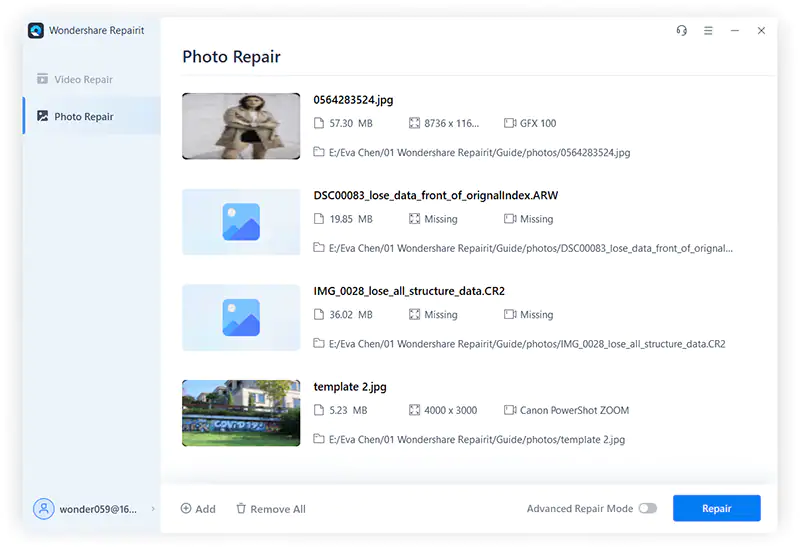
Step 2: Click the “Repair” button now to start the JPG photo repair process. Wait for a few seconds until it is completed, and then you will see a notification on your computer’s screen, as shown below.
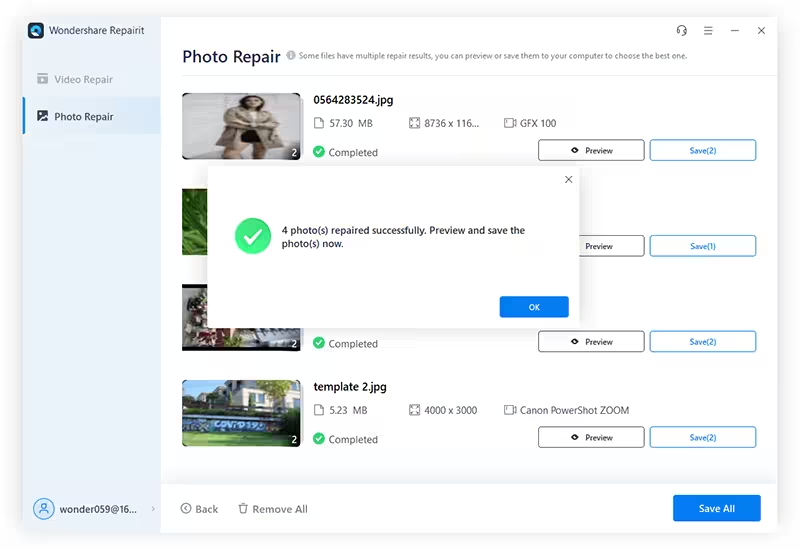
Step 3: After the photo repair process is completed, tap on the “Preview” button to check if your JPG image is repaired correctly. If Repairit has done it right, jump to the next step.
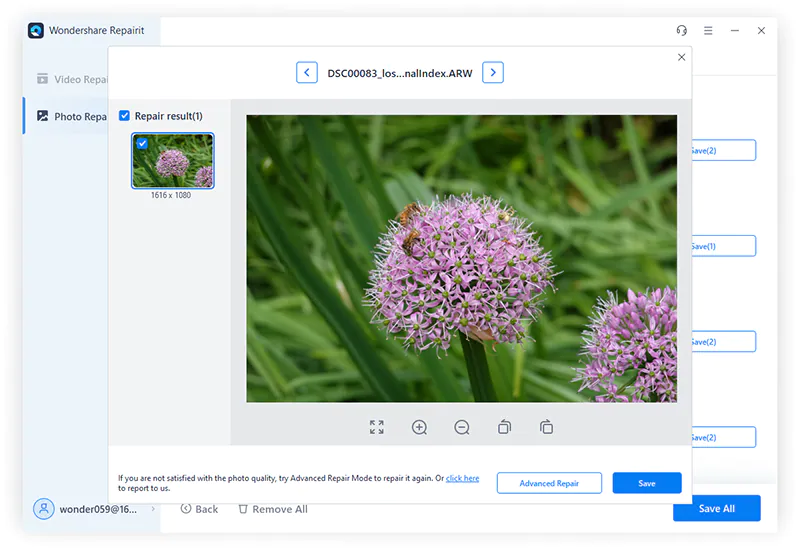
Step 4: Now, you can save the correctly repaired JPG image by selecting a suitable location on your device. Hit the “Save” button to get the repaired photo on your computer.
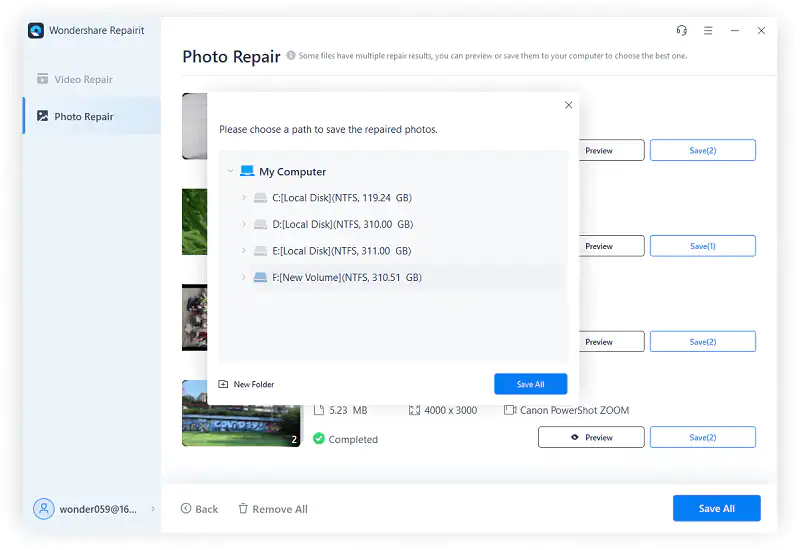
2. Perform CHKDSK Command
Sometimes, your hard drive does not allow you to open a JPG image due to corruption or any unknown error. If this is the case you are going through, performing the CHKDSK command will help you get over the line. It requires a few steps to run this command, as listed below.
Step 1: Search for “CMD” in the start menu of your Windows.
Step 2: Right-click on the CMD application and choose “Run as administrator.”
Step 3: Now, write the command “chkdsk C: /f /r /x” on the command prompt.
Step 4: Restart your system after the process is completed.
3. Run an SFC Scan
Your computer may not allow you to open JPG files due to corrupt system settings and files. This is where a built-in tool of Windows – SFC – comes in handy. You can run an SFC scan on your operating system with the following steps.
Step 1: Launch the Command Prompt as an administrator on your system.
Step 2: Enter the “sfc/scannow” command on the command window.
Step 3: Now, press the “Enter” key from your computer’s keyboard. Doing this will start the scanning process. The completion time depends on your computer resources.
Step 4: As soon as the scanning is completed, restart your device and open a JPG file now.
4. Rename the JPG File
Are you still unable to open JPG photos? Try renaming the file. It can be the quickest yet perfect hack to access your corrupted or damaged JPG photos. The steps to follow for this process are very simple.
Step 1: Right-click on the image you want to open.
Step 2: Tap on the “Rename” option from the list.
Step 3: Enter a unique file name different from the earlier one.
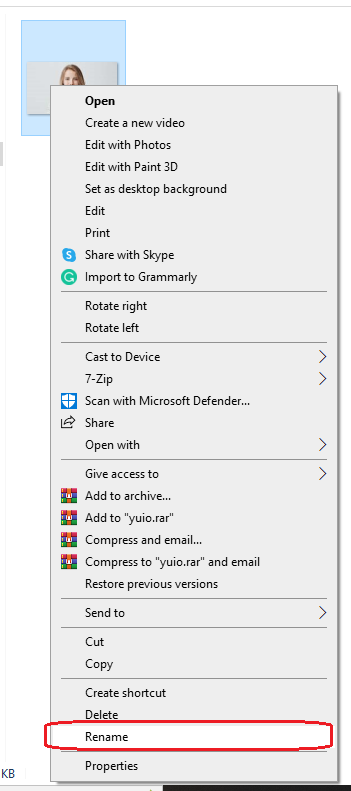
5. Perform Clean Boot
A couple of programs keep running in the background while using computers. The clean boot helps you determine if any app running in the back is not allowing you to open JPG files. Simply put, any sort of software conflict is eliminated by the clean boot. Don’t you know how to perform a clean boot? Follow the steps below.
Step 1: Log into your system as administrator. Write “msconfig” in the Windows search bar and open it right away. A “System Configuration” window will open on your screen.
Step 2: In the “General” tab, click on the “Selective startup” option. Then, select “Load system services” and “Use original boot configuration.”
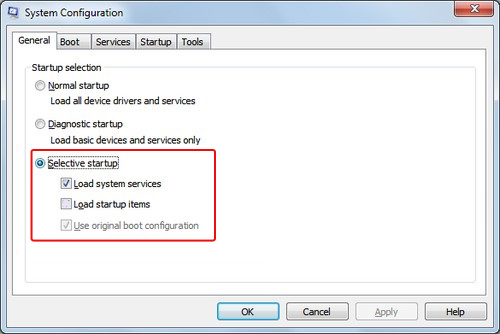
Step 3: Now, enter the “Services” tab and check the “Hide all Microsoft services” box from the bottom.
Step 4: It is time to tap on the “Disable all” button.
Step 5: Hit the “OK” or “Apply” button and restart your system.
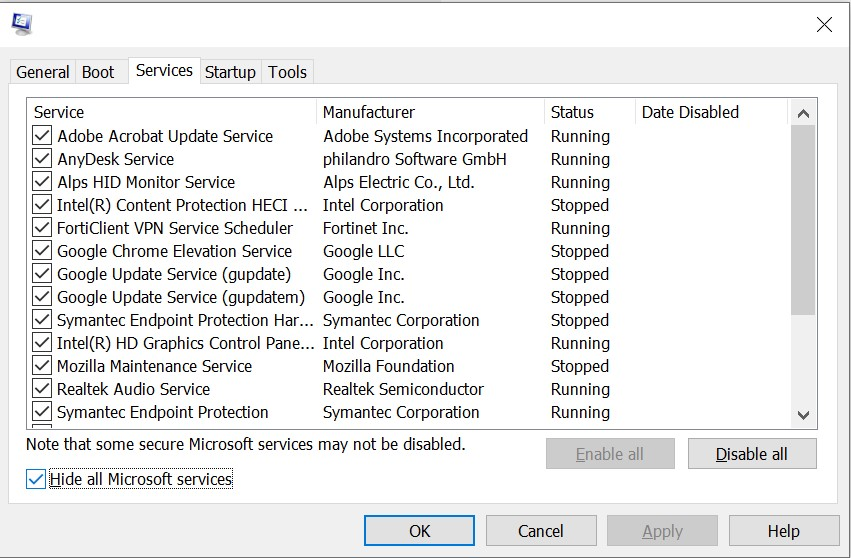
6. Update to the Latest Photo App or Photo Viewer
If you are still struggling with opening your JPG files, upgrade to the latest photo app. It will fix the unknown errors that are not allowing you to access your JPG photos. You can simply update your Windows, and the photo app will automatically be updated to the latest version. Follow the steps below to update your system’s Windows.
Step 1: Go to the “Start” menu of your system.
Step 2: Open “Settings,” click on “Update & Security,” and tap on “Windows Update.”
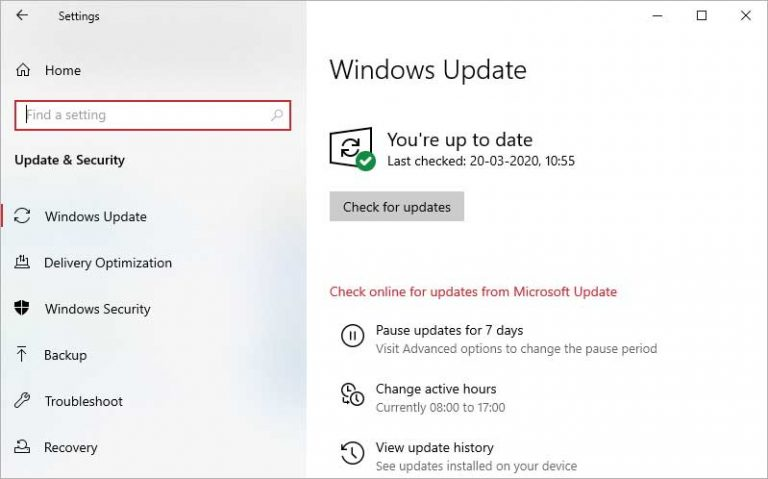
Step 3: Now, click on the “Check for updates” button.
Step 4: Check “Photo Viewer” and hit the “Install Updates” option.
Step 5: It is time to restart your operating system. You will now be able to access your JPG files.
Final Words
JPG photo format, since its introduction, has always been a top choice for people who love to store and share digital photos. This picture format carries high-quality images, thereby maintaining a reduced file size. This is something that helps JPG attract more users.
But JPG is not a fully secure photo format. It can be lost, damaged, or corrupted due to virus infections, power failure, drive corruption, and several other reasons. If, for any reason, you can’t open JPG files, try Wondershare Repairit Photo Repair. It offers large-size, batch, and severely damaged photo repairs.
Apart from this tool, the discussion above has also presented five more methods to open your corrupted JPG files within minutes. Scroll up and give the complete article a read.
Follow Techdee for more!