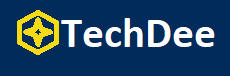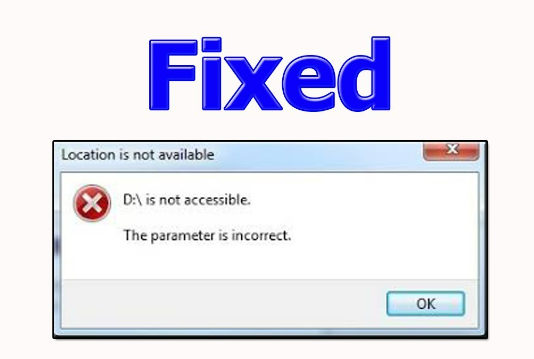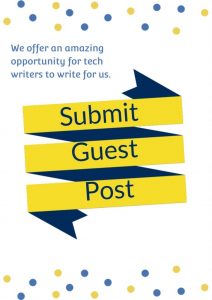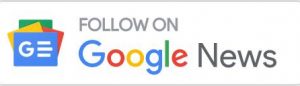Fixing “The Parameter Is Incorrect” on External Hard Drive Quickly and Easily
Are you encountering the error message “the parameter is incorrect” when trying to access your external hard drive? This frustrating issue can make your drive inaccessible and prevent you from retrieving important files. But don’t worry, there are ways to fix the “parameter is incorrect” error in Windows 10 and recover your important data.
In this article, we’ll provide step-by-step solutions to resolve the problem and restore your external hard drive. Whether you’re seeing the error message “Location is not available the parameter is incorrect” or “Drive is not accessible the parameter is incorrect,” we’ve got you covered. Let’s dive in!
The Meaning of “The Parameter Is Incorrect” on External Hard Drive?
“The parameter is incorrect” is a common error message that can appear when trying to access or use an external hard drive. This error typically occurs when the file system of the external hard drive is corrupted or damaged, preventing the system from accessing the drive properly. In some cases, it can also happen when trying to format the external hard drive.
Generally, the error message “Drive is not accessible the parameter is incorrect” or “Location is not available the parameter is incorrect” may also appear when trying to access files or folders on the external hard drive.
Causes of The Error”The Parameter Is Incorrect”
You may get the “parameter is incorrect” error on an external hard drive due to various reasons.
- File system corruption or damage
- The external hard drive is not formatted properly
- Outdated or corrupted drivers
- Malfunctioning USB port on the computer
Get Back Lost Data When Fixing “The Parameter Is Incorrect” Error
It is important to recover lost data before fixing a hard drive with a “The Parameter Is Incorrect” error because attempting to fix the error can potentially cause further damage to the data on the drive. With Tenorshare 4DDiG, you can easily recover lost data from external hard drives regardless of the brand, whether it is Buffalo, WD, Seagate, Toshiba, Samsung, Lacie, Silicon, ADATA, or others, even if the data was lost due to formatting, deletion, virus attacks, or other reasons. Simply follow the three simple steps to retrieve your valuable data:
Step 1: Launch 4DDiG and select your external hard drives
To get started, you’ll need to download and install Tenorshare 4DDiG Windows Data Recovery. Once the application is up and running, connect your external hard drive that contains the lost data to your computer, and select it from the available drives to begin the scanning process.
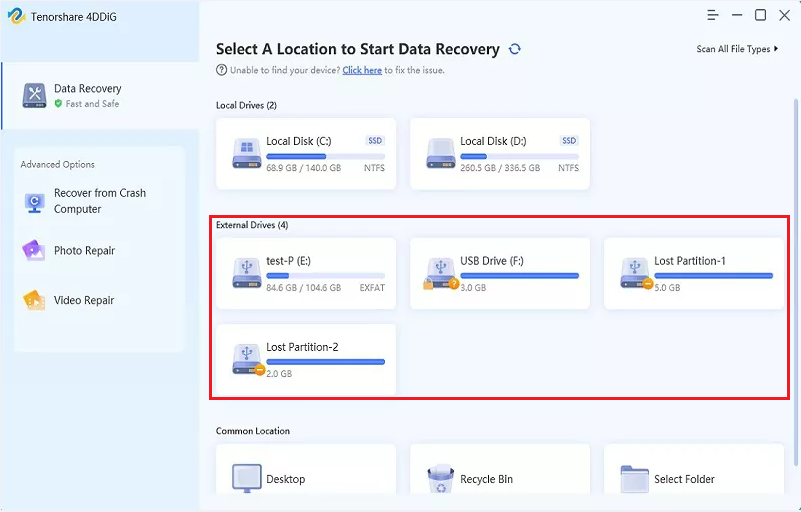
Step 2:Wait for the scan process
You have the option to pause or stop the scan at any point if you have already found the files you need. The scan results will be displayed in a Tree View format. You can also use the File View to filter files by type, such as Photo, Video, Document, Audio, and more.
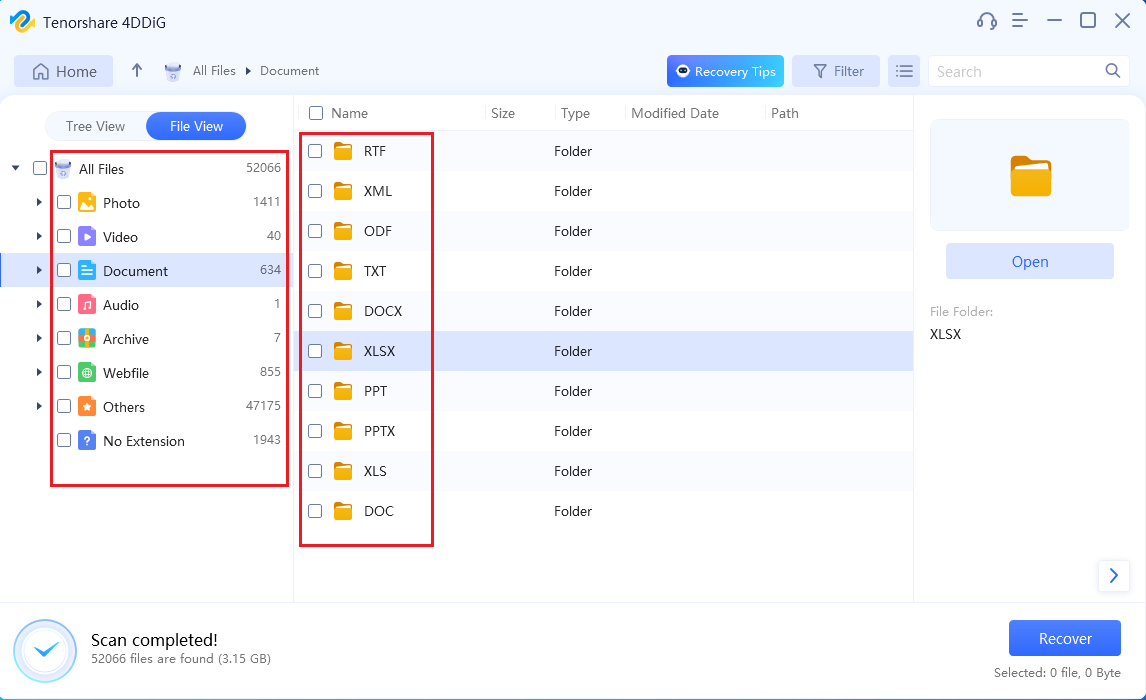
Step 3:Select your files and save them to a new location
Once you have found the target files, preview them to ensure they are the correct ones, and then proceed to recover them to a safe location. It is important not to save the recovered data to the same partition from where it was lost, to avoid any chance of overwriting and permanent data loss.
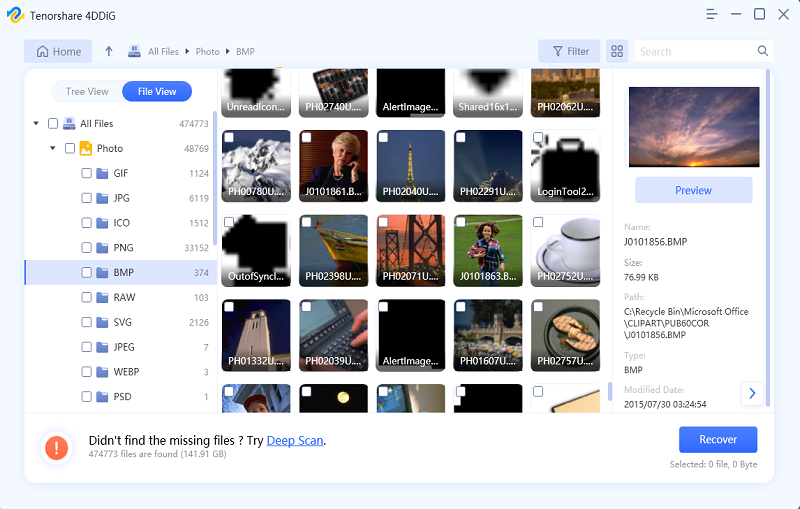
8 Ways to Fix the Error “The Parameter Is Incorrect” in Windows 10
Solution 1: Basic Checks
The first step to address the “the parameter is incorrect” issue in Windows 10 is to perform some basic checks. To examine the connection between the drive and your computer:
- Verify that the USB cable and ports are in good shape.
- Reconnect your drive to one of the USB ports on the motherboard.
- Attempt to use different USB cables to see if the parameter is the incorrect error persists.
Solution 2: Scan Viruses for Troubleshoot “The Parameter Is Incorrect” in Windows 10
Before proceeding with other solutions, it’s also important to take another step which involves removing any viruses that may have caused the issue initially. Although removing the virus won’t fix the problem directly, it can prevent the issue from reoccurring after it’s been resolved by one of the following solutions.
Solution 3: Try SFC Scan
Unfortunately, an SFC scan cannot directly fix the error “The Parameter Is Incorrect” on an external hard drive as it is a file system error. However, you can still use it to attempt to fix the error by following these steps:
Step 1: Launch Command Prompt by clicking on the Windows start button.
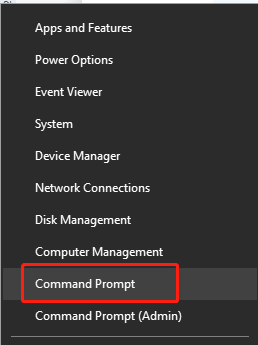
Step 2:In the Command Prompt window, type “SFC /scannow” and press Enter to start the scanning process.
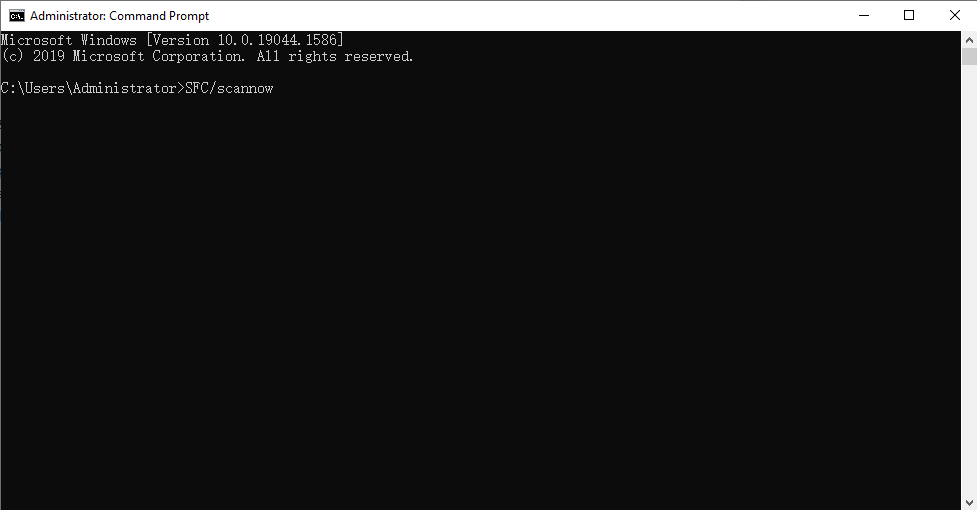
Step 3: Wait for the scan to complete and then exit the Command Prompt.
Now, restart your computer/laptop and reconnect your external hard drive to check if the error has been resolved.
Solution 4: Run Chkdsk to Solve the Error “Drive Is Not Accessible The Parameter Is Incorrect”
You can use the chkdsk command to scan and repair any file system errors on the external hard drive, which may resolve the “the parameter is incorrect” error. To use the chkdsk command, follow these steps:
Step 1: Open the Command Prompt as an administrator by right-clicking the Windows Start menu and selecting “Command Prompt (Admin)”.
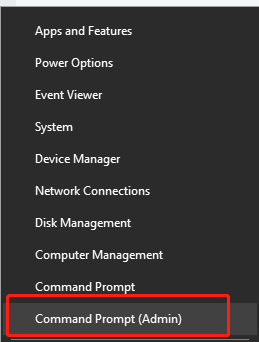
Step 2: Type “chkdsk K: /f /r /x” in the Command Prompt, where “K” is the drive letter of the external hard drive that is experiencing the parameter is incorrect error.
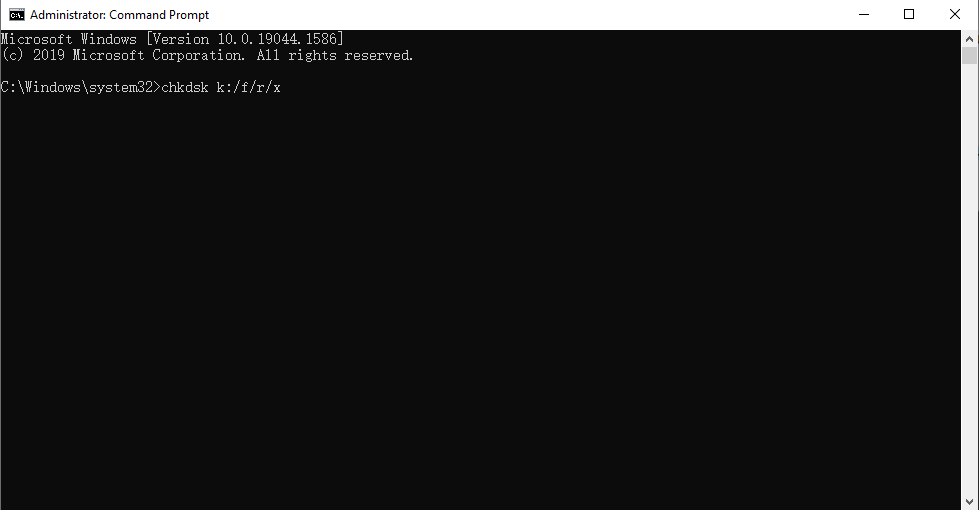
Note: The “/f” parameter indicates that chkdsk should fix any file system errors it finds, and the “/r” parameter tells chkdsk to locate any bad sectors on the drive and recover any readable information, while the “/x” parameter forces the volume to dismount before the scan begins.
Step 3: Press Enter to start the scan.
After the scan is complete, you can try accessing the external hard drive again to see if the error message “drive is not accessible the parameter is incorrect” appears.
Solution 5: Check Decimal Settings
To prevent parameter errors caused by syntax errors in the date-time format, follow these steps:
Step 1:Press “Win+R” on your keyword and type intl.cpl into the search bar.
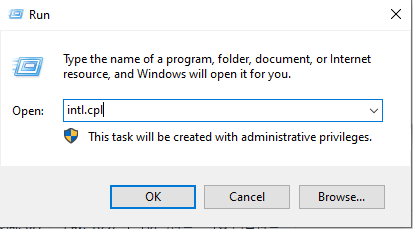
Step 2:Choose “Additional setting”.
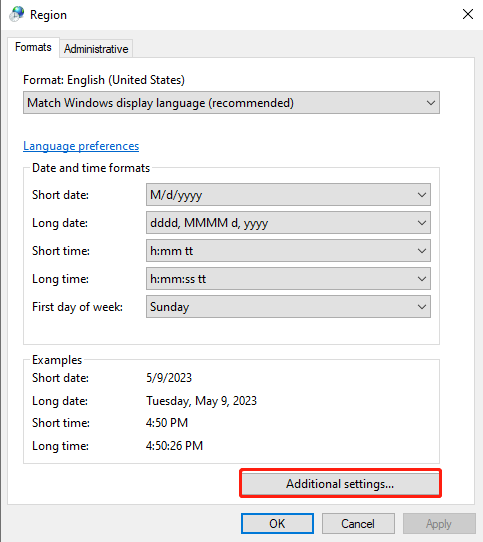
Step 3:In the pop-up windows, check the decimal symbol is a dot.
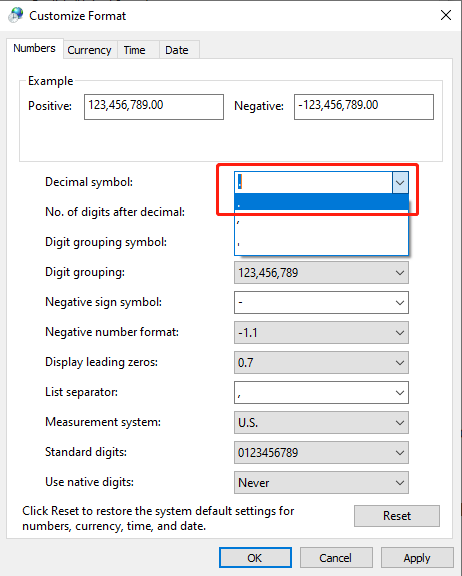
Solution 6: Use DISM to Solve The Error “The Parameter Is Incorrect”
If incorrect software installation is responsible for the “Parameter is incorrect” error on the external hard drive, use DISM.exe to fix it.
Step 1:Press “Win+Q” and search for Command Prompt.
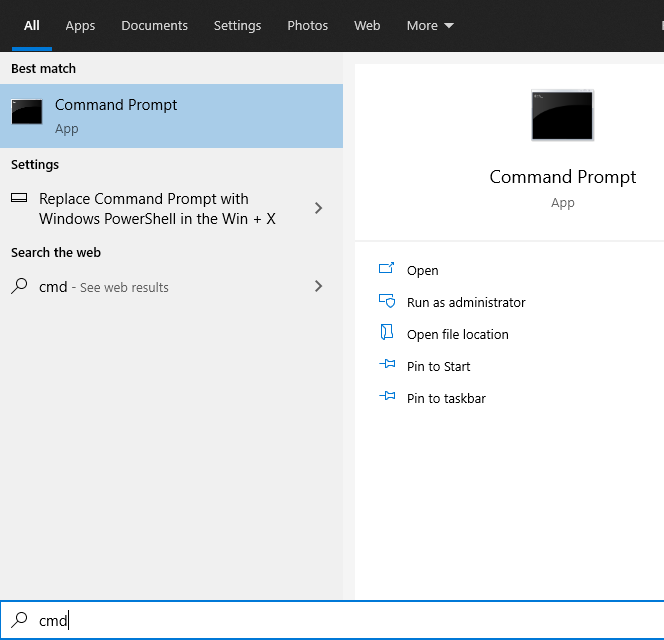
Step 2:In this black windows, type DISM.exe /Online /Cleanup-image /scanhealth and hit enter.
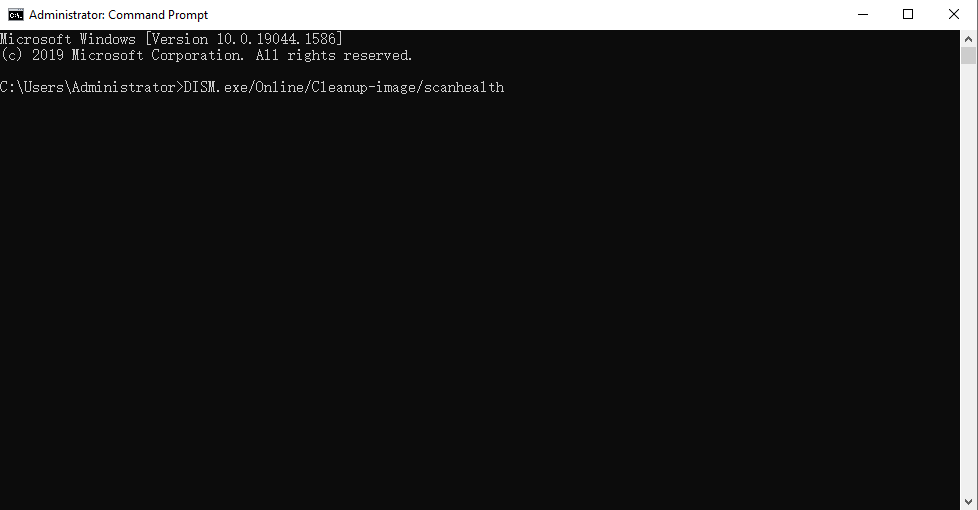
Step 3:Let the process be complete and then attach your external drive. Check if the error message ”drive is not accessible the parameter is incorrect” appears.
Solution 7: Update Your Driver
To resolve the issue of “the parameter is incorrect” in Windows 10 for either internal or external drives, you may need to update or fix malfunctioning drivers. Follow the steps below to check the status of the affected drive and update its drivers:
Step 1:Press the “Win+E” and you can find the external hard drive. Then, right-click on the drive and click Properties.
Step 2:Go to the Hardware tab and check Device Properties. If the Device status is not “The device is working properly,” you should update the driver.
Step 3:Choose a driver and click Properties, then update all drivers on the list.
Step 4:From the General tab, select Change settings.
Step 5:Click the Driver Button and Choose Update Driver.
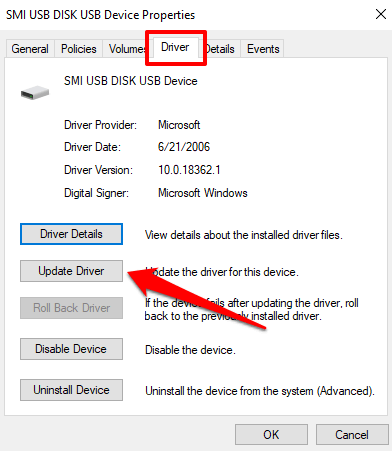
Solution 8: Formatting to fix “location is not available the parameter is incorrect”
Formatting your drives is a possible solution to fix the error “The Parameter Is Incorrect.” Keep in mind that this method will erase all data on the disk, so make sure that you have backed up your important files to a safe location.
Step 1:Open File Explorer and locate the external hard drive.
Step 2: Right-click on the drive and choose the “Format” option.
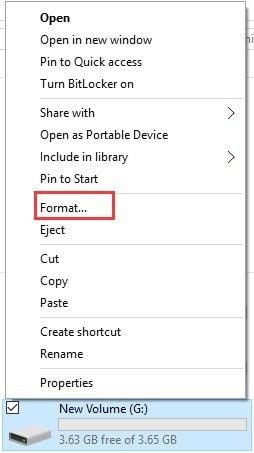
Step 3:Select the file system and allocation unit size. Then, Click on “Start” to begin the format process.
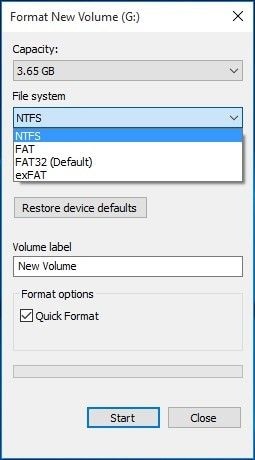
Step 4:Wait for the process to complete, and then check if the error has been resolved.
If you want to know more about the error “drive is not accessible the parameter is incorrect”, read this useful guide.
Tips for Avoiding the Error “The Parameter Is Incorrect”
Here are some useful tips to help you avoid the error message “location is not available the parameter is incorrect” appears:
- Safely eject the external hard drive from your computer
- Avoid abruptly disconnecting the external hard drive
- Use high-quality USB cables instead of low-quality USB cables
- Avoid using the external hard drive in extreme temperatures
By following these tips, you can help prevent this common error from occurring on your external hard drive.
Conclusion
In a word, encountering the error “The parameter is incorrect” on an external hard drive can be a frustrating experience, but it’s not a thorny problem without a solution. By following the eight methods outlined in this article, you can fix the issue and regain access to your important files.
One of these methods involves formatting your external hard drive, but you don’t need to worry about losing your data. 4DDiG can help you retrieve your lost files in just three steps. So, read the guide carefully and you will no longer have to worry about error messages such as “location is not available the parameter is incorrect” and “drive is not accessible the parameter is incorrect”
Follow Techdee for more!