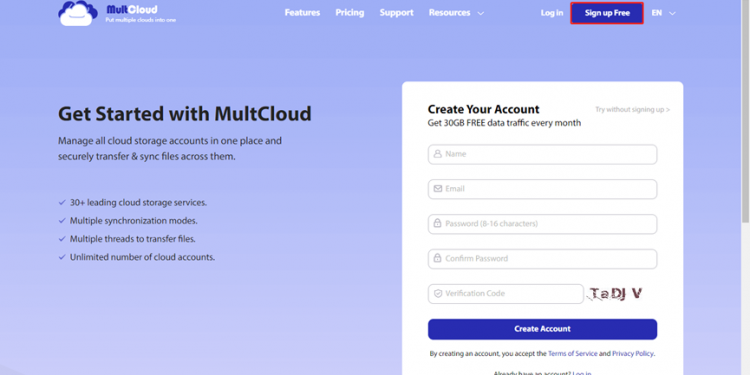It’s well-known that we are now living in a fast-tempo society with a rapid pace of daily life, which is a result of the widespread use of the Internet. So, there is more and more software in the market which is convenient for people not only in their office but in their everyday life, undoubtedly, the cloud storage software is one of this.
But if you search “cloud storage” online, there may be thousands of results that can differ from its utilities. For an individual user, It is difficult to choose through the user’s demand basically on the synchronization and transfer. As a result, convenience and security can be the most important factors that affect people choosing which cloud storage is suitable for them.
So, taking both convenience and security into consideration, I’d like to give a concise introduction of a cloud file manager–MultCloud.
How does MultCloud bring convenience and security for users?
Firstly, it simplifies the step of the sign-up without many other tedious thresholds.
Different cloud storage may be designed for different purposes, but as I mentioned above, we are now in a fast-tempo world, so for cloud storage, the easier the operation is, the more popular it might be, obviously, most people don’t like many complicated but unnecessary thresholds before they start cloud storage. Then after your registration which may only take you tens of seconds, you can easily manage your online files, no matter you want to transfer them to who you want to share with, or you just want to transfer them to other cloud storages.
Actually, with MultCloud it’s handy to sync data on multiple clouds and there is no need for you to upload and download files to transfer and even you don’t need to get your computer opening in the transfer process. — MultCoud provides offline data transfer.
And for more and more people store and transfer their files online, which has become an indispensable part of their work and life, the security naturally becomes the part they worry about most, we have heard much news about the leakage of personal cloud drive data. So even I’ve mentioned many features about MultCloud, some of you may still worry about the security, but it’s worth noting that MultCloud does not store any of the user’s data because it is only a transport channel and does not have any storage capabilities
Get started to scheduled transfer, sync, or backup data with MultCloud
Step 1: Registration
As it’s said that:’ A well beginning is a half success.’ Simple and brief registration may lead to fast and efficient data transferring, you only need to click on the website of MultCloud, then click the “Sign Up for Free”. Of course, it’s free, this one of the reasons why I say it doesn’t need any redundant thresholds.
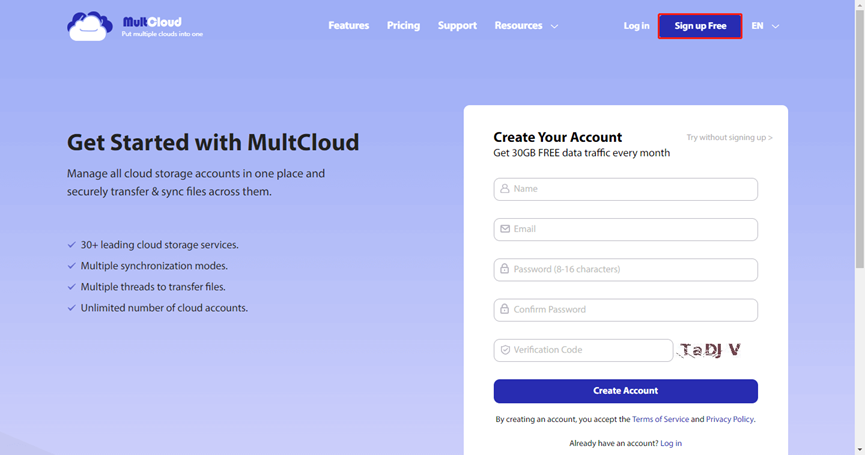
Step 2: Add Clouds that you want to manage or transfer
Then, you can see many other cloud products, just click the top of this web page where an “Add Clouds” is over there which allows you to add cloud storage as it shows in this web page—about dozens of different cloud drives.

To make step 2 more intuitive, I’ll take the example of adding Google Drive and Dropbox. Firstly, click the “Add Clouds” button to grant MultCloud access to your Google Drive, and follow the instructions to complete the process of adding Google Drive.
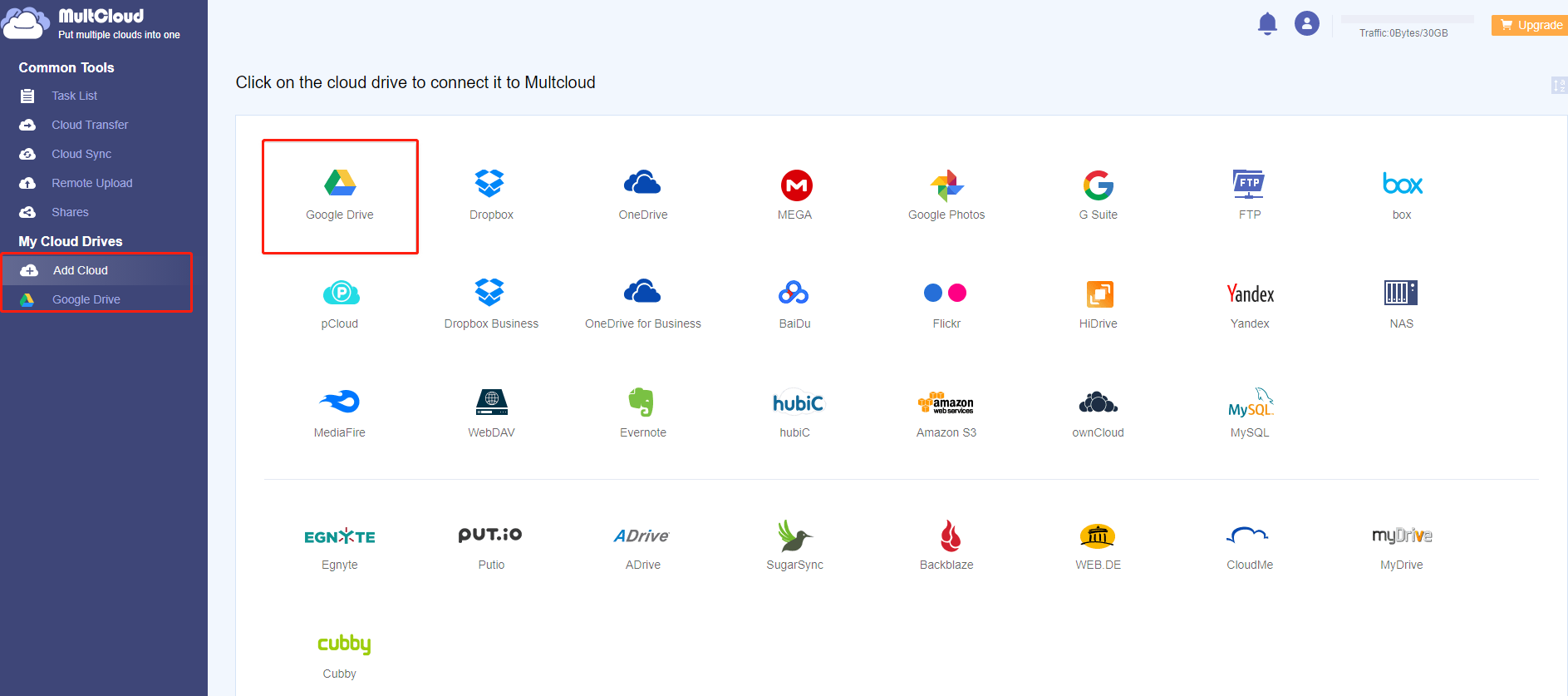
Adding Dropbox is the same as adding Google Drive. When the steps of adding are finished, both cloud drives will be directly displayed. Then, you can easily upload or download files, etc. from both of them.
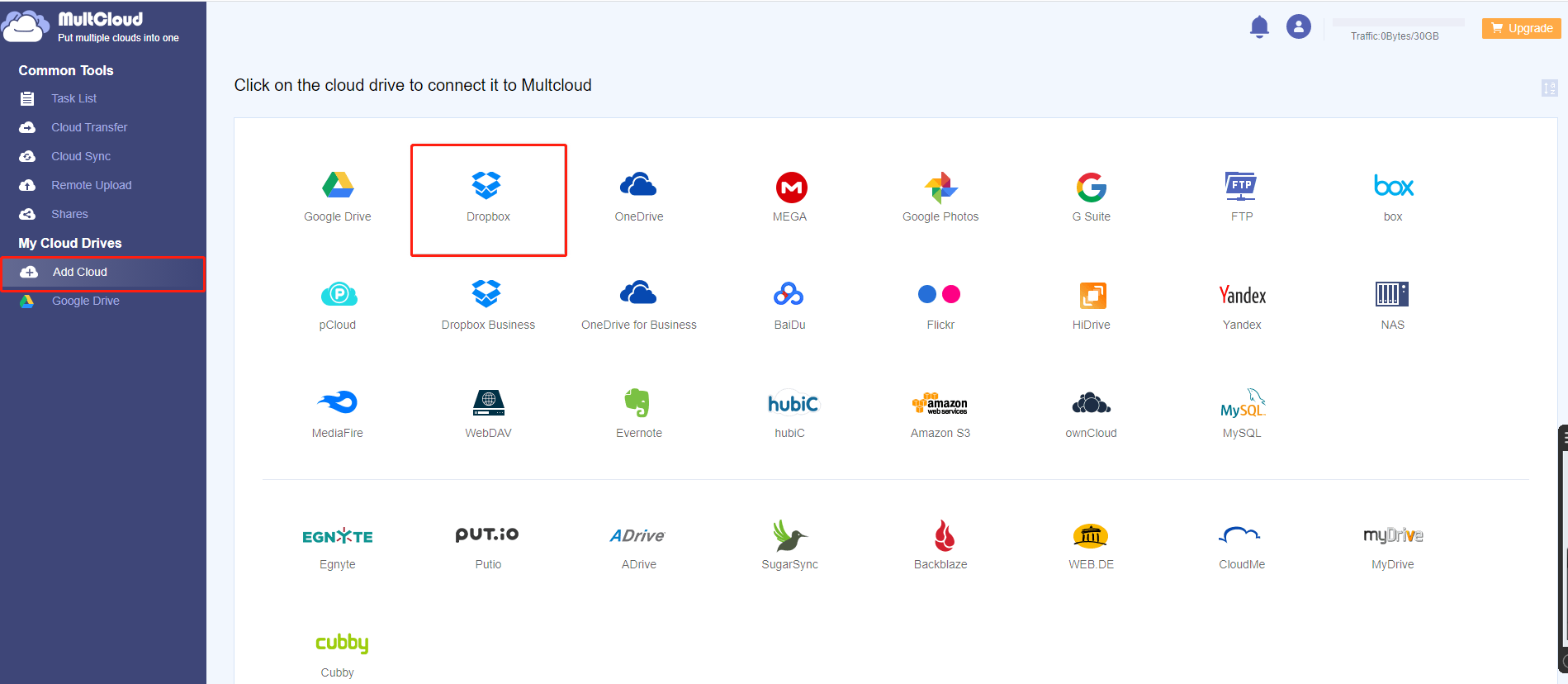
As there is no limitation about the number of MultCloud to add cloud drives, you can add clouds whatever you want to MultCloud for management.
As for syncing data from one cloud to another, it’s also very simple. Click on “Cloud Sync”, it will immediately jump to another web page which the below picture shows. Select files under your Dropbox as the source, select Google Drive as the destination directory, sightly click on “Transfer Now” and the sync process will start instantly.
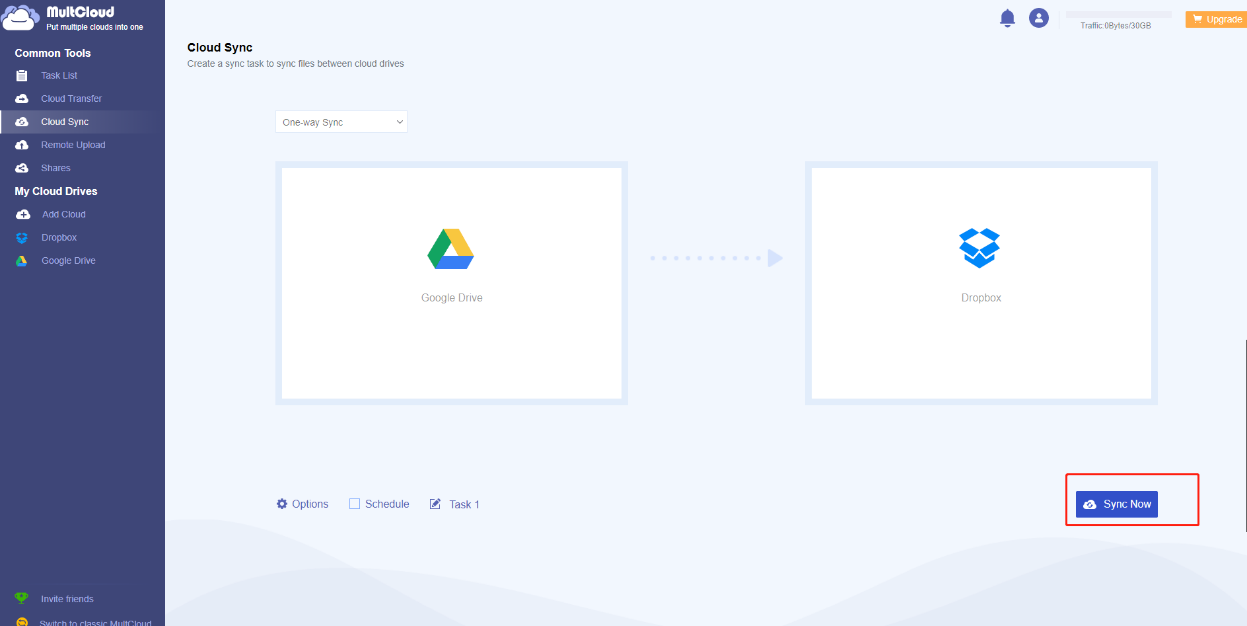
As I have introduced that, you can close your computer when syncing the files, so if you are in a haste to go out or you are hurry to have a date, just go with your computer close at ease.
Cloud file managers are developed for the purpose to simplify file management and improve work efficiency, so as a free cloud storage manager, MultCloud really does well in both convenience and security. Therefore, why not get started managing your online files with MultCloud?
Follow Techdee for more!