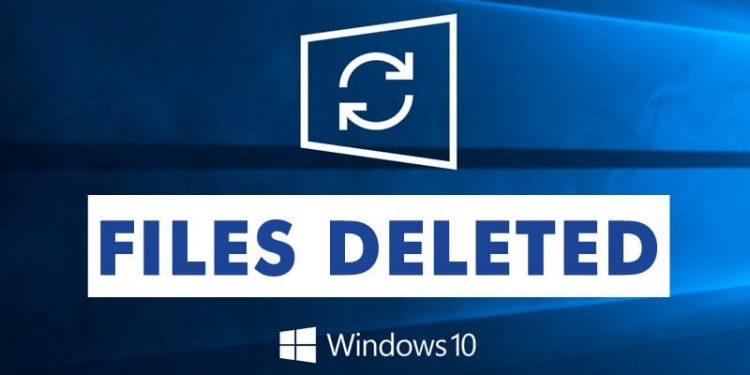A lot of people store their data on a PC or mobile phone. It is convenient because you can access the files fast and share them with others. Yet, such a method of storage is not safe. There can be viruses on your computer that destroy the files. Another frequent risk is Windows updates. There are cases when Windows 10 update deletes your files. So, you may lose important data. Then you will need to recover deleted files on Windows 10.
Way to Recover the Deleted Files
What should I do if the Windows update deleted my files? There are different ways to recover the data. You may use special software to do this. Let’s look at what you can do.
Find the files in the bin
What is the first step after you have lost files after Windows 10 update? You should immediately stop using the programs. Otherwise, Windows may create new wrong copies of the files. Then you will not be able to restore them. Then you should look in your computer bin. Sometimes, updates delete files into the bin. So, you can recover them by yourself.
1. Use Special Software Programs
One of the programs to recover files after the Windows 10 update deleting files is Disk Drill. It is an application that scans the data and finds the deleted files. Then you can select the ones you need to recover. The app is free to download and install. The limit for the recovery is 500MB. The program also has a pro version with better functions. It is a way to restore the data for sure.
2. Use History Backup
In Windows 10, there is an already installed backup tool named File History. The first step to use this method is to find the File Explorer on your PC. There, you will find a folder with your data. You should choose the files you are going to restore. You should select them in your File History. Then you need to click the button ‘restore’. You will find the files in their previous folders on your computer.
3. Find the Last Versions of the Files
There is an option to recover the previous versions of files on your computer. This function is presented on almost any OS. This means that you can get the last saved version of the files you had. You will only lose part of the data. And the majority of your folders will be saved. It is a fast and easy way to recover files without special software. You may do this using File Explorer. There, you should go to the folder you think the files were in. Find the file you need and recover it.
4. Use the Windows Recovery Application
This is an already installed Windows tool. You may find it in the Microsoft Store. By using the app, you may recover different types of files on Windows 10. The advantage of this tool is that you may restore files from different places. For example, you may find them on your hard drive. Another option is to use an SD card.
5. Use a Command Prompt
This is a way to recover lost files using the Windows command field. To do this, you should first open the Command Prompt field on your computer. Then you should enter chkdsk ‘drive letter’ /f. Then you should press Y. You need to wait until you see the command line. Then it is necessary to enter the drive letter and enter the appropriate command. This is an option to see hidden folders. Sometimes, Windows 10 only hides the files and does not delete them. To recover such data, you should only open access to them.
Follow Techdee for more!