It is so usual to keep personal or professional data privacy higher while using laptops or computers. If you’re an HP laptop user then to keep your data secure you need to keep changing the password to constantly protect it but what if you forget your windows user password? Yeah, it is trouble but not a lot, I hope that after you have read this article, you will no longer think that this is a difficult problem, Let’s understand some important and easy approachable online tools to reset passwords without taking much stress.
Reset HP Laptop Login Password #1:Trinity Rescue Kit
Based on Linux distribution Trinity Rescue Kit is a free online tool with an easy interface to recover passwords for locked computer devices through windows login bypass. It exactly uses a “chntpw” script that mounts local filesystems to remove the password directly through the boot and allows users to reset the password on their HP laptop without losing any data or information.
Step 1: Take a different computer device other than your HP laptop and download the complete “Trinity Rescue Kit” free version.
Step 2: Now burn the ISO files to a Blank CD//USB to use it’s further as a “Live Disc” by using an ISO burner. Ensure to take out whichever apparatus(CD/USB) you’re using from the computer. (We are demonstrating with the CD)
Step 3: Insert the “Live Disc” to the HP laptop and wait for it to launch. The Live Disc will initiate a boot and allow users to do the needful changes to boot priority in the BIOS if required. A list of options will appear on the screen under “THK Help”. To Reset password select the “windows password resetting” option using arrow keys and press <Enter> to proceed.
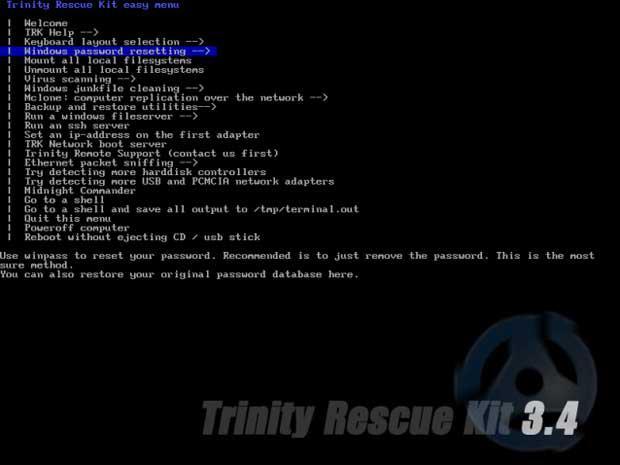
Step 4:Next screen here Selects “Winpass prompts for Username first” and type HP laptop user name and type “1” to blank the password and finally quit out of the Trinity program. Notification “Password is removed” will receive to confirm that password is erased. Remove the Live Disc and Restart your device to set a new password.
Reset HP Laptop Login Password #2: Windows Password Recovery Tool
In case if no tools work for HP laptop password then get stressed out with the “WinPWD Windows password recovery tool”.With the bypass lock screen methods, the user can reset login password for Hp laptop in a few minutes. WinPWD Windows password recovery tool is powered up to bypass even maximum strength passwords and give way to users to reset the password for any laptop/device they are using. WinPWD Windows password recovery tool is the best tool online that helps users in different ways to reset, recover, or access user accounts without losing any data.The most attractive term about this paid tool is it significantly supports most Windows versions.
Here user requires a different desktop, other than your locked laptop to create a bootable disk by downloading the WinPWD Windows password recovery tool. This reset disk further helps to reset the password lost by the user through USB/CD/or DVD. Go to the official link given here to download the software.
Step 1: Download the Windows password recovery program and complete the installation to another PC.
Step 2: Run the Software after installation on the HP laptop and insert the USB/CD/or DVD (*chosen to create the reset disk) by pressing the given tabs “Burn CD/ or Burn USB”. Once the ISO files are completely done user will receive the “Burning Successfully!” message to confirm the process.
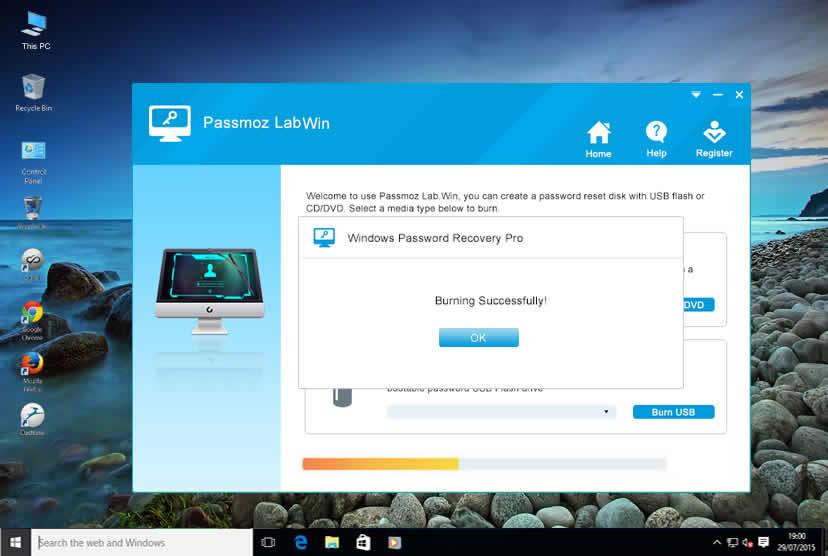
Step 3: Take out the USB drive/CD recently created as a password disk and carefully insert it to the HP laptop. Initialize the boot from the reset disk by selecting the Booting order in the BIOS SETUP Menu.
Step 4: Hold keys Del, F2, F8 Key till the Boot menu opens and select the reset disk from the boot option and press OK to save the changes.
(*The device will automatically spot the reset disk and start its functioning if contains UEFI bios.)
Step 5: Select the Administrator “Username” you prefer to reset the password from the list of accounts highlighted on the screen. Finally, the system unlocks automatically once the user clicks to the reset password option.
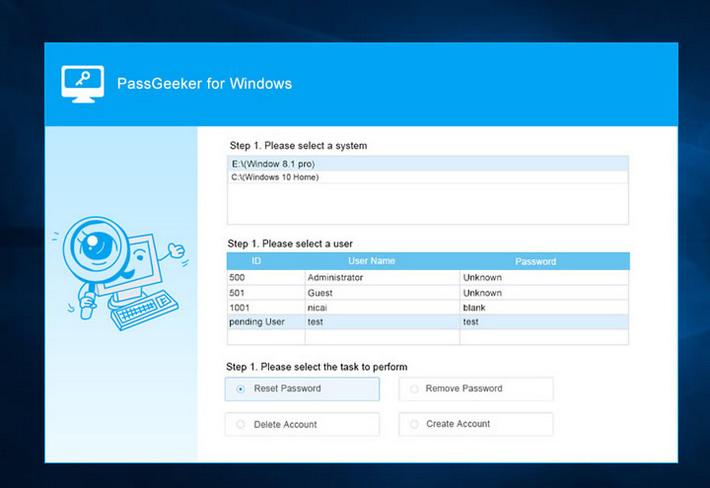
Step 7: “Reboot” your laptop and the password is ready to be reset through windows login.
Reset HP Laptop Login Password # 3: LCP Password Cracking Tool
LCP is a widely chosen password audit and recovery tool on the internet that works brilliantly to reset laptop/desktop passwords without losing any data. The LCP usually performs a brute force attack/dictionary attack/or hybrid attack to crack the password and allow the user to set a new login password for the device. It locates and extracts the NTLM password hashes stored in the SAM files of the system while supporting a range of operating systems and computer devices.
Step 1: First ensure to boot your HP laptop through a live bootable disk (USB/CD) to import the “Password Hashes” from the system SAM file located in C: /Windows/System32/Config in the device.
Step 2: Now “Download” the portable version of the LCP program (Zip file) into the device and Unzip it.
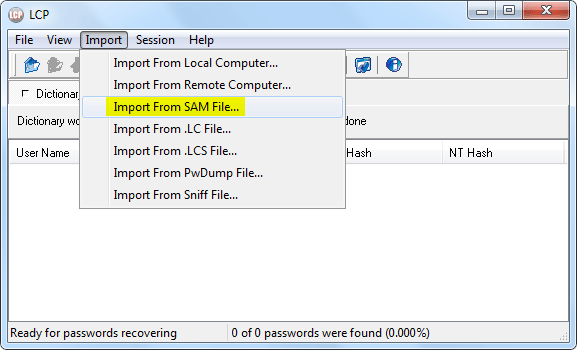
Step 3: Once the download is completed Open the LCP tool and click on the IMPORT menu. *It allows users to import from a local computer/remote computer/SAM file/ LCS file/or PwDump file etc.
Step 4: Select the “Import SAM file” option and “Uncheck” the “Additional Encryption is used” then press “OK” to resume further.
Step 5: The screen will display a list of password hashes fetched from the system SAM file. To crack the password click on the “Arrow” icon highlighted on the toolbar. |*See the image for help.
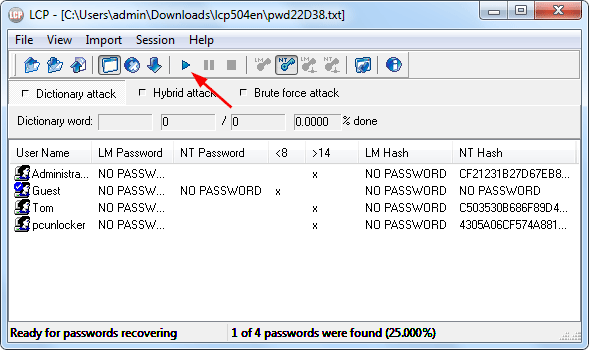
Step 6: Right in the “NT password” column user will find the login password. Note down the password to use later or to reset the password to be used in the future. Now reboot the system normally with the recover password.
Conclusion:
All the above mentioned online tools are best described for a range of users that help out to reset the password for HP laptops without losing data. The online tools are best while performing in case if they won’t respond then the user can try Windows password recovery. Where Windows password recovery is paid yet completely empowered with concrete features to resolve any password issue for different machines and operating systems. Let us know if any query occurs. Please notify us via feedback. We are open to your queries and respond earlier with the best solutions. Stay tuned and Thanks for reading!!





