Q: “For my final exam, I turned on the Screen Time feature on my iPhone. Now that the exam is over, I’ve tried entering the passcode a few times to turn it off, but my iPhone keeps telling me the passcode is wrong… What can I do if I forgot my screen time passcode?”
Apple has built a screen time feature into the iPhone in iOS 12. To prevent unauthorized access and changes to screen time settings, when you activate this feature, the device asks you to set a four-digit “Screen Time Passcode“, but this passcode can easily be forgotten. What should you do if you forget the screen time password? Don’t lose sleep over it, this article will guide you through everything you need to know about screen time passwords on iPhones.
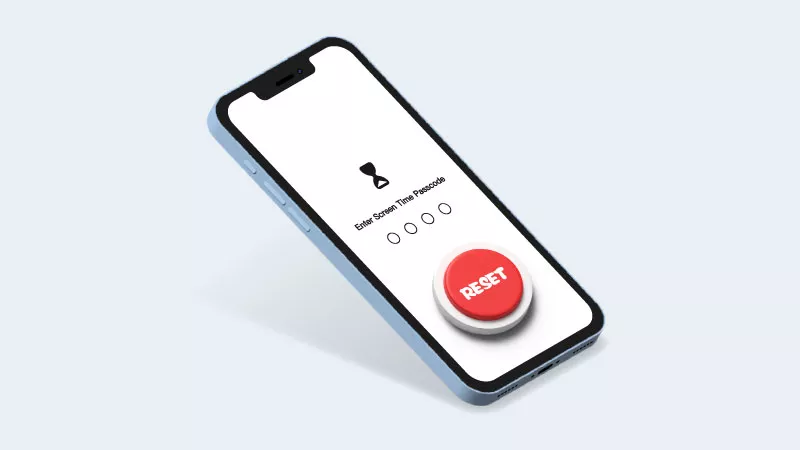
Part 1: How Many Failed Attempts for Screen Time Passcode
What happens after 10 failed screen time passcode attempts? What you need to know is that after 6 consecutive incorrect screen time passcodes are entered, the iPhone will be locked for one minute, and the more incorrect passcodes are entered, the longer the device will be locked. After entering 10 incorrect screen time passwords, the iPhone will be completely locked. You should try to avoid this situation, before it’s too late, read on to learn how to reset or bypass screen time passcode.
Part 2: How to Reset Forgotten Screen Time Password
Option 1: How to Reset Forgotten Screen Time Password with Apple ID
What to do if you forgot your screen time passcode? When you set your screen time passcode, your device will ask you to enter your Apple ID and password, which allows you to reset your screen time passcode via your Apple ID in case you forget it.
Step 1: Go to “Settings” > “Screen Time” > “Change Screen Time Password“.
Step 2: Since you can’t remember the screen time passcode, you should click on the “Forgot passcode” option.
Step 3: Enter your Apple ID and password for authentication, and then you can reset or turn off your iPhone’s screen time passcode.
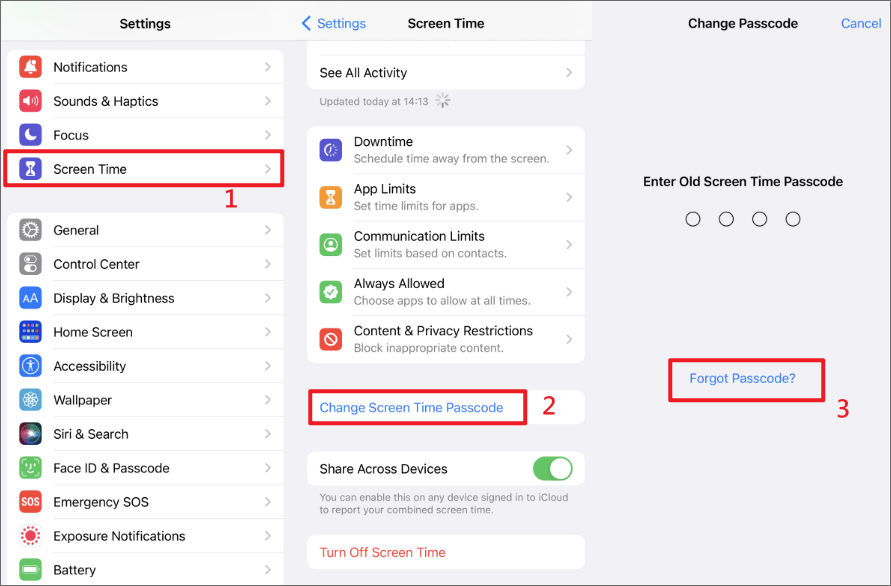
Option 2: How to Bypass Screen Time Passcode without Apple ID
Forgetful people always have a hard time handling the task of password management, and you are stuck in the dilemma of resetting your screen time password without an Apple ID password. How to reset the screen time passcode without Apple ID? Please turn to iSunshare iPhone Passcode Genius, a powerful iPhone unlocking tool that allows you to bypass the screen time passcode from your iPhone or iPad without losing data. In addition, it can remove locked Apple IDs from iPhones.
Step 1: First install iSunshare iPhone Passcode Genius on your computer, then connect your iPhone to a computer with a USB cable.
Step 2: Run the software, the main interface of the software will show three main function sections, you should click “Remove Screen Time Passcode” if you lost the screen time passcode.
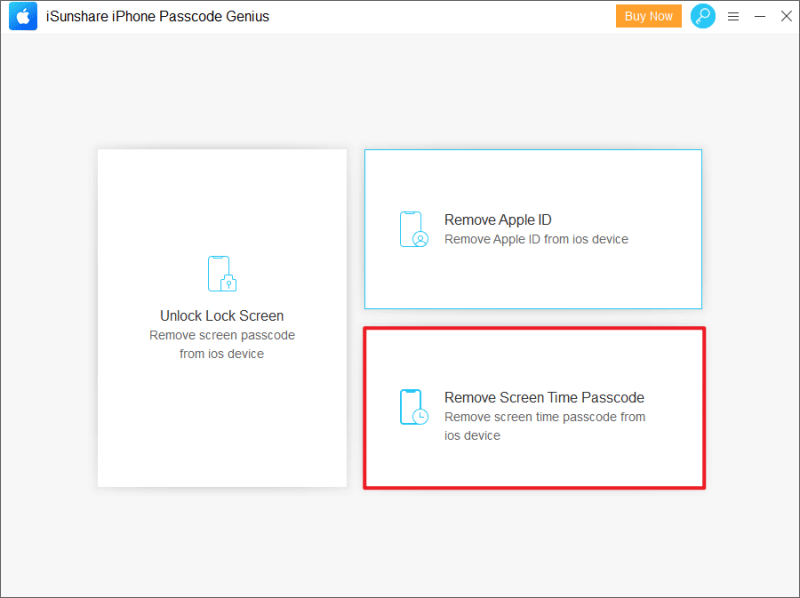
Step 3: To remove the screen time passcode, please disable “Find My iPhone” first, and then click “Start” to continue.
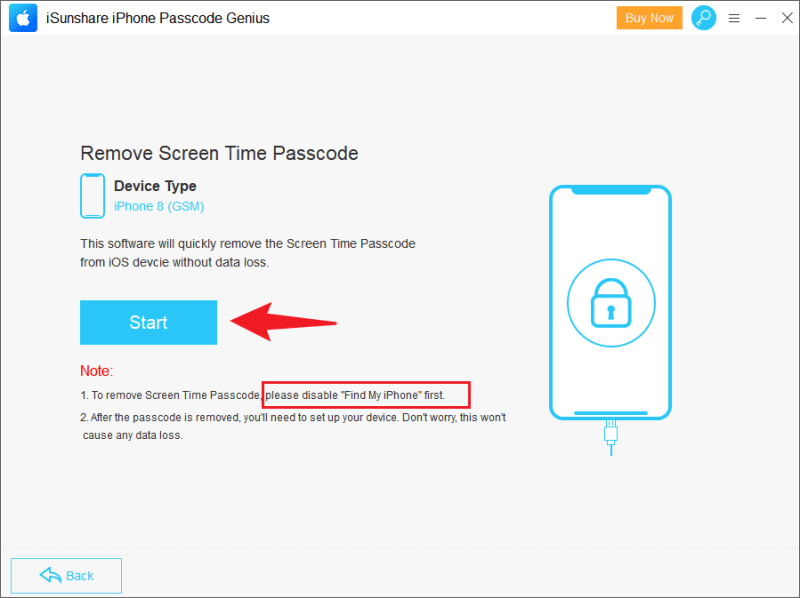
Step 4: The software will immediately start unlocking the iPhone screen time passcode if the “Find My iPhone” feature has been disabled, keep the device connected to the computer at all times until the passcode removal is completed.

Soon, the screen time password on iPhone will be removed successfully.
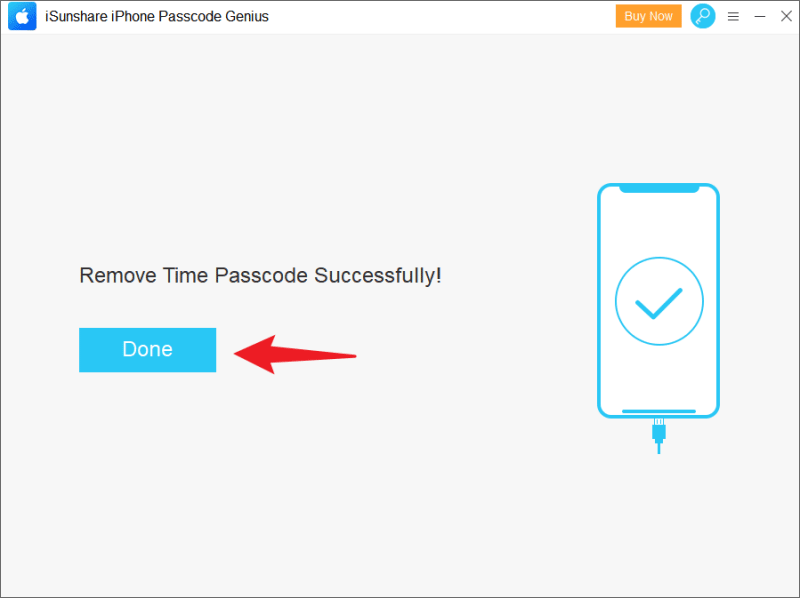
Option 3: How to Remove Screen Time Password with iTunes
The “Restore” feature of iTunes can reset your device to remove the forgotten screen time password, but this will make you lose all the data of your iPhone. Backing up your iPhone and restoring iPhone backups takes a lot of time, so using iPhone unlocking tool – iSunshare iPhone Passcode Genius should be your first choice to remove your forgotten screen time passcode.
Step 1: Upgrade iTunes on your computer to the latest version, then connect your iPhone to the computer.
Step 2: Turn off the “Find My iPhone” feature on your iPhone.
Step 3: Run iTunes, click on “Phone icon” > “Summary“, and click on “Restore iPhone” option in the right column. Follow the system prompts to complete the factory settings of the iPhone, after that, the screen time password of the iPhone will be deleted.
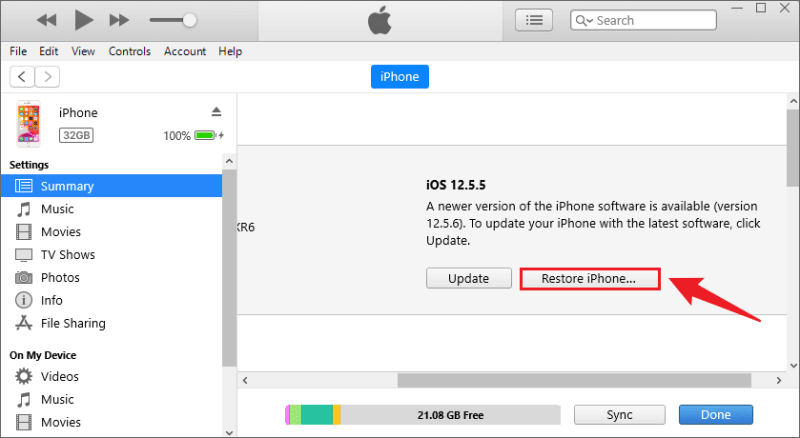
Bonus Tips: Why does my iPhone have no option for forgetting the screen time passcode
What do you do when you forget your screen password but there is no “Forgot passcode” option on the screen time settings? Many Apple users have encountered this confusion. Generally speaking, the iPhone does not have a Forgot Password option on the device of a child or family member who has enabled the Screen Time password feature through Family Sharing. You can follow the steps below to change or disable the screen time feature on a family member’s device.
Step 1: Update the iOS version of the parent’s device to iOS 13.4 or later.
Step 2: Open “Settings” > “Screen Time” on your device and select your child’s name in the list under Family.
Step 3: Scroll to the bottom of the page and click on “Change Screen Time Password” or “Turn off Screen Time Password“. If you have forgotten the screen time password for your child’s device, click on the “Forgot passcode” option.
Step 4: Enter your password or Apple ID for authentication.
Also, the “Forgot passcode” option is only available on devices with iOS 13.4 or higher. If your device is not running iOS 13.4 or higher, you will need to use the iPhone unlock tool to remove the forgotten screen time password or reset your device.
Conclusions
Since the screen time passcode is not used as often as the iPhone’s lock screen passcode, many people often forget it after enabling the screen time feature. Fortunately, iPhone Passcode Genius developed by iSunshare can easily remove forgotten Screen Time Passcode with just a few clicks. To save you time, it’s worth trying!
Follow Techdee for more!





