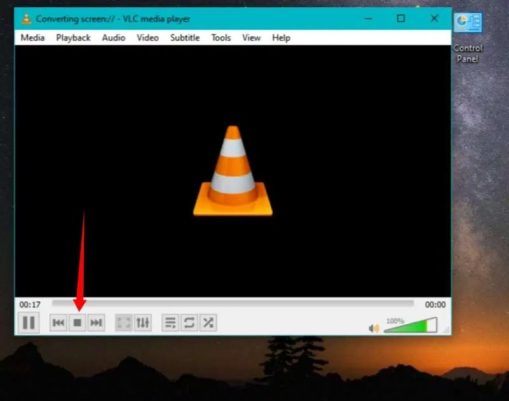In this Content, you will read how to record screen on Windows 10 if you haven’t Xbox Game Bar. Xbox Game Bar is a personalized gaming overlay built into Windows 10. Xbox Game Bar works with most computer games, giving you instant access to widgets for screen record and sharing, finding new teammates with LFG, and chatting with Xbox friends across Xbox console, mobile, and PC—all without leaving your game. For record screen on Windows 10 Make your own Xbox Game Bar Press Win+G to get started.
Anyway, the downside of the Xbox Game Bar is that it doesn’t support all Computers, and mostly Windows 10 users face a problem when they wish to screen record, and that problem is Computer doesn’t meet the hardware requirements for Game DVR. Moreover, Xbox Game Bar is purely designed to record games, and also it won’t register when you are on Windows 10’s home screen.
For the moment, I have found a solution to record screen on Windows 10 by using a VLC media player as you all know that it Is one of the best media players around and can screen capture or record also.
VLC Media Player
VLC Media Player is most popular, and for a good reason– it’s completely free, supports almost all file formats without the need to download additional codecs, optimizes video and audio playback for your preferred Computer, supports streaming, and can be expanded virtually unlimited with downloadable plugins. Not only do they add additional service to the player, but they also allow integration with other programs and streaming services.
Plus Point
- Highly customizable
- Excellent file format support
- Expandable via plugins
How to Record Screen on Windows 10 without Using Xbox
So, in this article, I will teach you how to record screen on Windows 10 using a VLC media player rather than the Xbox game bar or any other screen recording App.
Step 1. You need to install the VLC media player. You can download it from here.
Step 2. After downloading, install VLC media player on your Windows 10 computer.
Step 3. After the installation, activate a VLC media player, then click on Media at the left-hand corner and select Open Capture Device.
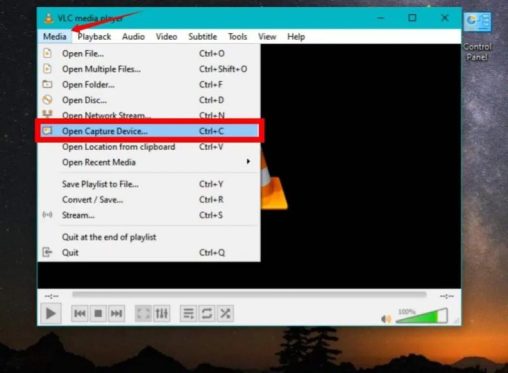
Step 4. Select the Desktop next to the Capture mode option.
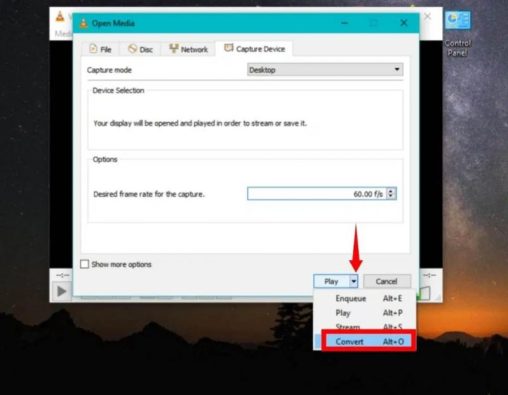
Step 5. Set the required rate for capture to 60.00 f/s.
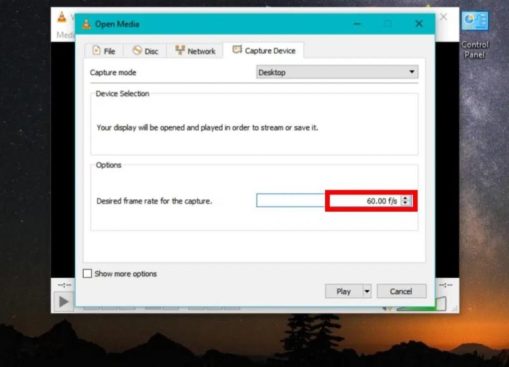
Step 6. Tap the arrow icon then select Convert.
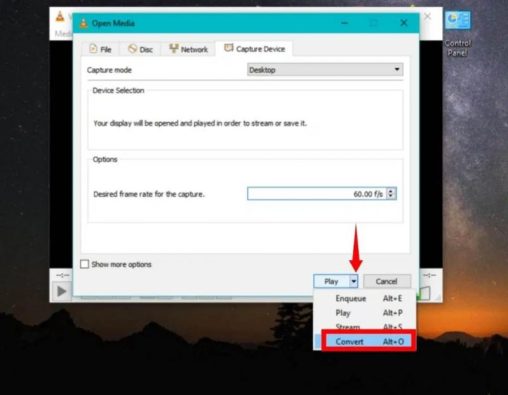
Step 7. Set the Profile to Video – H.264 + MP3 (MP4).
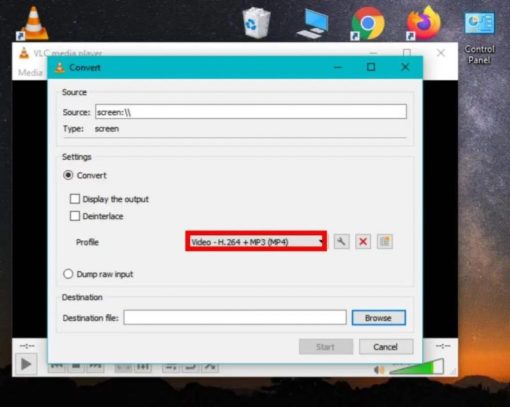
Step 8. Check on Browse to next to the Destination file and select the place where you want to save the file in PC.
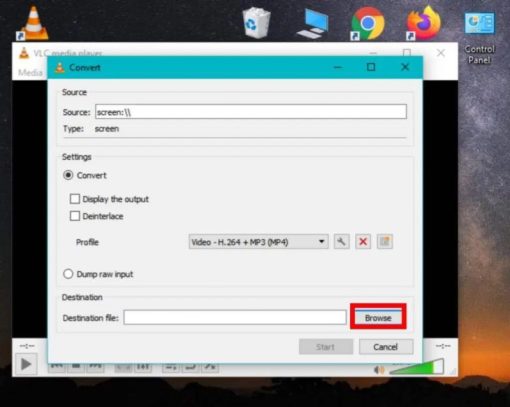
Step 9. Give a name to your recording file then click Save.
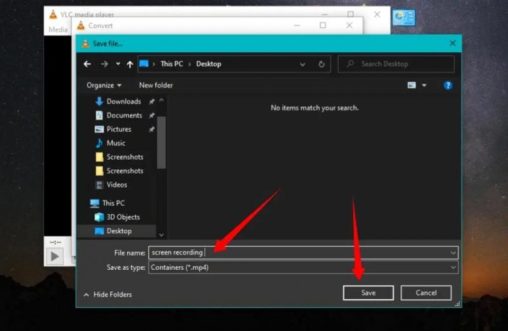
Step 10. Then Click on Start to record your screen on Windows 10.
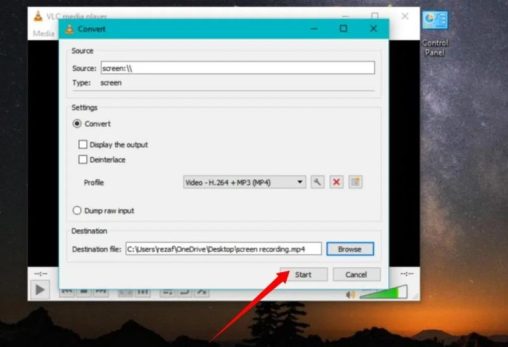
Step 11. When you’re done with screen recording, click the stop button, and now you’re done.
Best 3 Free Screen Recorders For Windows 10
However, if you don’t want to use a VLC media player for record screen on Windows 10, here are three best free screen recorders.
1. Active Presenter
Atomi Systems’ ActivePresenter is an all-in-one video editor and screen recorder. It is most popular among YouTubers, educators, video producers, and trainers searching for video demonstrations, how-to guides, step-by-step tutorials. ActivePresenter has nearly all the effects and features that you might need to record screen and then edit videos.
2. OBS Studio
OBS Studio is an entirely free screen video recording and live-streaming program without a watermark or time limits. Hardcore gamers find it a lot easier to broadcast their live gameplay footage. You can capture the complete monitor or window using OBS Studio, but also from the microphone and webcam. The software lets you choose the desktop apps and audio sources to share while streaming, besides creates layered webcam videos.
3. Flashback Express
Blueberry App Flashback Express is a free screen capture program’s ability to capture an image, sound, and Camera. It does not set the recording time limits nor stamp watermarks on all product images. If you run this application on a multi-monitor device, you can either record multi-monitor screens or limits the capture to a single monitor. Designed of recordings can also be used to start & stop recording at scheduled times and when a specified app is launched.
Conclusion
So How you can record screen on Windows 10 if you haven’t Xbox Game Bar with VLC media player for absolutely free of cost. I have tried these Steps for screen recording, and it’s a fantastic method. However, you can use Windows 10’s built-in Game bar too. Game bar is best when you want to capture game screenshots and clips. This Game bar can be used to record applications only – it cannot register a full screen or a specific area. It makes this sense as it is designed for a gaming capture. Even though the Game bar is available on all Windows 10 computers, to record game screens and clips, your PC’s video cards must meet the hardware requirements.