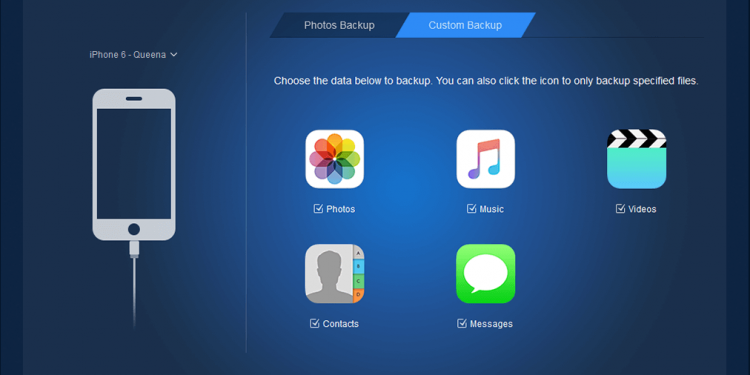Importance of backup iOS device
Nowadays, our iPhones play an important part in our daily life. We put a large amount of data, like precious photos, videos, important messages, and contacts on iPhones. However, it is a fact that few people will back up their data on their iPhones before they lost everything.
It is estimated that 30% of iPhones will be lost, stolen, or got some errors. Data on 800 million iPhones are at risk because the owners never back up or don’t back up at regular intervals. So once an iPhone is lost or stolen, or encounters some issues, like a black screen, all important data on it will be gone.
Backup data to iCloud or external drive
As we know, Apple provides each Apple user with 5 GB of free iCloud storage allowing you to backup data and to sync them among multiple devices. Just go “settings” on your iPhone to enable iCloud service. And you can go iCloud site or download the iCloud Client on your computer to manage your data.
However, iCloud backup has some limits. Firstly, you may need to pay for the extra storage space if the 5GB storage space runs out. Besides, it is not flexible to manage your backup files. When you delete, add, or change your data that backed up, the changes will be synced to other devices that enabled iCloud service. Although iCloud service has been optimized for performance, it is still too slow for accessing, managing, and syncing data.
On the other sides, backing up data to an external hard drive or a computer can be a necessary supplement. The advantages of it includes:
Large storage space: now, lots of storage manufacturers are keeping launch HDD, SSD, USB drive with large space. In addition, as the prices go down, having a local backup is becoming more and more cost-efficient.
Fast restore: A local backup is not Internet-based. You can quickly access and restore a large volume of data when disaster strikes.
High security: A local backup is relatively independent. It is not easy to get hacked by malicious tools, programs. Unlike iCloud, accidental deletion or change won’t make any difference on your backup.
The best iOS backup software for Windows
AOMEI MBackupper is one of the best iOS back up software. It enables you quickly backup iPhone photos, videos, messages, songs, contacts and other data to a hard drive, SSD, flash drive, etc. And it performs well in the following aspect making it to be the best choice.
Intuitive interface: It is an easy-to-use tool. You can easily complete a backup process in a few clicks by following its guides.
Fast backup speed. For example, backing up 1000 songs can be finished in 9 minutes. It is very efficient or users how have large data.
Select files: This tool allows you to preview data on your iPhone. You can select several or all files you need to perform this task.
Wide compatibility: AOMEI MBackupper can work well with most iOS device, including, iPhone 12, 12 Pro, 12 Pro Max, 11, X, XR, 8, 7, 6, iPad 2020, 2019, iPad Pro 2021, iPad Air, iPod Touch 6Th, 7th, 8th generations.
Incremental backup: This tool supports incremental backup only backing up newly added or changed data to your backup location, which can effectively avoid backup file conflict and save your time.
Steps to backup iPhone with AOMEI MBackupper
Here is the guide on how to backup iPhone, iPad, and iPod Touch to an external drive.
Before get started, you need to:
1. Connect iPhone or iPod, iPad with a computer via a USB cable.
2. Attach a hard drive, flash drive, or other storage devices to the PC
3. Download and install AOMEI MBackupper.
Step 1. Launch AOMEI MBackupper on the computer, click the “Custom Backup” option. And data you want to backup.

Step 2. You can click the icons to select specific photos, videos, music or other files. Then click “OK”.
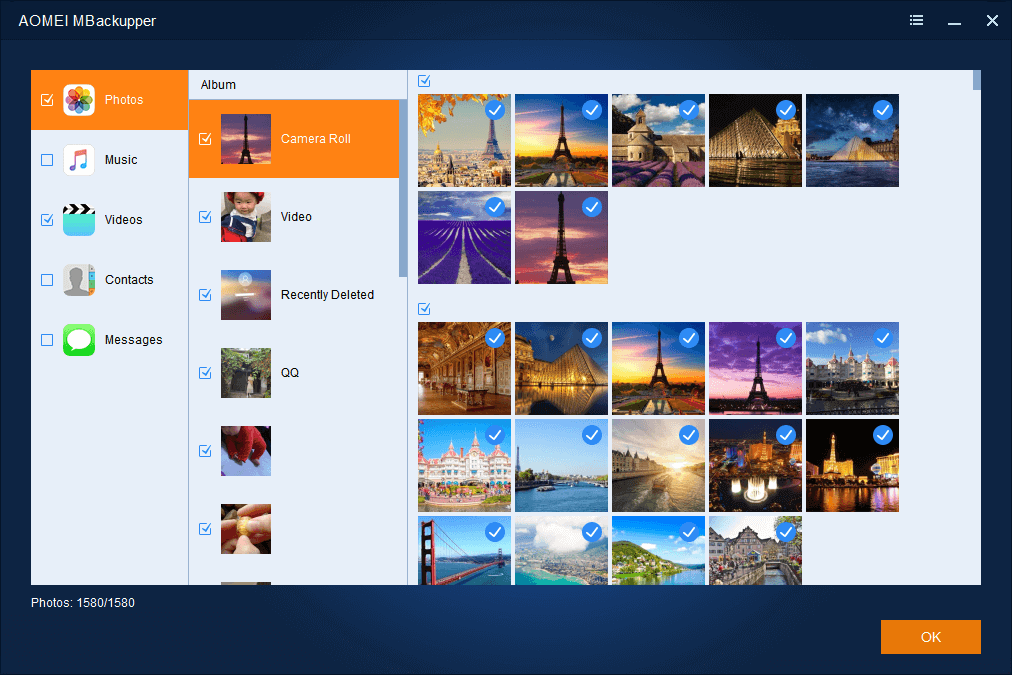
Step 3. Back to the main interface, choose the external drive as the location path. Then click “Start Backup”.
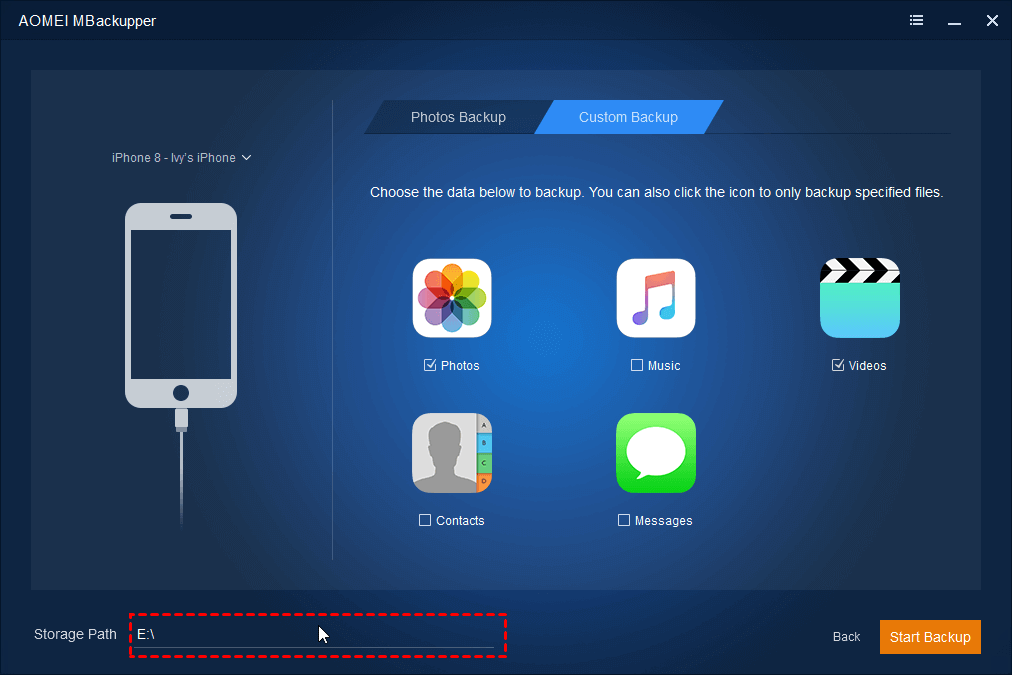
Wait for the process to get finished. To restore the data, enter Back Management, and click “Restore” as the screenshot.
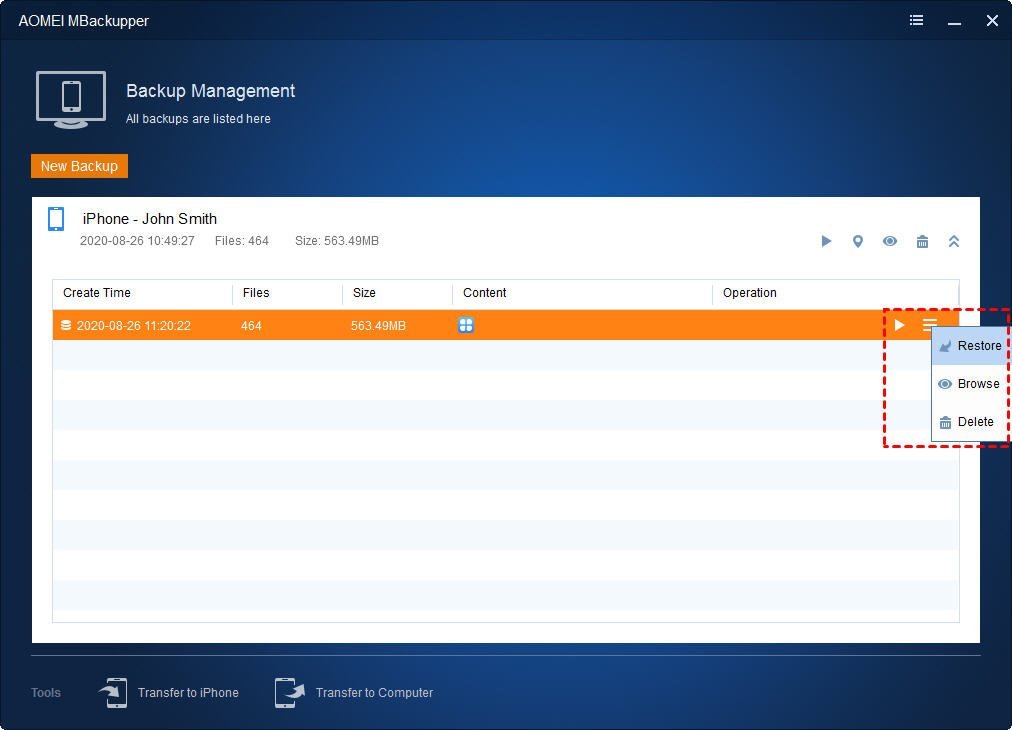
Conclusion
Having a backup for your iPhone is very important, so you are not susceptible to losing data. If you are using iPhone, iPad, and iPod users and looking for a way to backup iPhone photos, videos, messages, and so on to an external drive, hope this article can help you to save your data from unexpected issues, like system crash, phone stolen.
Follow Techdee for more!